WhatsApp Required Submission Data
1. Facebook Business Manager ID
If you want to fully use your WhatsApp bot, you will need the FB Business Manager ID, which can be found at https://business.facebook.com/ in Business Info.
Business Manager ID is not required at the registration stage, but your phone number usage will be limited unless your business is verified by Facebook.
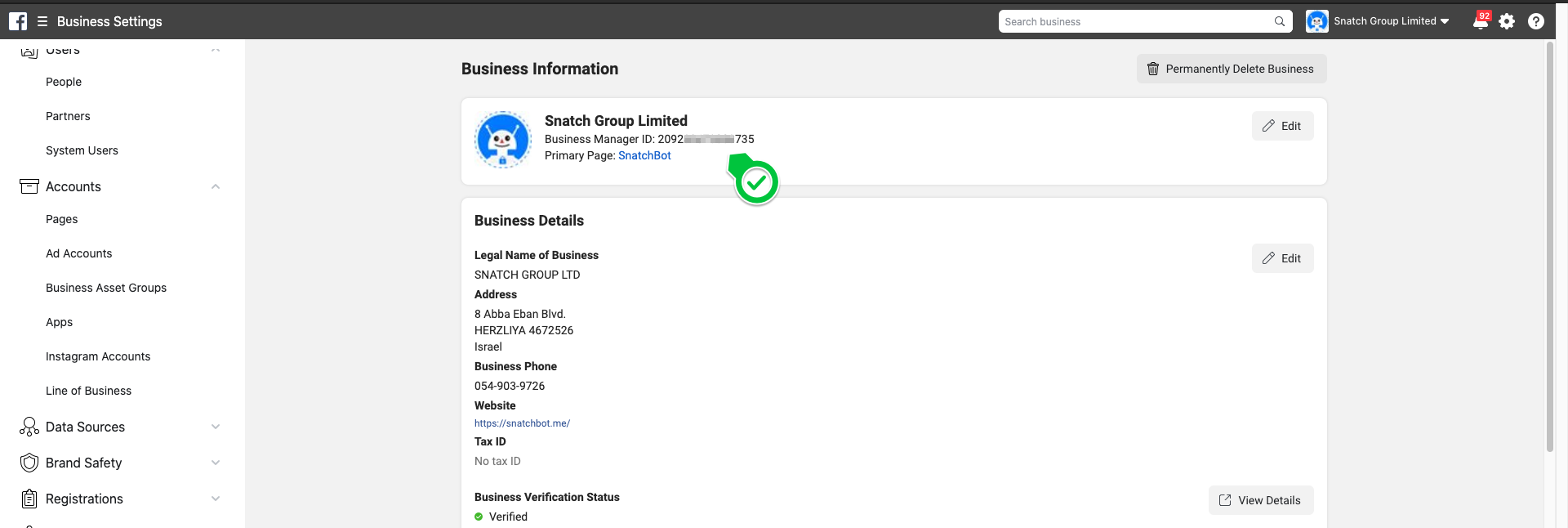
You may want to double-check if this ID is valid by adding the ID at the end of this URL: https://business.facebook.com/settings/people?business_id=
In the event that it’s an invalid ID, it will show an error message.If we identify that you already have a WhatsApp Business Account related to this ID then we will reuse the existing account.
If we cannot find an WhatsApp Business Account with this ID, we will create a new account in the system.
2. Phone number
Please provide a working phone number, which will be used with the WhatsApp service. We suggest you use a new number which is not yet connected to any WhatsApp service. During the registration process, the number will get an automated English speaking phone call with a 6-digit pin. If you provide a mobile phone number you can also receive that pin via message/SMS.
The phone number should be:
- in the format: DIN 5008, +49 89 1234567 (international and national prefix)
- a working landline or mobile phone number
Warning!
Once the number is connected and upgraded to the WhatsApp Business API it cannot be disconnected or downgraded to the WhatsApp Business App. Neither can it be used with the other WhatsApp clients (Consumer App, WhatsApp Business App).
For now, it is not (yet) possible to port a number which was already connected to another WhatsApp Business Solutions Provider.
3. Display name
The display name is the name that will be shown in WhatsApp. It is important to make sure the display name fits the WhatsApp display name guidelines and it matches the business branding of the given FB business manager ID: https://developers.facebook.com/docs/whatsapp/guides/display-name
Facebook checks the information of the FB Business manager ID, the Facebook page and the business website to make sure that the name matches the existing branding.
We are dependent on Facebook’s decision when it comes to the display of names and their exact spelling. Facebook checks the information behind the FB Business ID, which has to match the company's external branding (FB page, webpage, Instagram, LinkedIn…). So please do so as before submitting. Facebook rejects names which do not match the branding of the business. In addition, the display name guidelines must be followed.
The display name is not automatically displayed to users in WhatsApp. The number is automatically displayed instead. Only a very few businesses which get promoted to an Official Business Account (OBA) get a green checkmark next to their name and are automatically shown the name instead of the number to their users.
4. Was the number in use previously?
We need to know if the number was previously in use with WhatsApp or not.
Was the phone number already connected to a WhatsApp Business Client or carried by another WhatsApp Business Solution Provider?
If you selected true, we will need to start a migration.
5. Do you use IVR?
If you selected true, we will have to issue a ticket with Facebook, so they can name up to 3 fixed phone numbers, which will be used for the number registration. Further info about this process can be found here. Make sure you are able to receive phone calls from the United States and the United Kingdom.
6. The default language of the bot
A default language information is needed in order to setup the language of the templates.
You can find the full list of the languages supported by FB for message templates here:
https://developers.facebook.com/docs/whatsapp/business-management-api/message-templates#response
7. Accept Message on Behalf Permission
When we submit the Whatsapp account to Facebook, you must accept the "Messaging On Behalf" request in your Facebook Business Manager.
Click on the link in your email or log in to Business Manager.
Within Business Manager, click Business settings.
Click Requests.
Under Received, find your BSPs request and click Approve.
Click here for more info on how to approve the Messaging On Behalf request.
Updated over 3 years ago
