Line
Creating a Line bot is easy.
SnatchBot gives users the possibility to create and configure a chatbot for multiple channels. You can add the same bot to as many channels as are available. Here, we explain how to connect a bot to LINE.
First, create your bot first (you can use an existing bot as well):
After this is done, go to the bot’s settings and open the Channels section in the left hand column. In the next panel, you will see a ‘Line’ option:
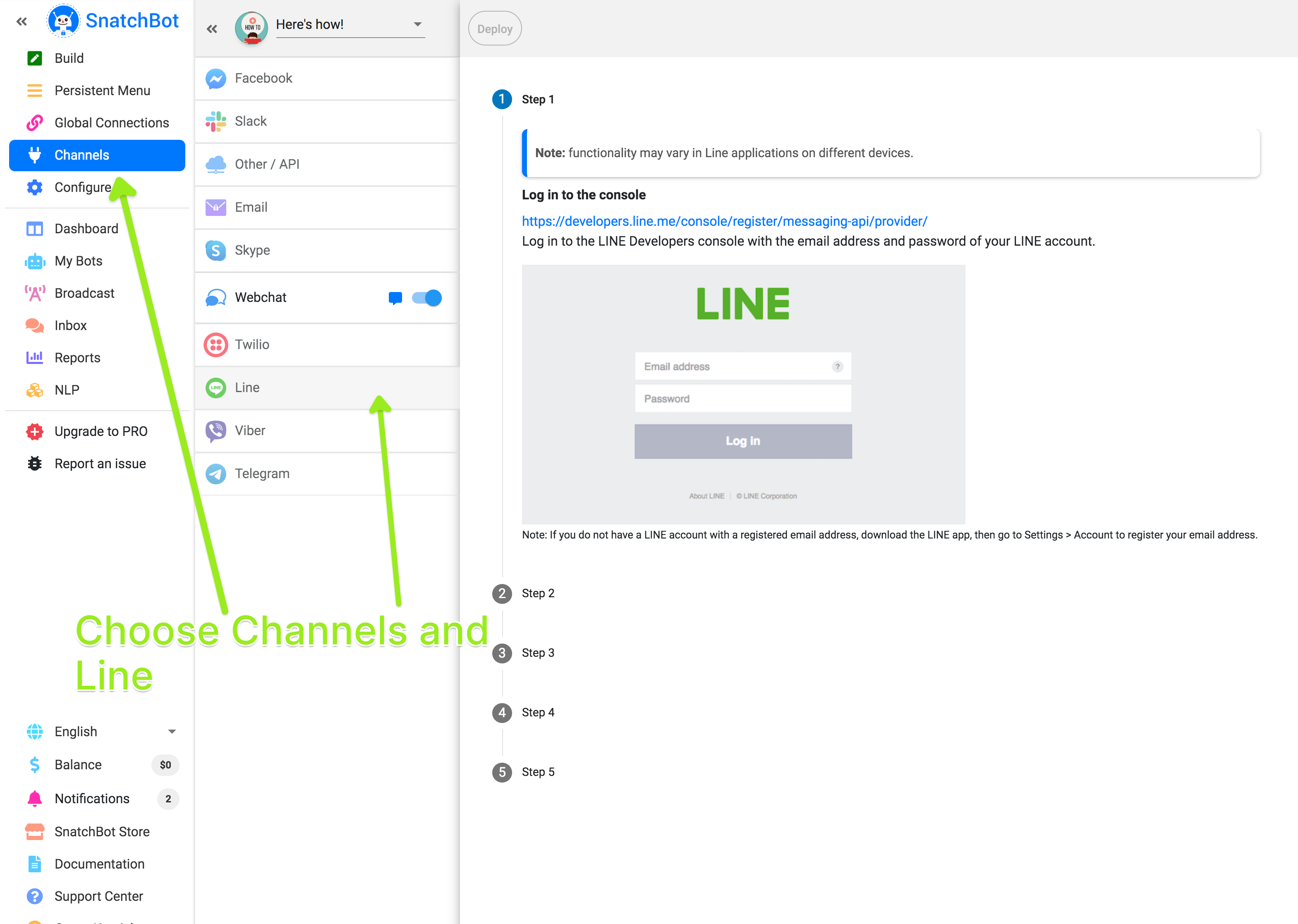
To get started, you will need to create a LINE Account first. Once you have created a normal LINE account and registered your email and password, please log in to the LINE Developers console with the email address and password you already have:
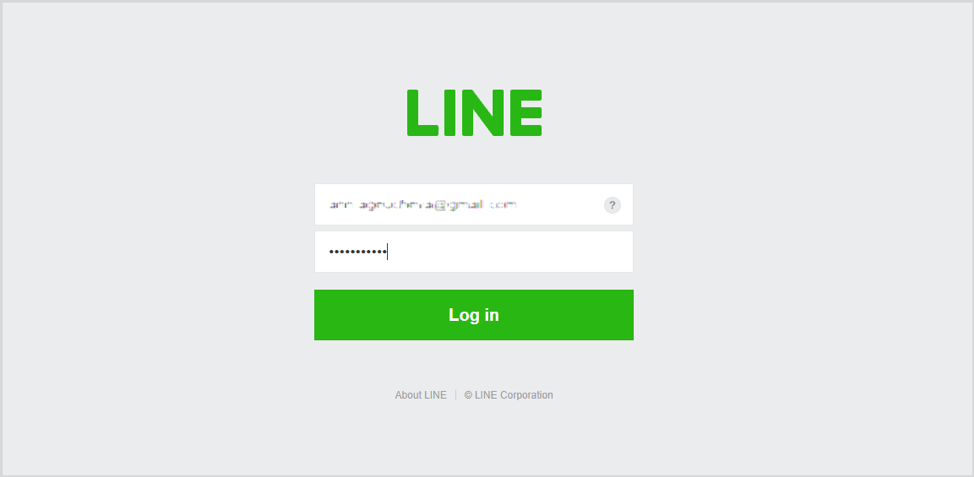
Register as a developer (only on the first login) to proceed. To do this, specify your name and email address and accept the LINE Developers Agreement:
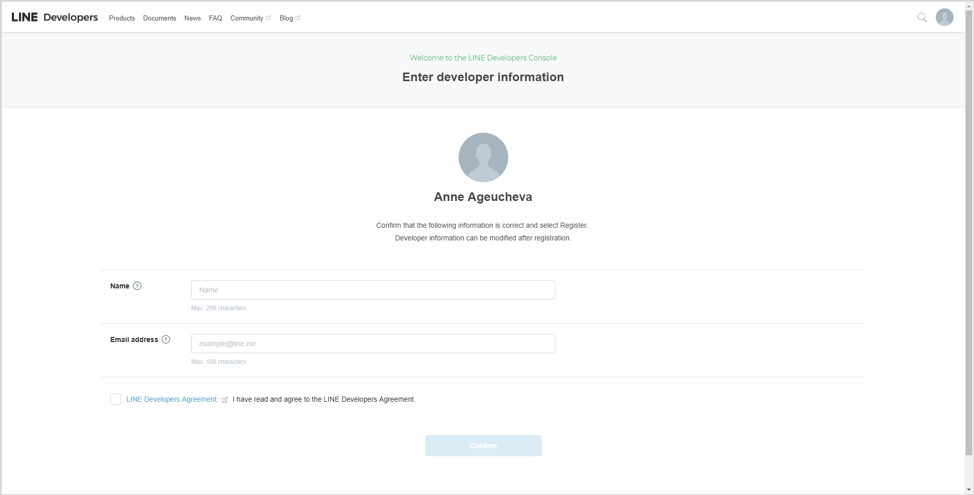
The next step is to create a new provider:
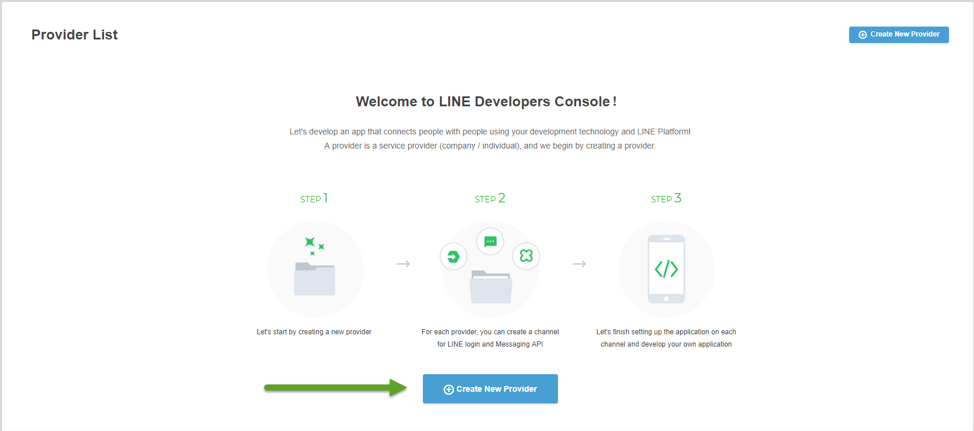
The provider is the entity (individual or company) that offers your chatbot (as an app). You can put your own name or company’s name here, and then confirm it:
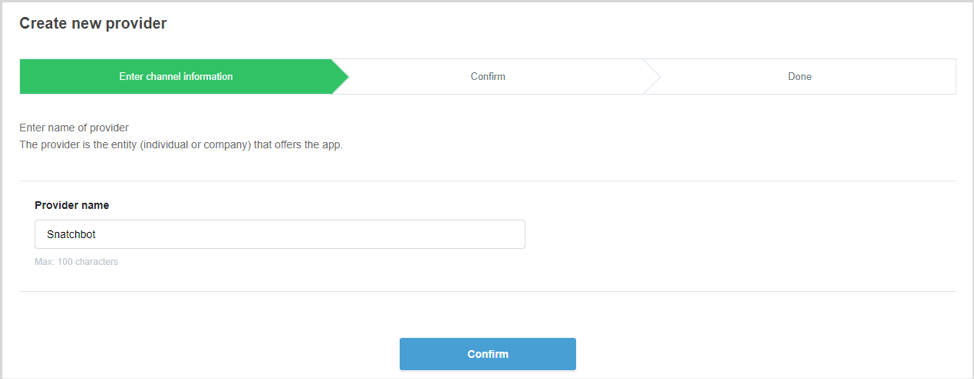
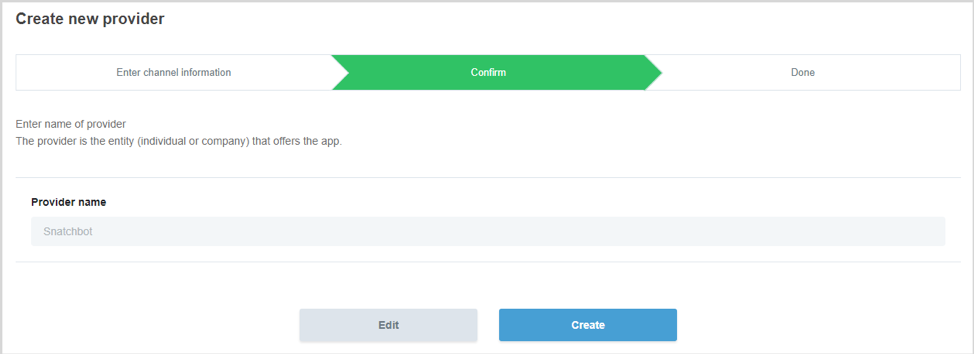
After the provider has been created, you will need to create a channel. Select Messaging API to proceed:
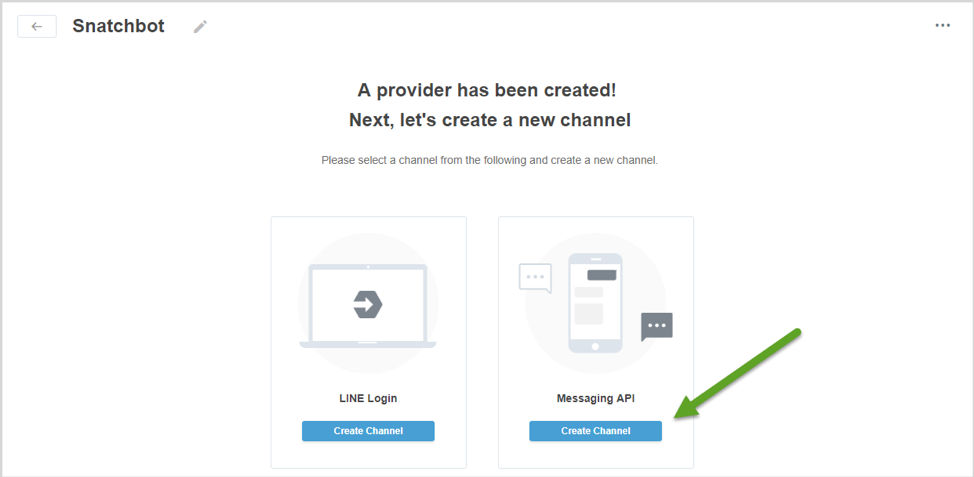
In the open form, enter information for the Messaging API. You can specify your app name, icon and app description here:
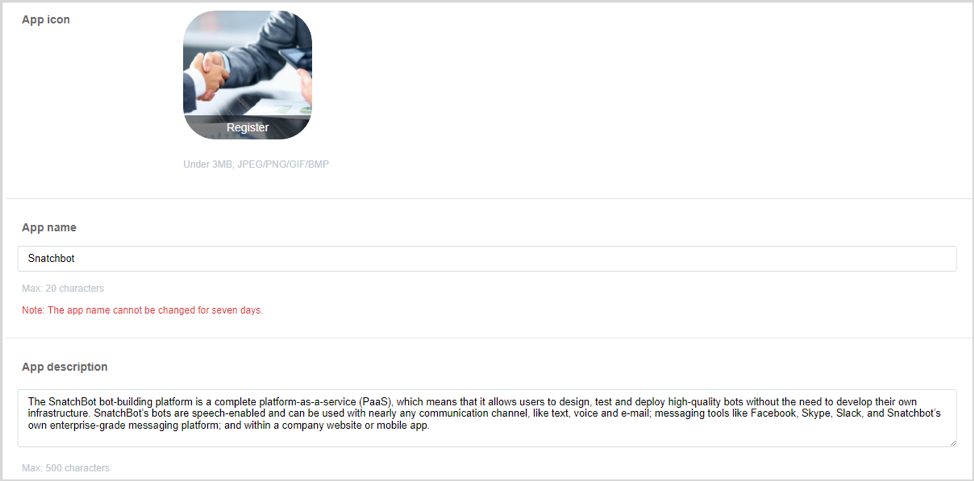
In this step, you can also select the plan that you would like to use. Please note, that only with a Developer Trial you will be able to push messages. Using a free account, you will not be able to push messages. You can upgrade your Developer Trial by buying a premium ID:

Do not forget to specify the Category and Subcategory of the channel as well as the email address to which important notifications are sent:
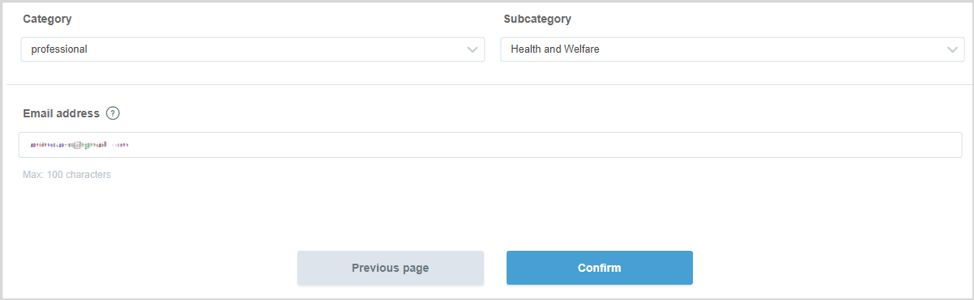
After you confirm the creation of the channel and accept all the Terms of Use, click the channel’s tile and navigate to the ‘Messaging settings’ section:
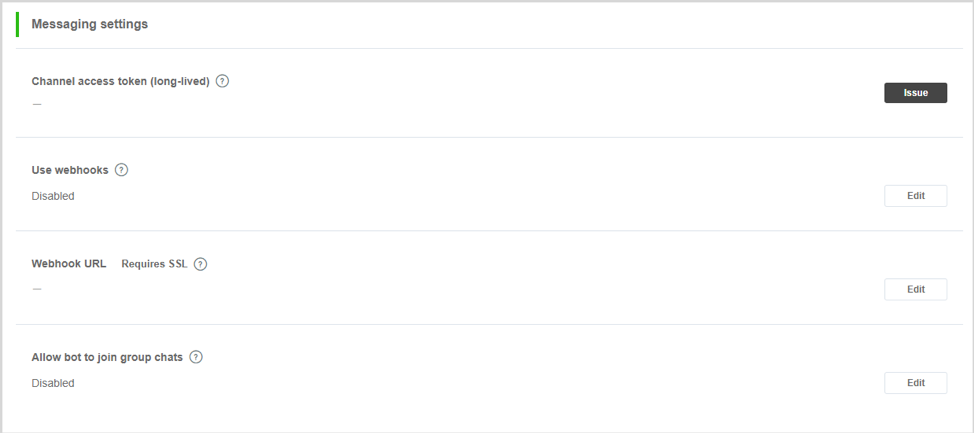
In the ‘Channel access token (long-lived)’ menu, click the ‘Issue’ button, and then select 0 hours from the drop-down menu and confirm the form. Enable using the Webhooks option and paste the following URL in the ‘Webhook URL’ field: snatchbot.me/channels/api/line/getMessage/id4565:
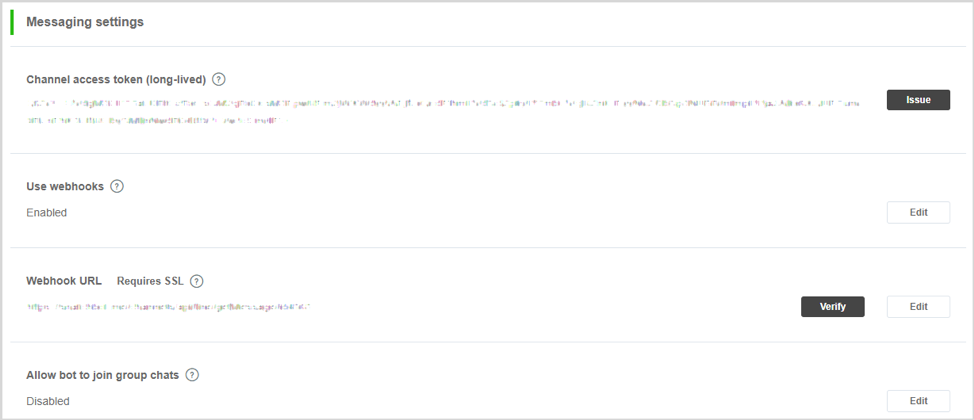
To finish the process, disable the ‘Auto-reply messages’ and ‘Greeting messages’ options in the ‘Using LINE@ features’ section:
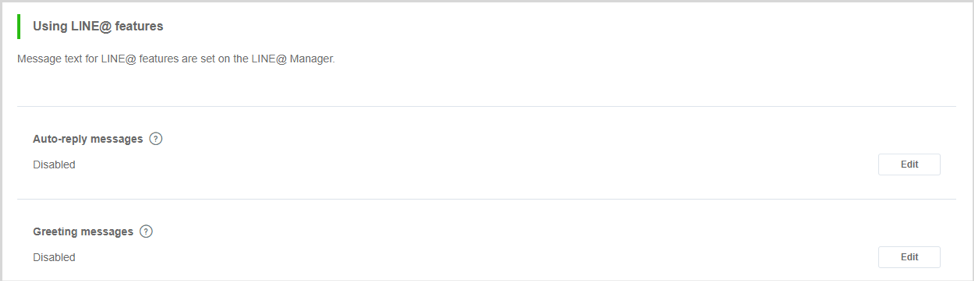
Copy the Channel access token (long-lived) and Channel secret values and paste them in the appropriate fields to get everything ready:
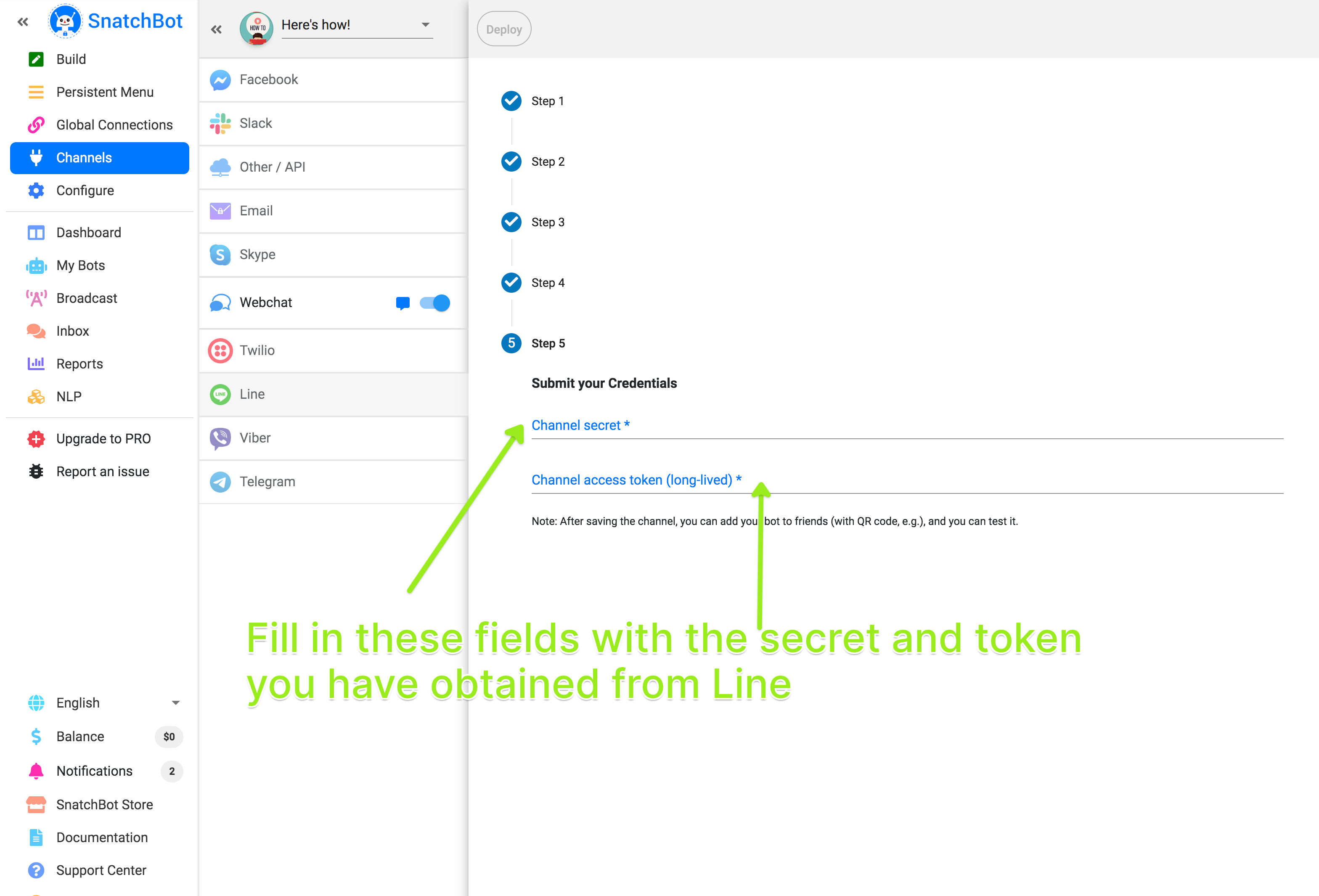
Please use the QR code you are given to add your bot to a contact list and to share your bot with other users:
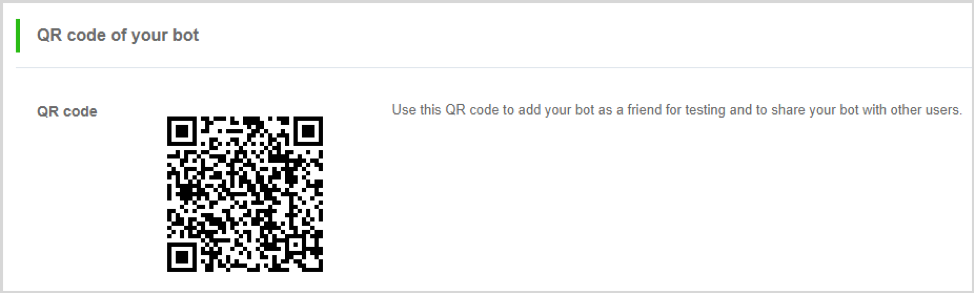
You are now all set to send or receive the first message from your Bot (using either a mobile application or a desktop version):
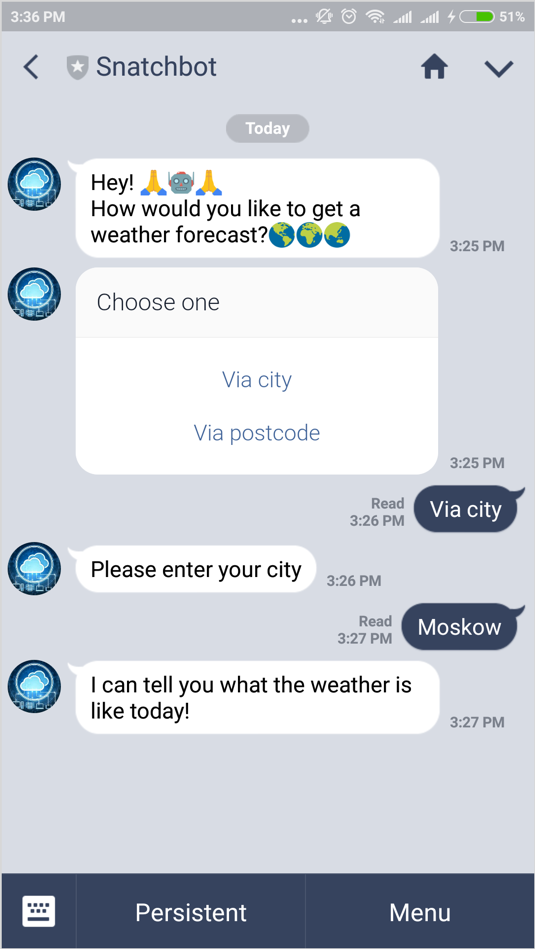
You can add your LINE ID for quick access to test chat and sharing (optional).
Line ID field
To get the LINE ID:
Go to https://manager.line.biz/
Select the channel that you wish to share and copy the LINE ID, you can find it in the top left corner of the page as indicated in the screenshot below:
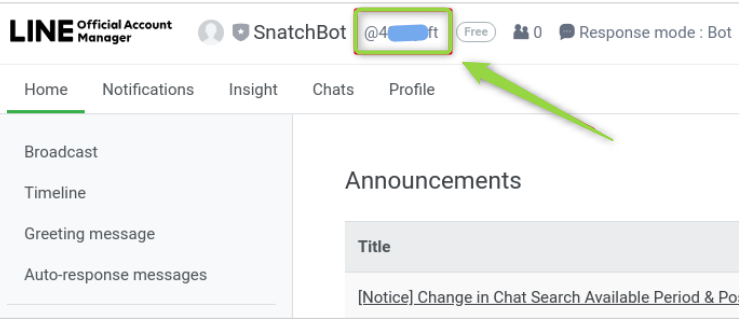
Some restrictions:
- Facebook attributes ([attribute=first_name] [attribute=profile_pic]) are available for Line. They become available once the user performs any action with the bot connected to the Facebook channel (such as starting a conversation or sending the bot a message).
- Persistent Menu (ProPlan): "Disable text input” and “Submenu” features are not available to the Persistent Menu. The maximum number of items in the menu is six.
- Line limits the number of Quick Replies to four. Additional Quick Replies won't be shown.
- The following plugins are not available for Line: Calendar, eBay, Jira, Giphy.
- In Line, if the “Display several stories in one line” option is enabled, users will not be able to subscribe to RSS, and “Allow users read RSS content in bot” will be enabled by default. This limitation is due to Line’s gallery display guidelines.
- Cards: the maximum length of a card’s “Description” field is 60 chars.
- Gallery: to use the “Display in one line” option, make sure you have added an equal amount of buttons in each gallery element in order for them to be displayed correctly in Line.
- “Title” and “URL” fields are not visible in Line.
Watch this video tutorial ''How to create a Line bot''
Updated about 4 years ago
