Skype Messenger
Creating a Skype Messenger bot is easy. (Skype for Business channel is being deprecated since June 30th, 2019).
Skype closes registration of new bots since October 31st, 2019. Skype for Business channel is being deprecated since June 30th, 2019.
Thus, since October 31st you can connect only previously existing bots.
A bot connected to the Skype channel can be added to a contact list and people can interact with it in Skype.
To publish your bot on Skype you need to go to the bot’s settings and open the Channels section. In the next panel, you will see the ‘Skype’ channel:
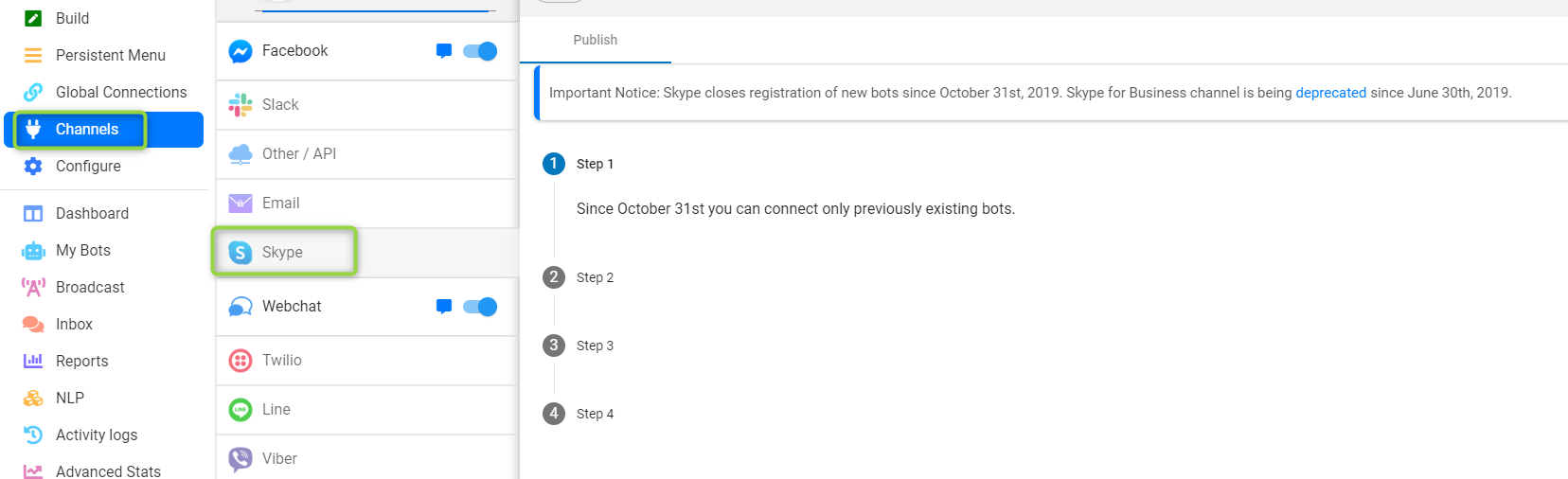
Next, you will need to complete the following steps:
- Since October 31st you can connect only previously existing bots.
- Click the copy button to make a copy of endpoint url to use it for the new bot connection:

- To change your endpoint url in Skype settings:
a. Authorize on Microsoft Azure Portal
b. Go to “Settings” of your current bot
c. Put endpoint url from Step 2 to the “Messaging endpoint” field
d. Press the “Save” button
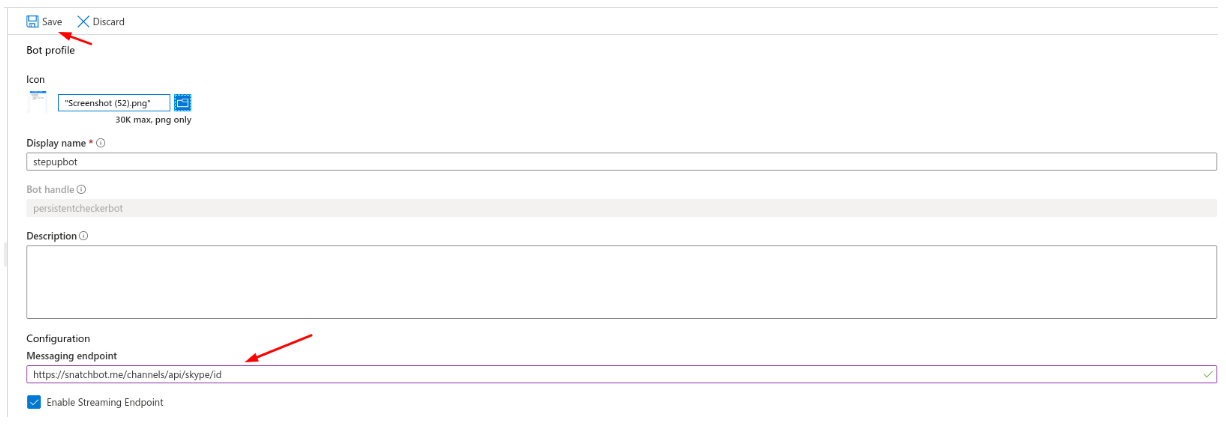
- The final step is to submit your Credentials:

- Once these steps are done you are able to click on the "Deploy" button
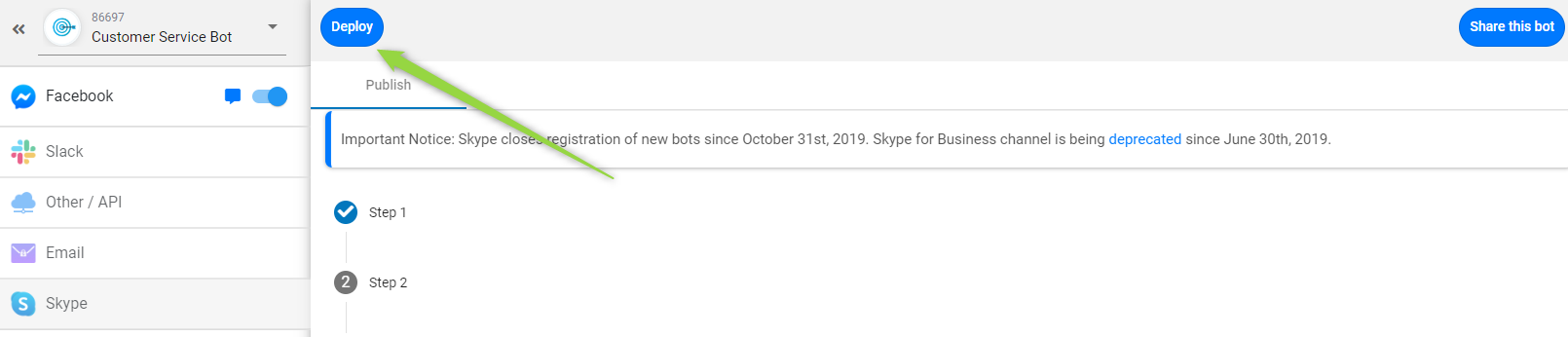
Note
Microsoft will review your bot. The bot will not be functional until Microsoft approves it. This process may take up to 24 hours.
You can now start the conversation with the bot:
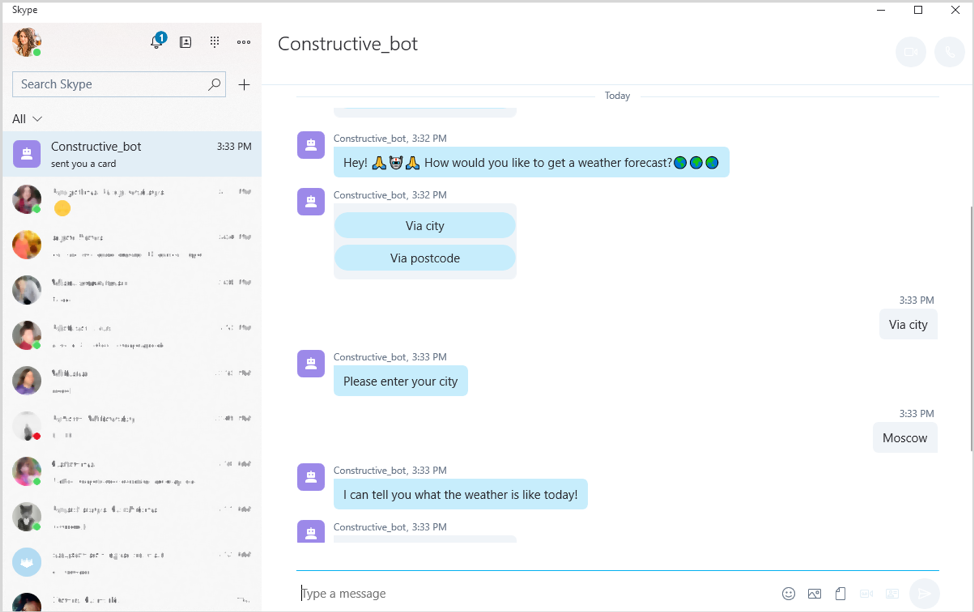
Some restrictions
- Facebook attributes are not available for Skype
- The STT feature is not available for Skype.
- Persistent Menu (ProPlan): the “Disable text input” and “Submenu” features are not available for Skype. The maximum number of Persistent Menu items is six.
The "Powered by Snatchbot" attribution as well as the Message Count feature do not apply to Skype- The following plugins are not available for Skype: Calendar, eBay, Jira, Giphy
- Cards: The “Phone” button is restricted in form: the phone number must not contain spaces.
- Text card: The maximum length of the “Description” field is 180 chars.
- The “Enable "Share" button for each story” feature is not available for Skype.
- Gallery: The display mode (Grouped, In a line) is not supported by Skype. All images will be sent as a separate message. URLs are also not supported.
Skype displays only png, jpg, gif images which are no larger than 1 Mb, 1024x1024 px.
Updated almost 5 years ago
