Wix Website
How to deploy your chatbot on a Wix Website
If you do not have a code to embed, learn how to obtain it.
Integration tutorial
To integrate the code, log in to your Wix account and open the Dashboard of your website. In order to find your site click My Sites at the top of the page:
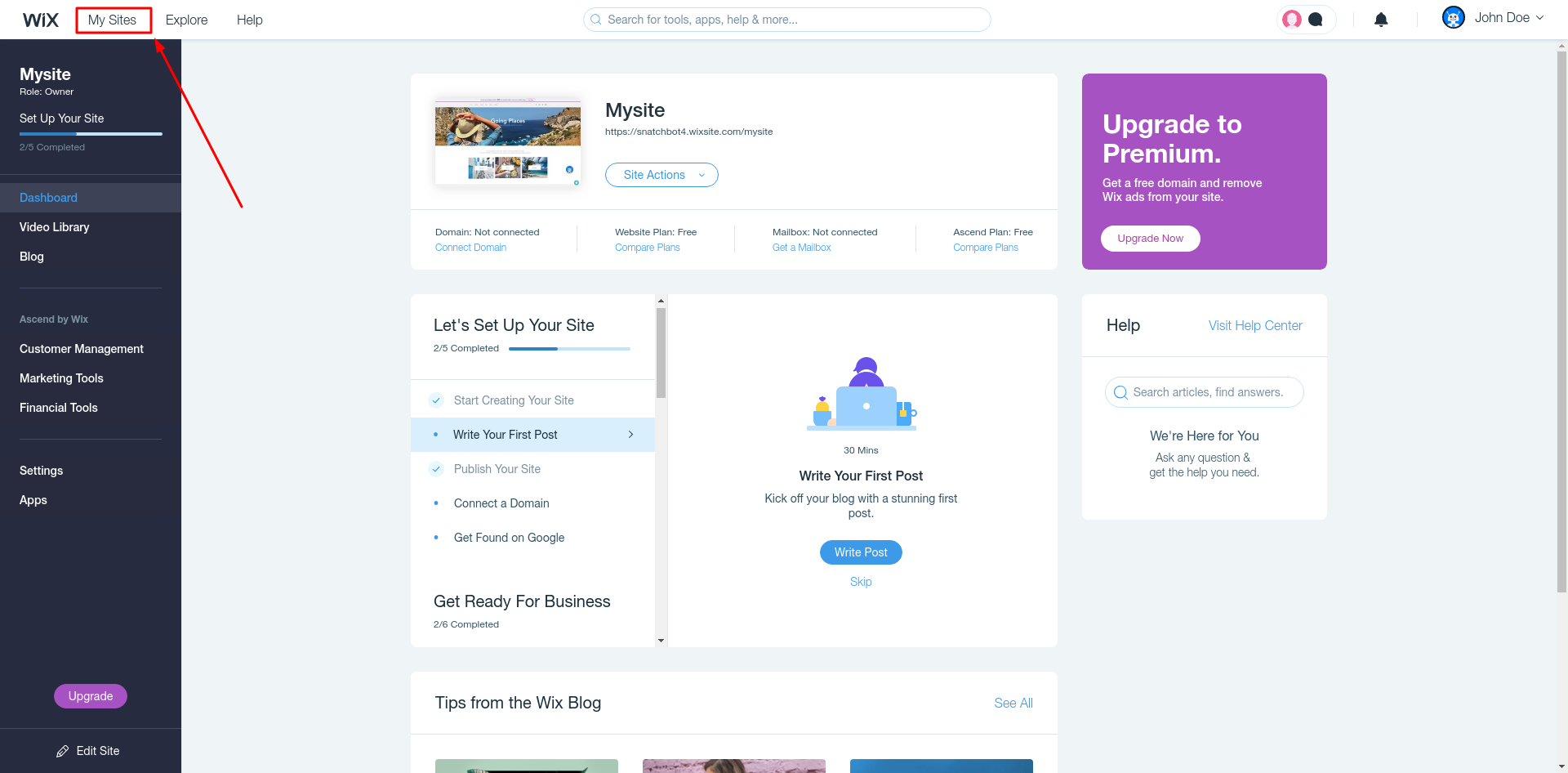
Next, press the Site Actions button and select Edit site:
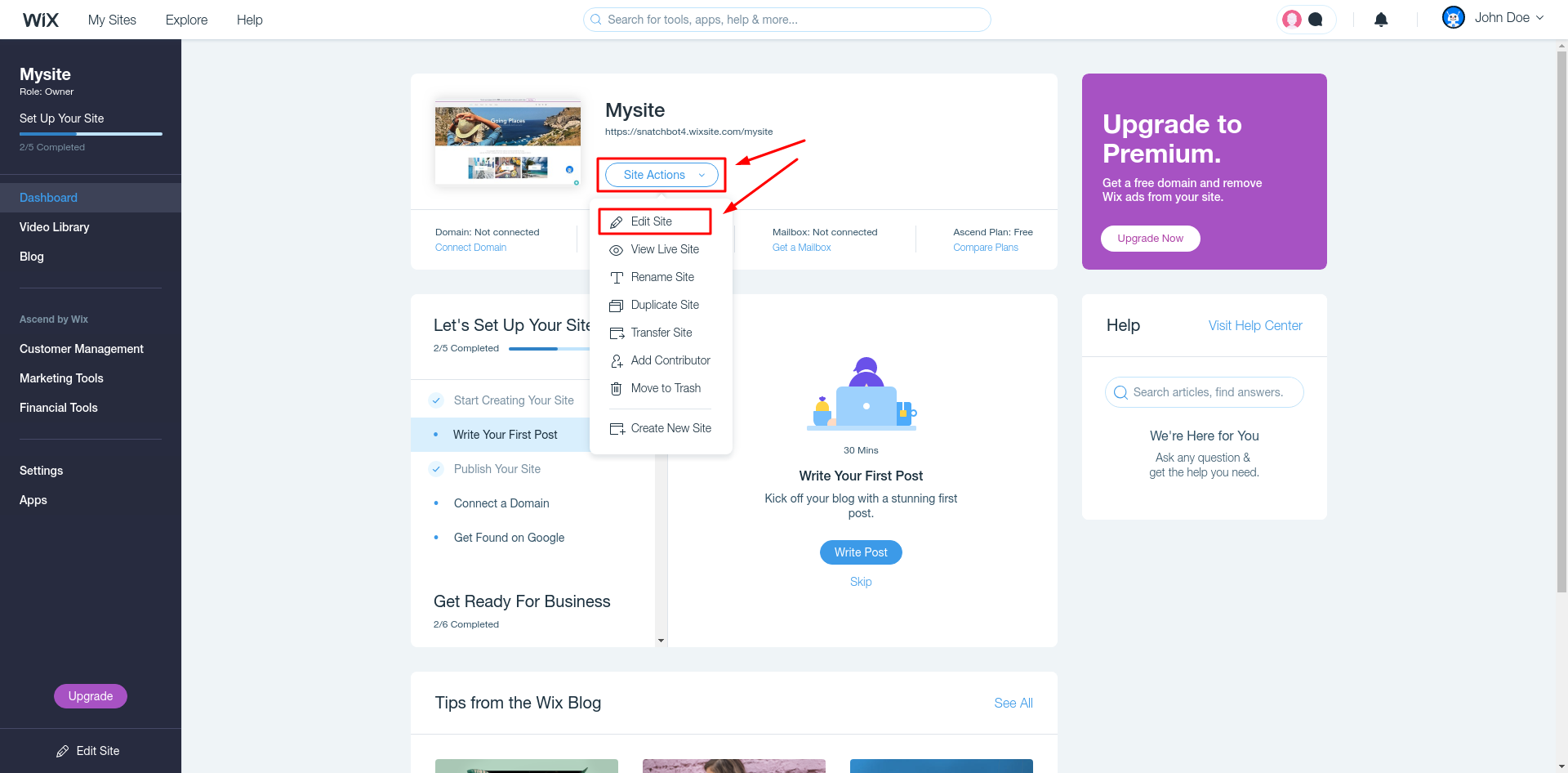
The website will be opened in Edit mode. Find the Add button on the left panel, click More and press HTML iframe:
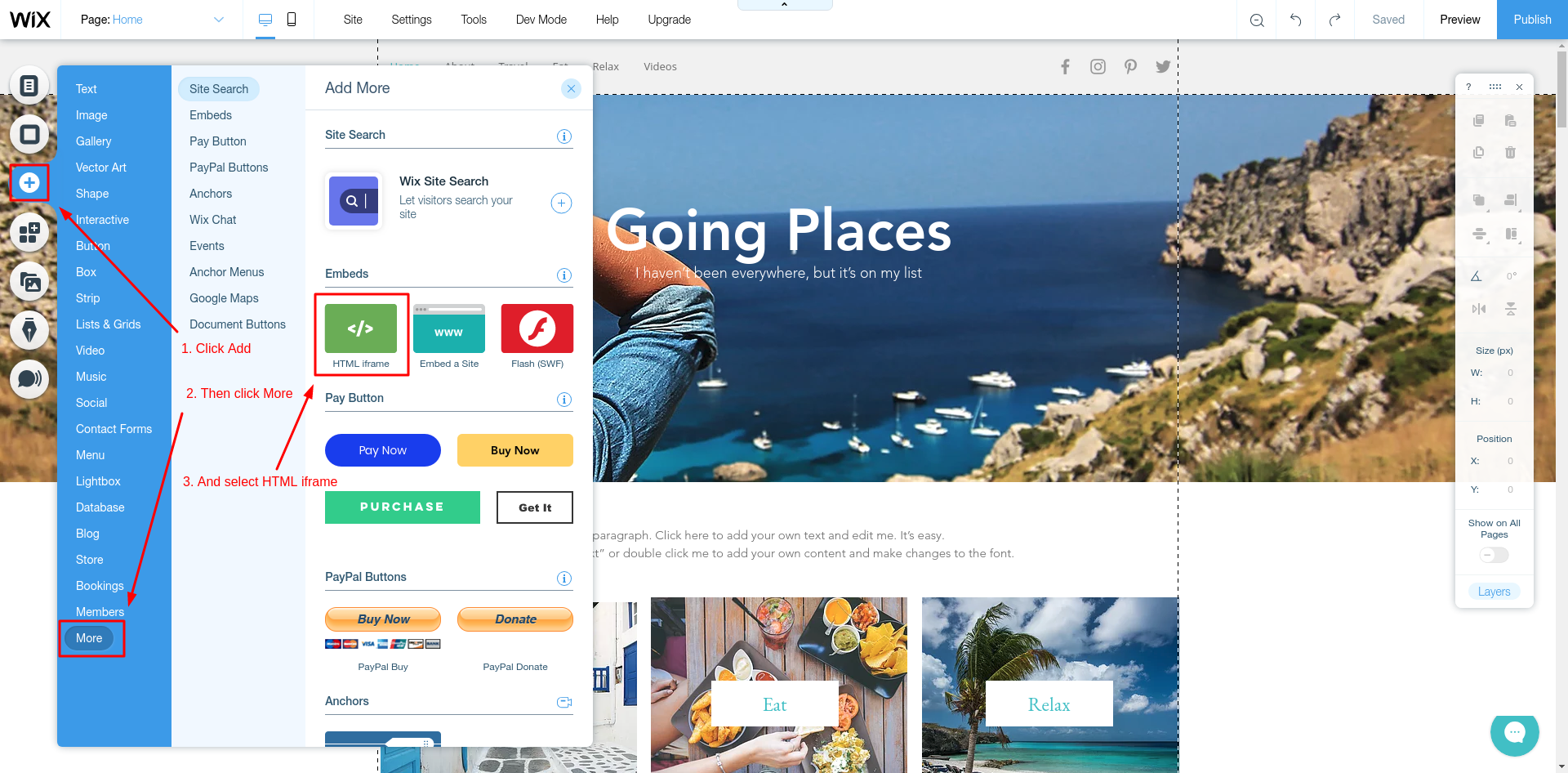
Important:
You must adjust the size of the widget manually, to ensure the chat window is positioned properly on the page (the standard size is 600px * 600px).
The iframe box will be added to the page.
You can place the box as you like. Click Enter Code to proceed:
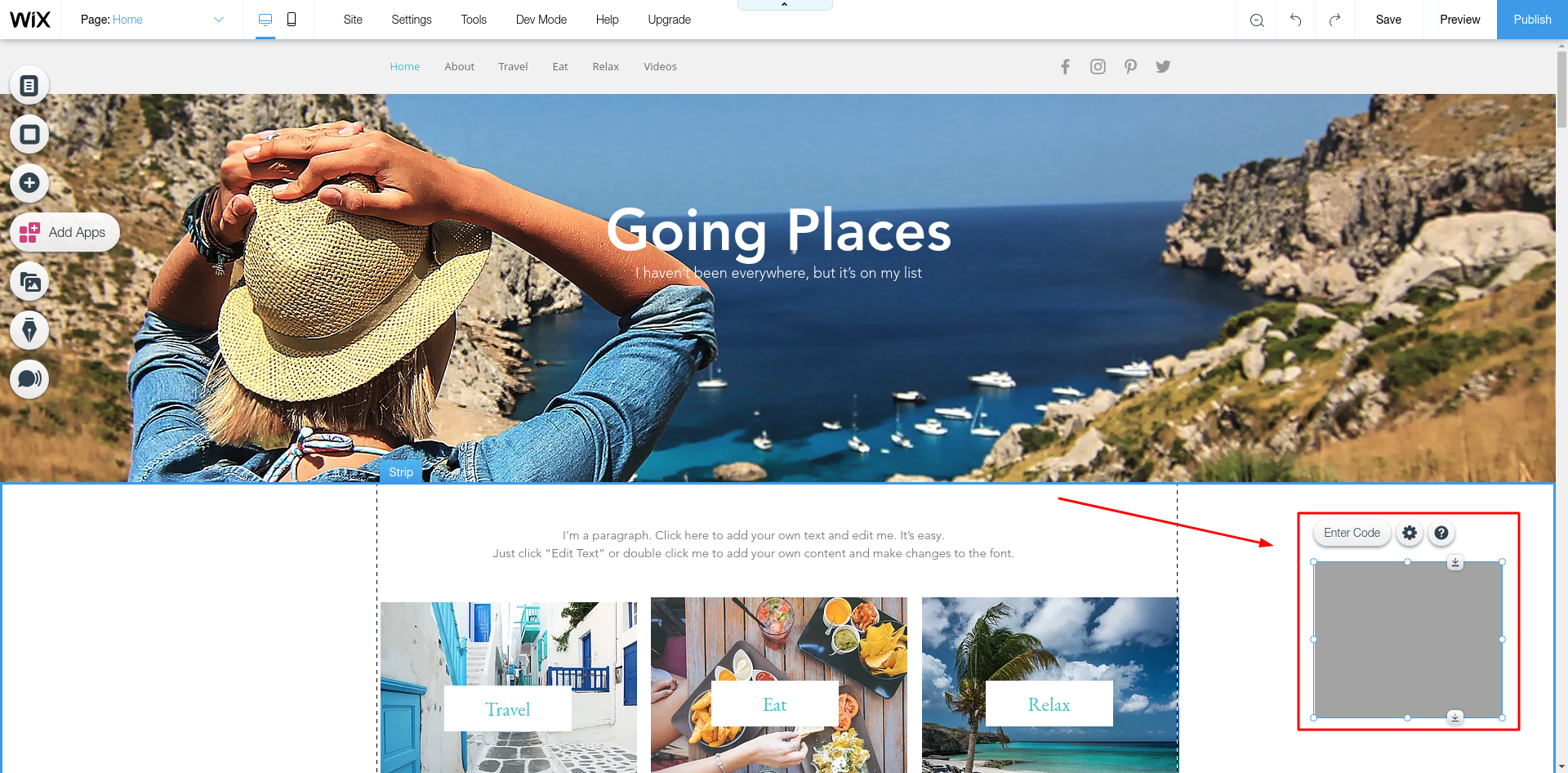
Then paste the embed code in the window that appears, and press Apply:
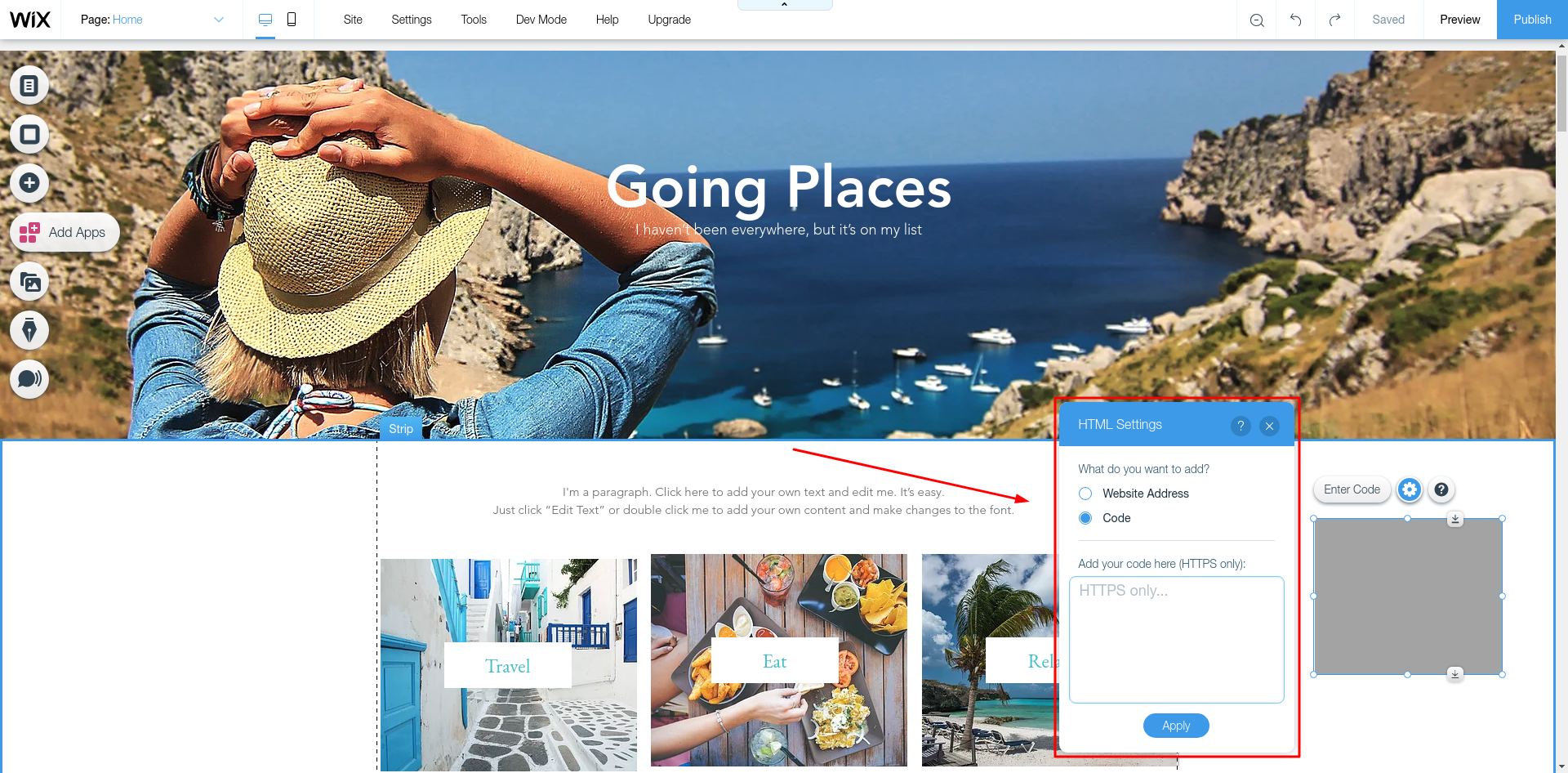
Copy the code from Snatchbot.me Channels -> Webchat -> Get Embed Code -> 1. Embed the Bot widget on your site:
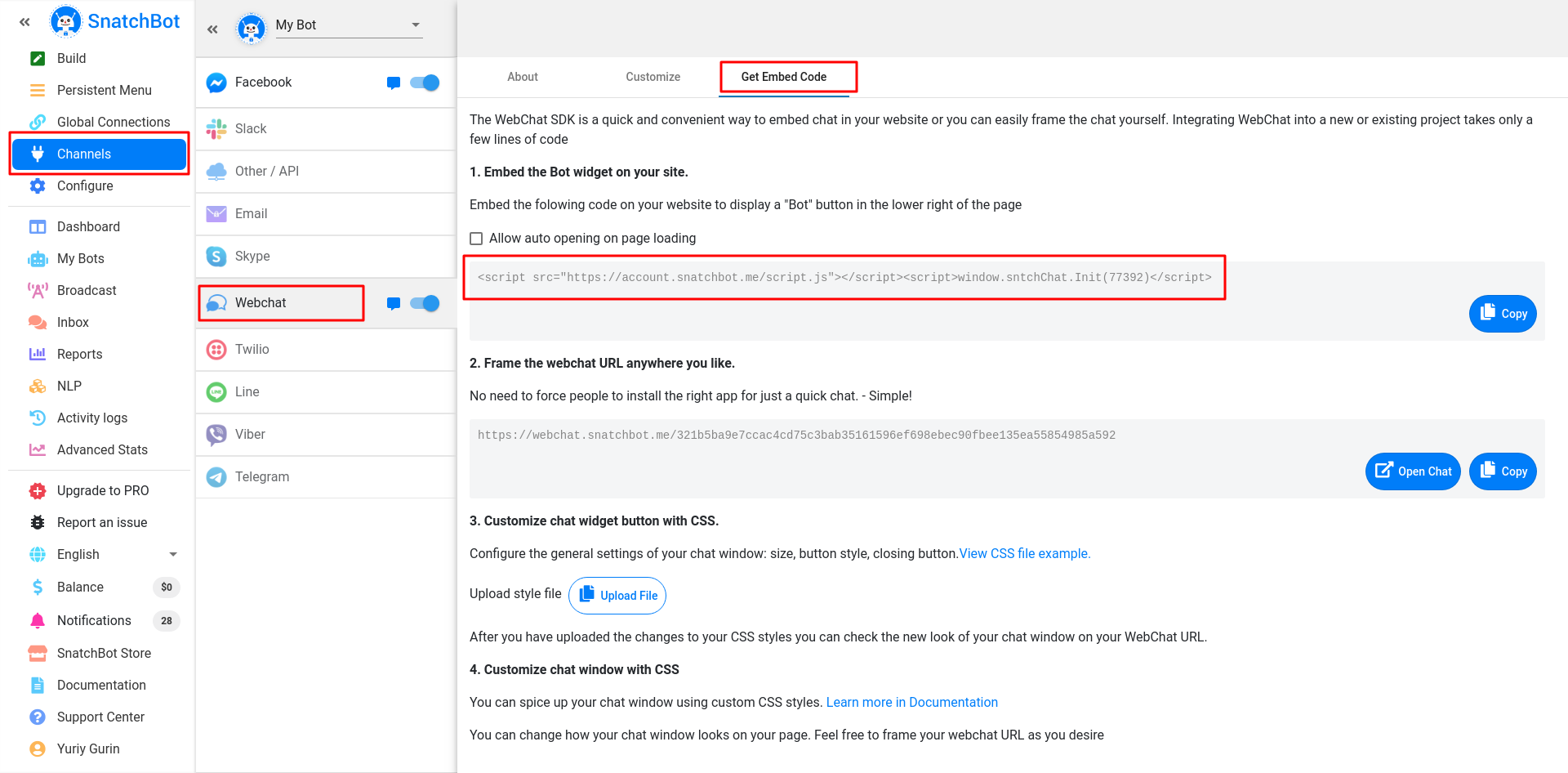
Click Publish button at the top right corner and open your website.
Your bot is embedded successfully:
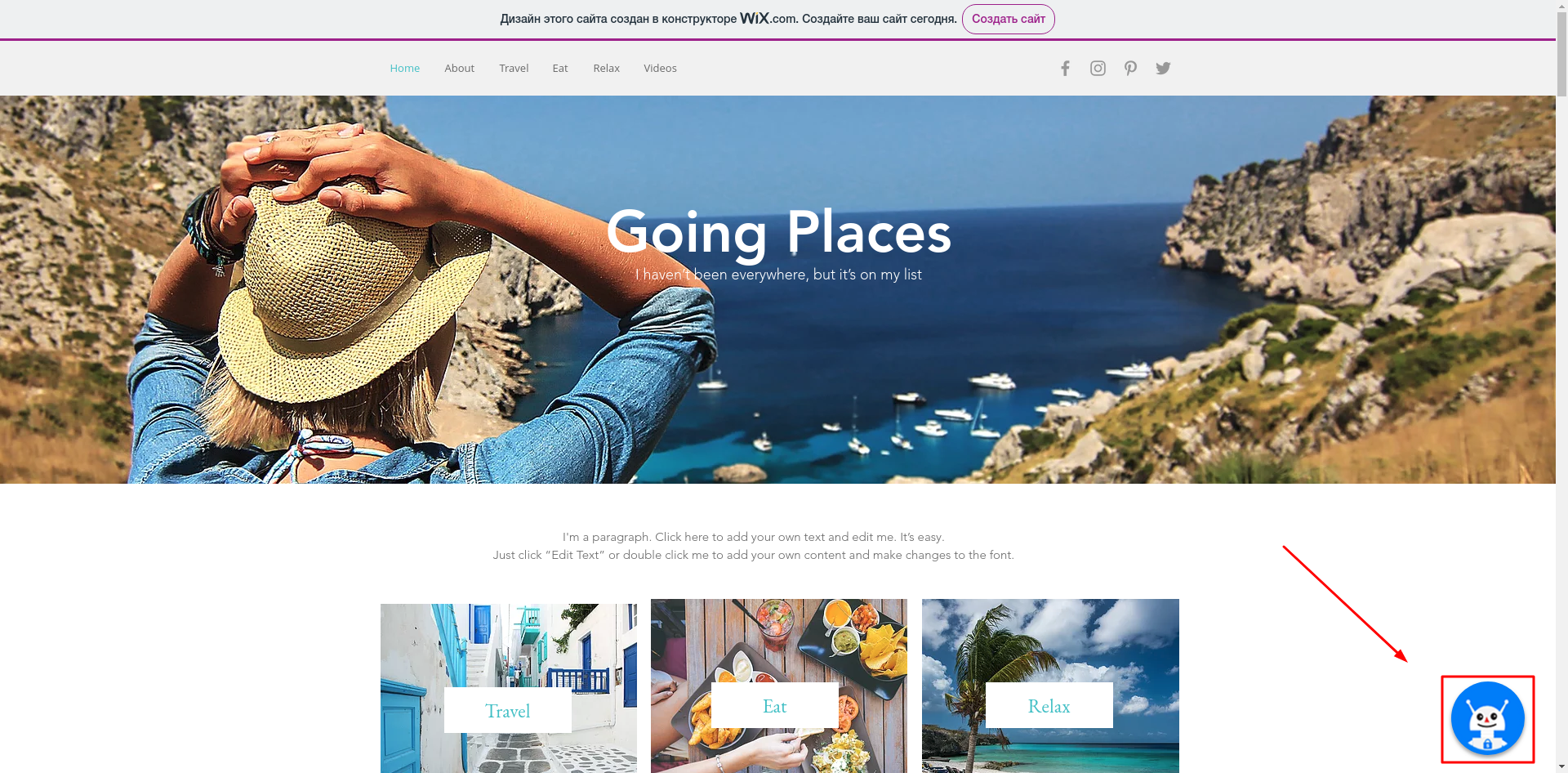
Customize the look easily
If you’d like to adjust the positioning and look of your chatbot, check this guide.
Watch this video to learn more about how to add your bot to a WIX website
Updated over 4 years ago
