Collect Date
Analyzes user’s input and applies a timestamp.
Collect Date interaction analyzes the users’ responses for the presence of
dates.
How to add interaction
- Click Add new interaction/plugin
- Select Collect Date
- Specify the interaction name, e.g. ‘Birthday’
- (Optional) Tick Highlight Extracted data in chat for a better user experience
- Click the Add button to add the interaction to the bot’s structure:
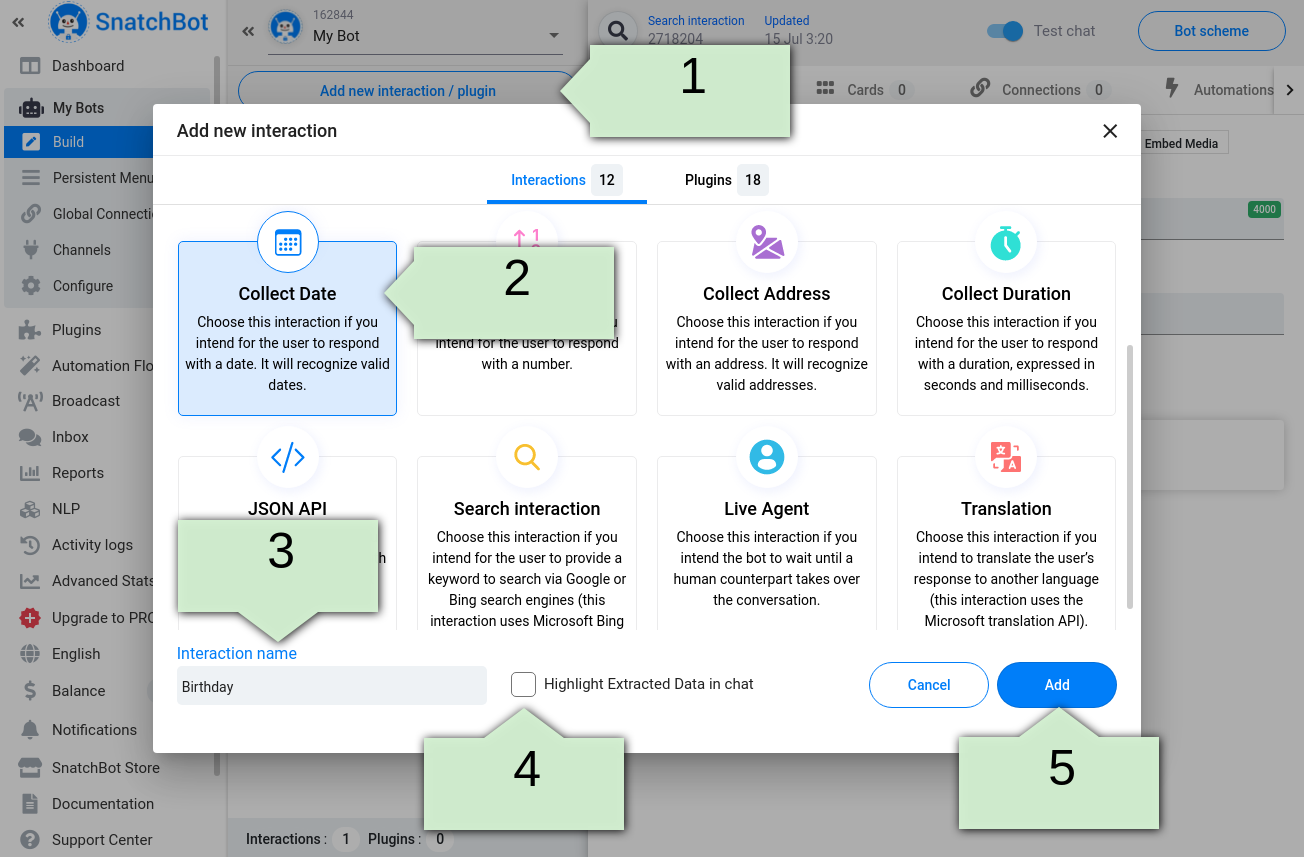
After that, specify Bot’s Message along with an Error Response:
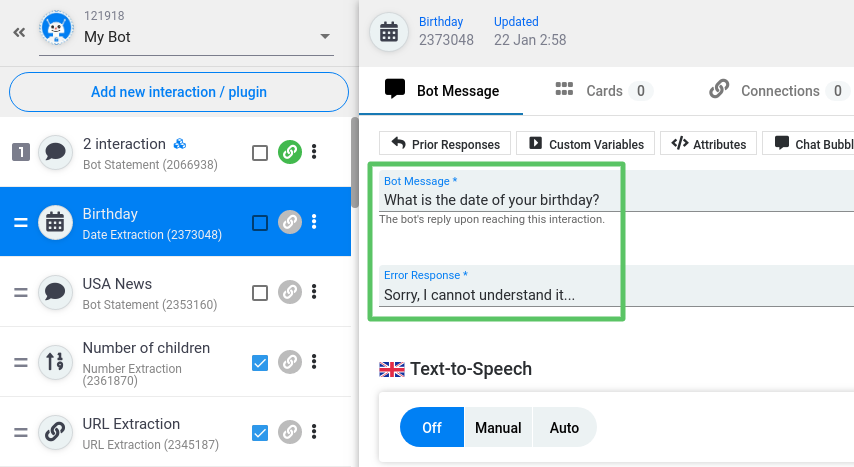
How does it work?
If a user's message does not contain a date, then the bot will give the Error response message:
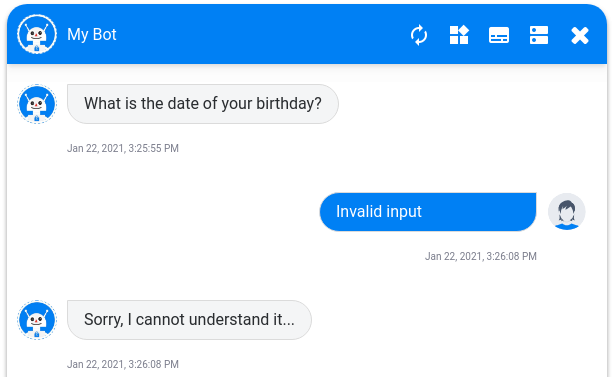
If a user's message contains a date, then the system will trigger the interaction that is set in the Connections tab. Otherwise, by default, the Fallback connection is set to 'do nothing'. In this case, the bot will give the same message again. If you change the Fallback connection then the system will redirect a user to another interaction after a correct date format has been entered.
The same goes for connections: if you add a simple or NLP connection, and if a user's response matches the conditions of one of the connections, then the system will redirect a user to another interaction.
For example, you can connect the Collect Date interaction to the Bot Statement interaction to thank the user for giving the information or ask something else.
You can highlight the extracted data in the Test chat. To do so, click the relevant button in the header:
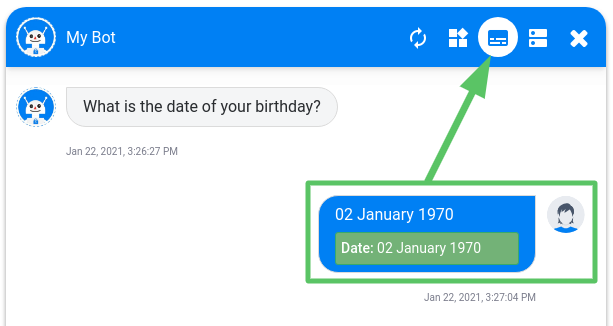
The list of the valid date formats that bot will recognize:
| Numerical form | Written form |
|---|---|
| 1970.01.02 1970-01-02 1970/01/02 02.01.1970 02-01-1970 01-02-1970 02/01/1970 01/02/1970 | January 02 1970 January 2 1970 Jan 2 1970 Jan 02 1970 02 Jan 1970 02 January 1970 2 Jan 1970 2 January 1970 |
The list of recognized languages:
English, Spanish, French, Chinese simplified, German.
Watch this video tutorial "Obtaining a date from the user's input with a chatbot''
Updated over 3 years ago
