NLP teammates tab
In this tab you can share access to your own models to other users.
Models can be associated with bots or not associated at all. You can see the list of users who have access to your models and manage access to the models. You can see whether it is shared with bot(s) or not:
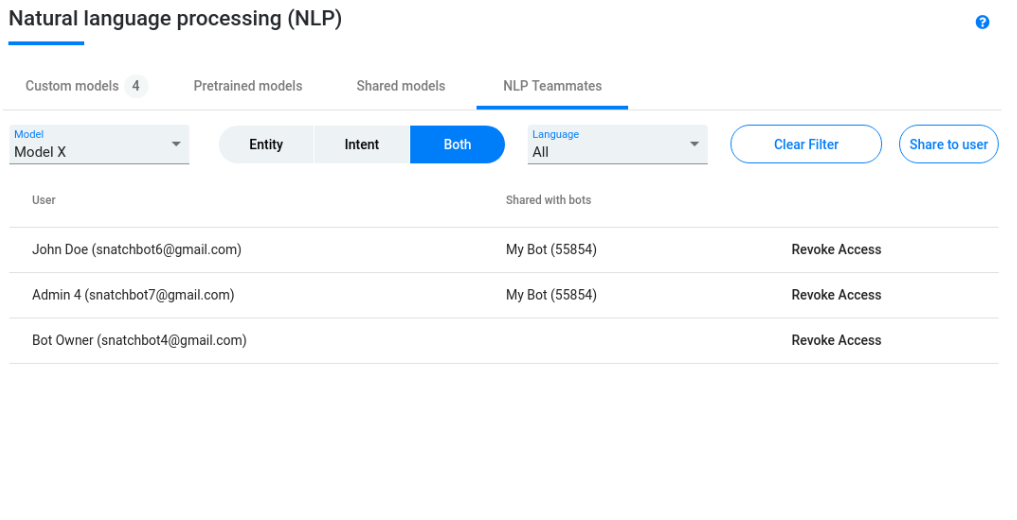
There are 3 types of filters available: Model / Type / Language.
Revoke access - you can revoke access of a user to the model. There is a confirmation window. Once confirmed, the model disappears from the tab, administrator gets an email notification and the following window appears in the part of administrator’s interface that can be affected by the revocation ( NLP area / Global Connections / My Bots->Build):
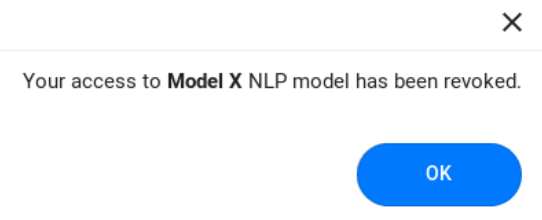
Share to user - opens the ‘NLP Model Sharing’ window:
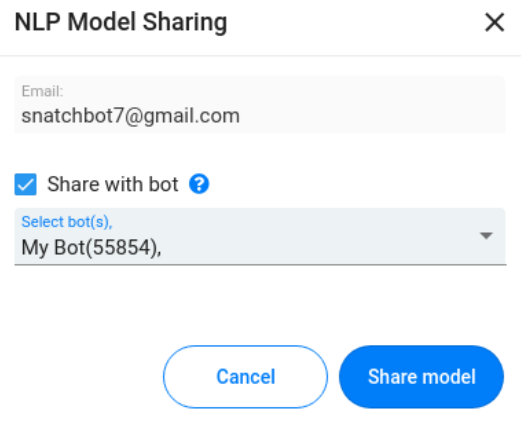
Email - email address of the user, who you want to share a model.
Share with bot (optional) - here you can select bot(s) where the user will be allowed to use the model.
Select bot(s) - the list of bots that are shared to the user.
Share model - the model will appear in your NLP teammates tab, the invited user will receive an email message to confirm invitation. Once confirmed, the invited user (model administrator) will see the model in their ‘Shared models’ tab and will be able to use the model.
When you share a model without a bot to another user, they won’t be able to use your model in their own bots, however, they will be able to see, change and train the model. If you also share one of your bots to the user, they will be able to use your model in these bots.
Updated about 4 years ago
Please have a look at our next article discovering where the list of models shared to you can be found.
