Collect Email
This interaction identifies and collects a valid email address from the input of a user.
Collect Email interaction has been developed for a quick fetching of the emails from the users’ responses.
How to add interaction
- Click Add new interaction/plugin
- Select Collect Email
- Specify the interaction name, e.g. ‘Collect Email’
- (Optional) Tick Highlight Extracted data in chat for a better user experience
- Click the Add button to add the interaction to the bot’s structure:
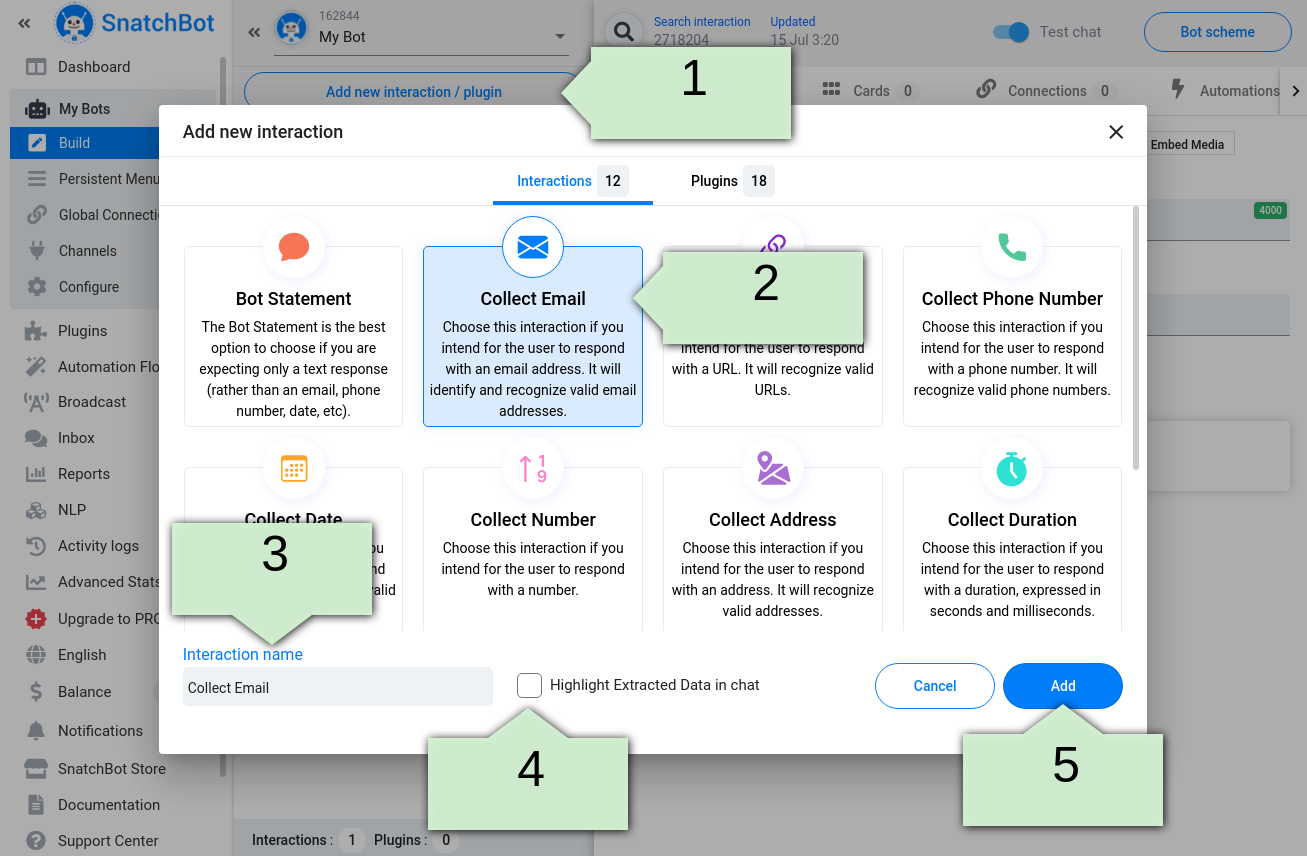
After that, you should specify Bot’s message along with an error response:
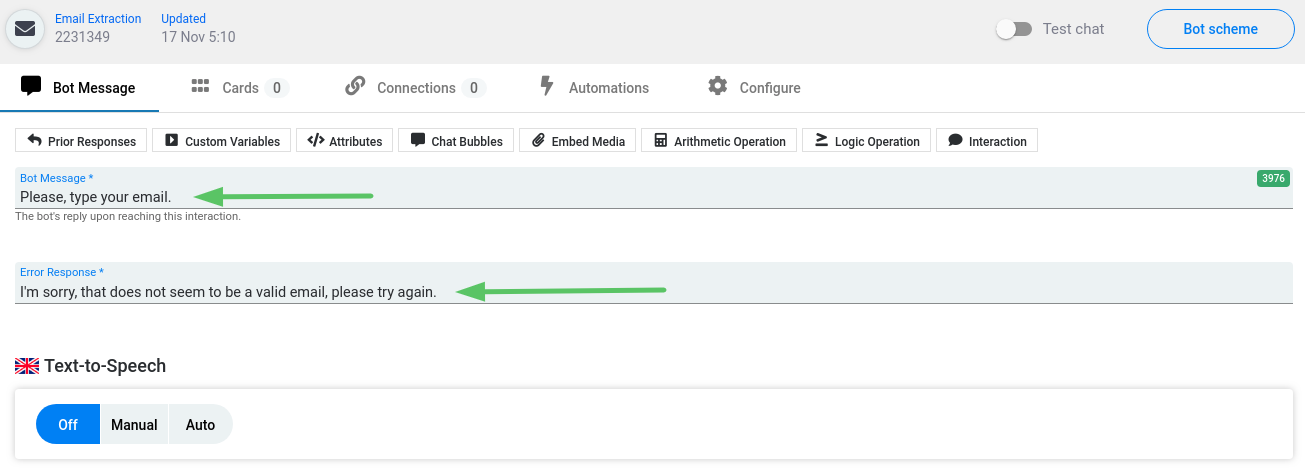
Facebook User Email Feature
For the Facebook channel you have an option to add an additional QR to the interaction, which will suggest users sending their email address, which is extracted from the user’s FB account. This option is located in the Connections tab:
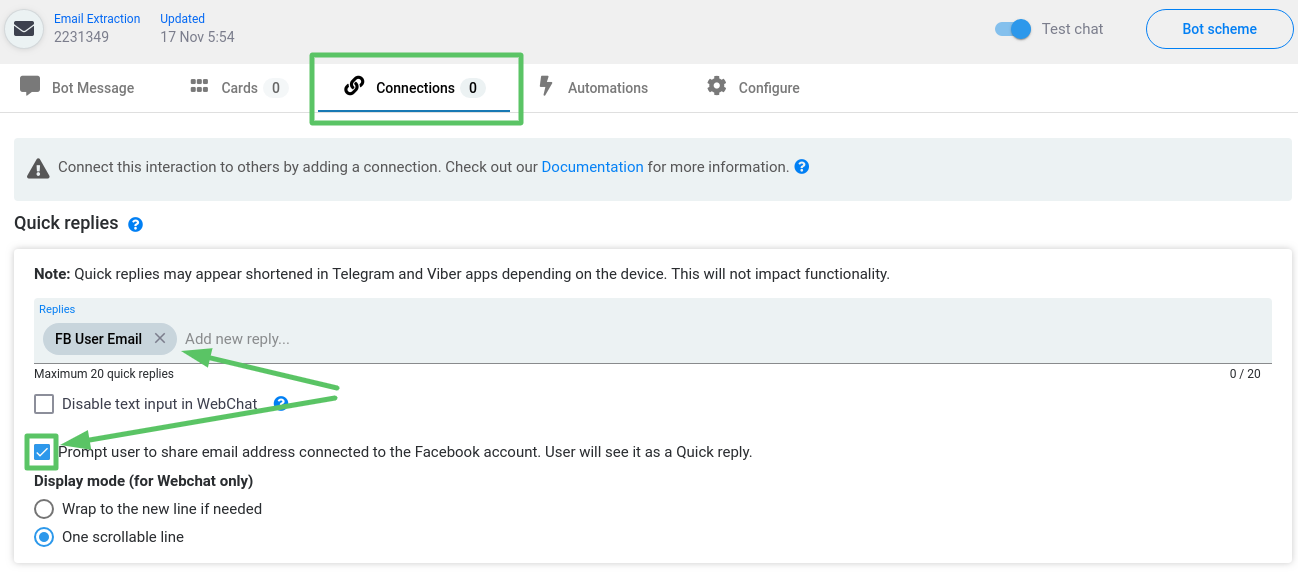
How does it work?
If a user enters an invalid email address, then the bot will give the Error response message:
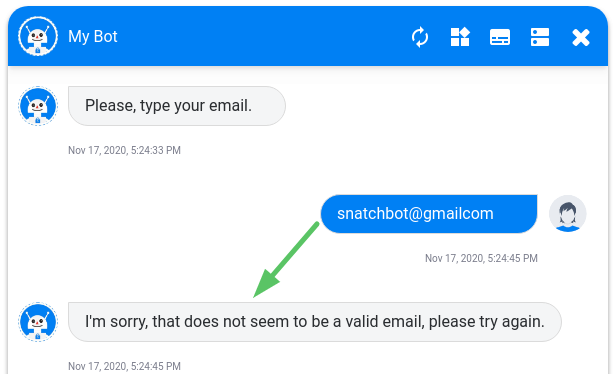
If a user enters a valid email address, then the system will trigger the interaction that is set in the Connections tab. Otherwise, by default, the Fallback connection is set to 'do nothing'. In this case, the bot will give the same message again. If you change the Fallback connection then the system will redirect a user to another interaction after a correct email format has been entered.
The same goes for connections: if you add a simple or NLP connection, and if a user's response matches the conditions of one of the connections, then the system will redirect a user to another interaction.
Valid format for a Collect Email: [email protected]
To see the full extracted email address in the Test chat, press the 'Highlight extracted data' button:
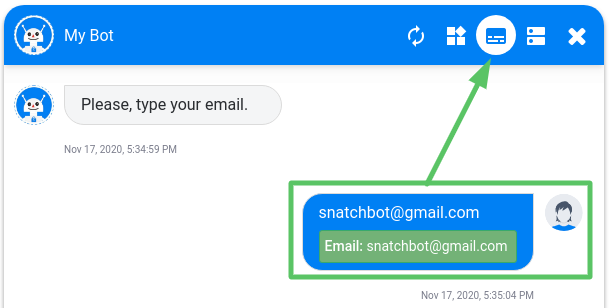
As needed, you can connect the Collect Email interaction to the other types of interaction. For example, you could connect it to a Bot Statement thanking the user for providing their email address. Or, if no conditions are met, the bot can be directed to move to another interaction:
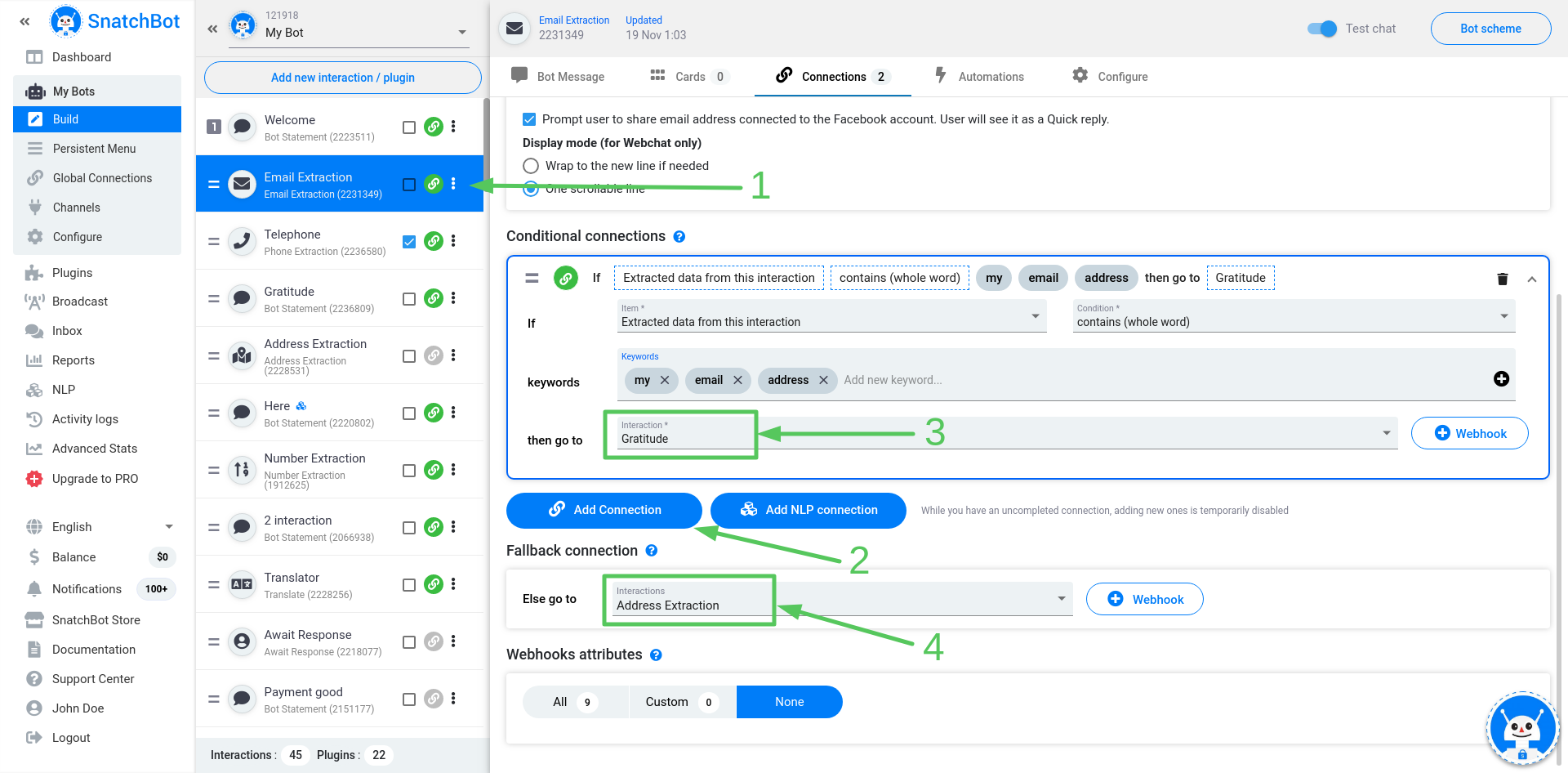
Watch this video tutorial ''Obtaining user emails with your chatbot''
Updated over 3 years ago
