Quick Replies
Allow the user to reply to the bot with a tap of a button
Quick Replies offer users simple, guided ways to reply to a message.
Quick Replies are buttons that the user can tap in response to a message. When a Quick Reply is tapped, the message is sent in the conversation.
After the user taps a Quick Reply, all the buttons disappear, which prevents a scenario where users can tap on buttons attached to earlier messages in a conversation.
Note
Quick Replies look best on most channels when they are limited to five. To offer the user more than six responses we recommend either allowing users to type their responses instead or reorganise the conversation so larger numbers of Quick Replies are divided into groups of no more than five.
Quick replies are not available for the WhatsApp channel.
To set a Quick Reply, click on Connections and then type in the reply (e.g. 'Yes').

A pop-up confirmation window will appear. In this Add Connection window, you can set up a simple connection or leave QR just like a regular text. Click Cancel to attach QR without connection. Click 'Yes' if you want to add connection:
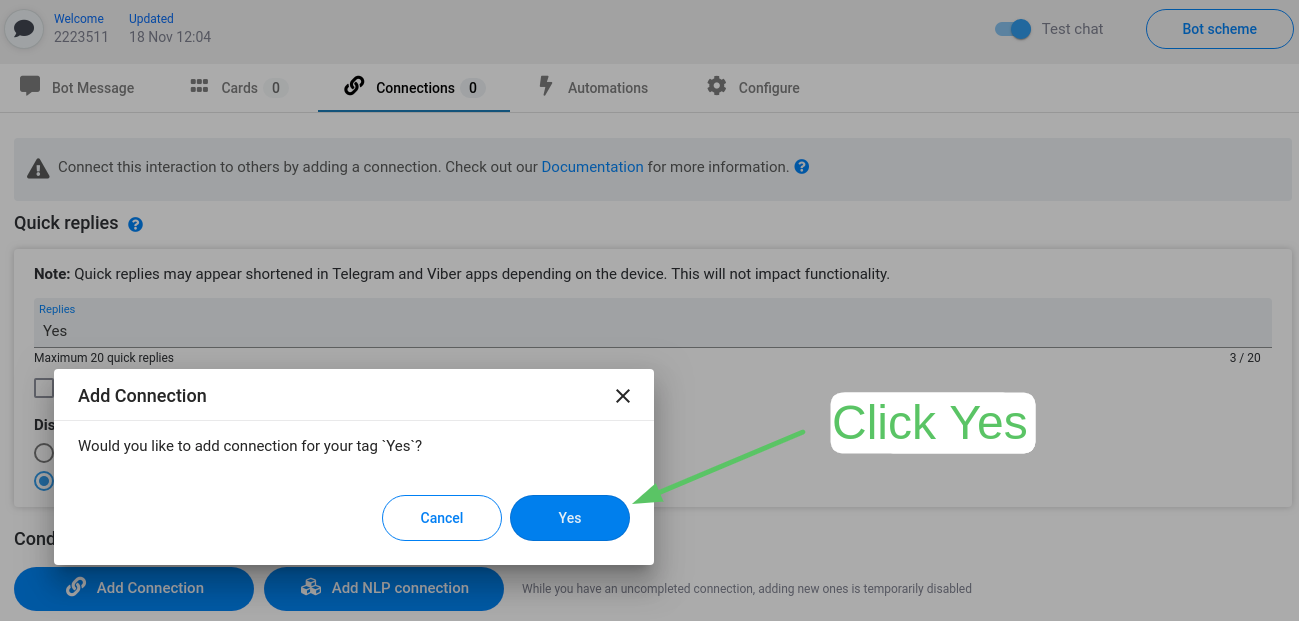
If you click Yes, then connection settings will appear in the window.
Then fill in all the fields, according to how you want the Quick Reply to function.
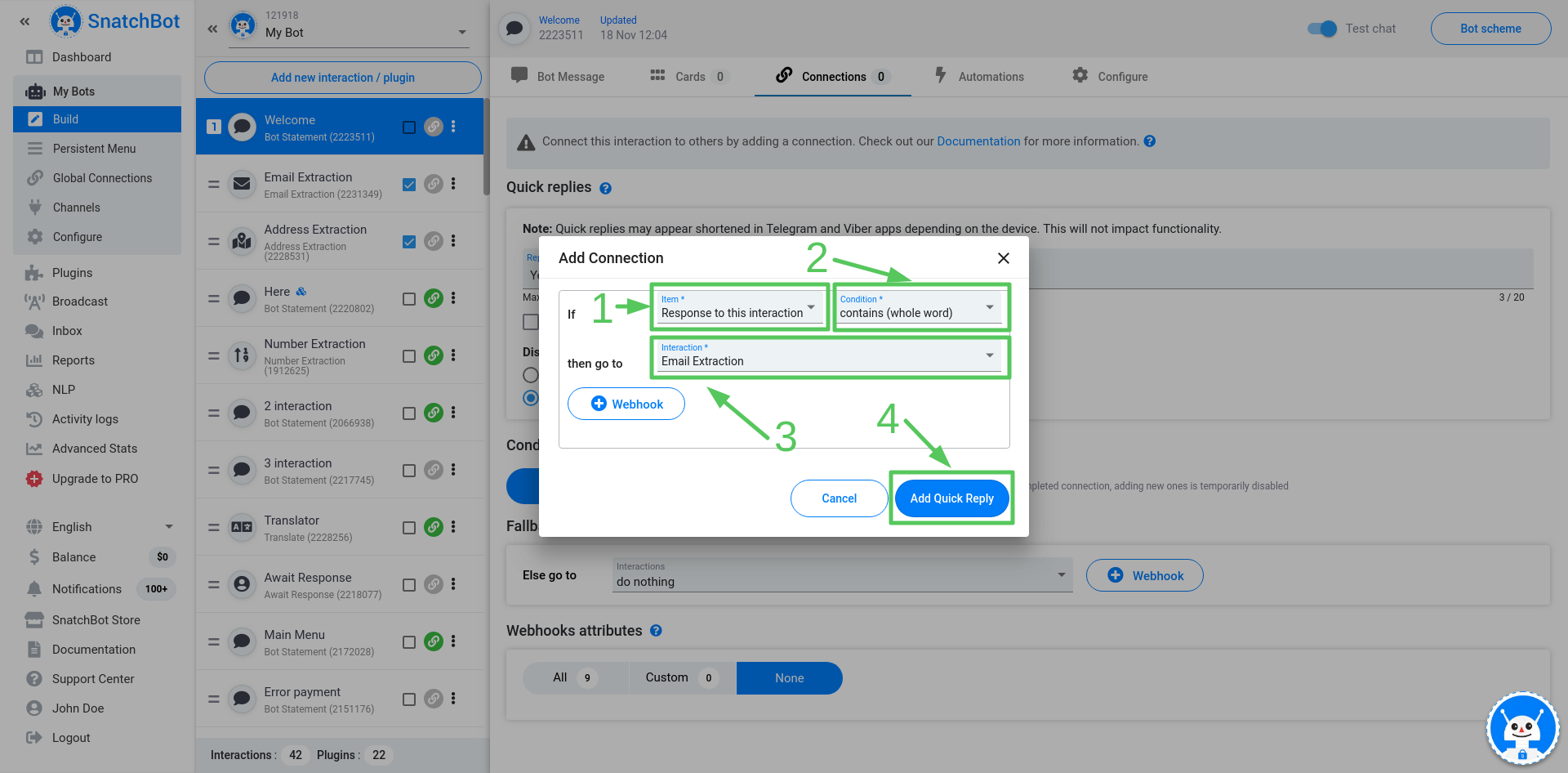
Connection settings:
Item - here you have to select the type of data, that connection will trigger to:
- Response to this interaction
- Extracted data from this interaction
Custom variables and attributes are not available when setting quick replies, but it is available when setting connections in the 'Conditional connections' block.
Condition - here you have to select the condition, that connection will trigger to:
- contains (whole word)
- contains (any part)
- contains all of
- doesn't contain any of
- exactly matches
- begins with
- ends with
- does not begin with
- does not end with
Interaction - if all conditions are met, then the user will be redirected to this interaction.
Webhook (optional) - you have an option to set Webhook to this particular connection.
To proceed press Add Quick Reply.
Synonym finder
You have the option of adding synonyms for your text on the Quick Reply button, after which, you are done! Your Quick Reply button will now appear as an option for the user when this interaction is reached.
You can disable the Synonym finder in the Configure -> Bot Settings tab.
This is how Quick Replies appear in WebChat:
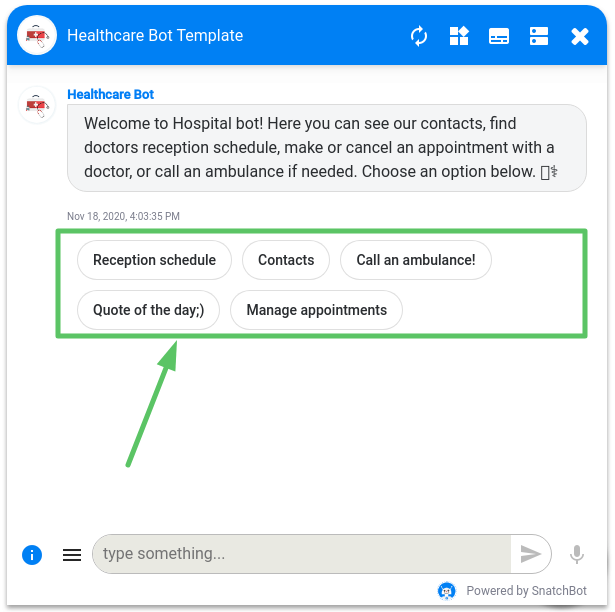
And in Facebook Messenger:
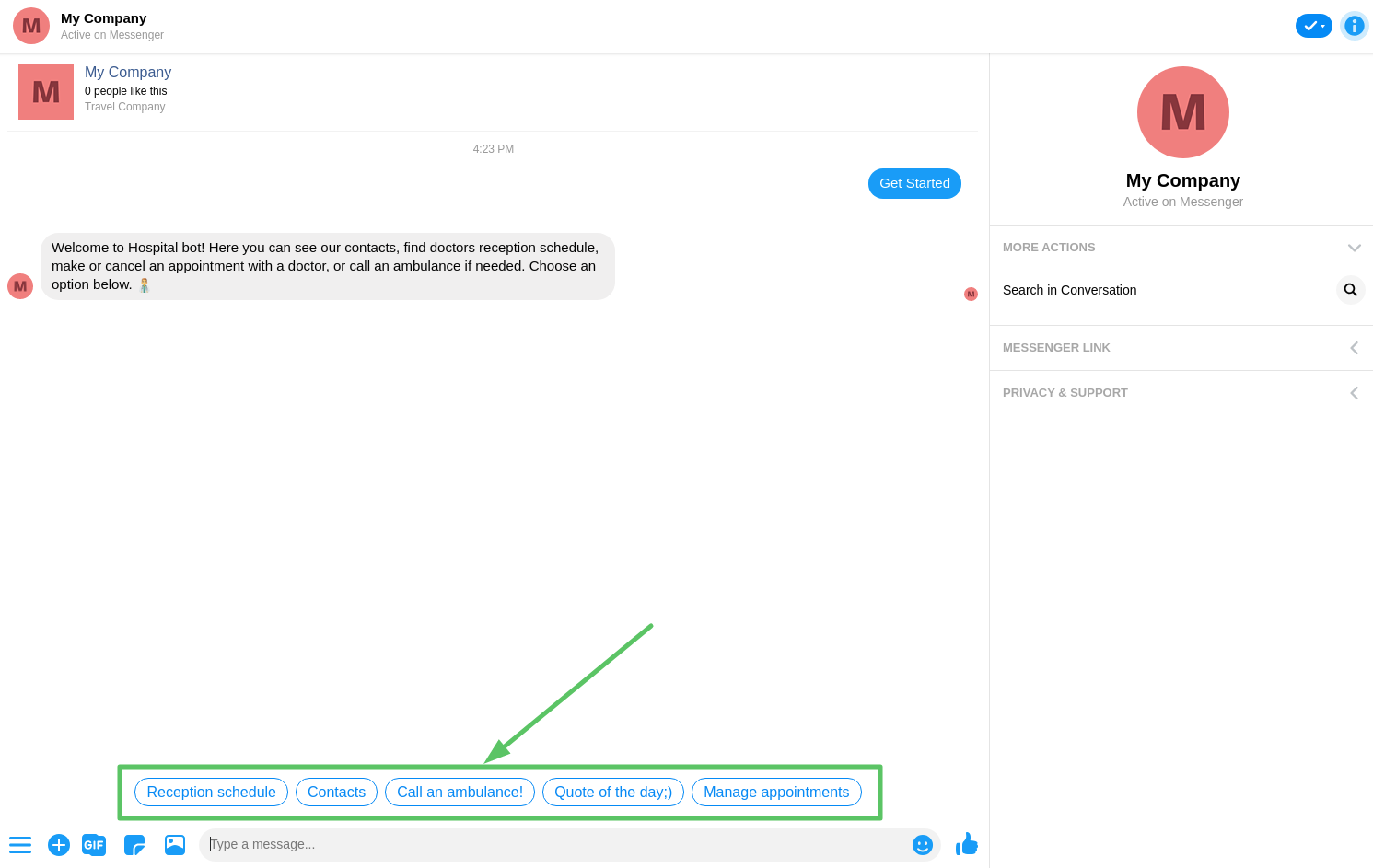
The number of quick replies is limited for some channels:
Slack - 5
Facebook - 11
WebChat (Test-chat, iFrame, Preview) - 20+
Skype - 20+
Telegram - 8
Viber - 14
Line - 4
Email - 20+
API - 20+
You have the option to disable text input function in WebChat when quick replies are present. This means that a user will only be able to interact using Quick Replies, cards and Persistent menus (but not by typing freely or speaking). Also, you can disable text input from the Persistent menu page.
You can set up the display of quick replies so they are in one scrollable line.
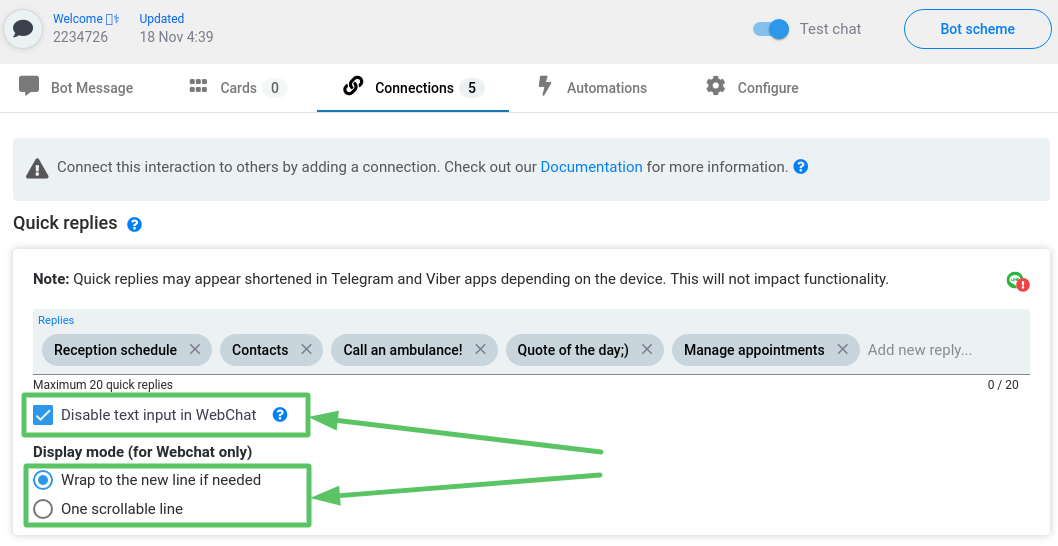
Important
'Disable text input' function is not available for the Live Agent interaction.
Watch this video tutorial "Providing quick reply buttons for users of your chatbot"
Updated over 3 years ago
The powerful combination of a chatbot created on the SnatchBot platform and the Zapier automation service allows you to save and process the data that your chatbot has generated.
