Inbox Collaboration
The Inbox Collaboration provides the ability for the Inbox section to be shared so that multiple administrators could write messages to the users at the same time, including responding to messages received through the 'Live Agent' interaction.
The functionality of the inbox collaboration provides the ability to view, send, receive real-time updates on the Inbox page, for chat rooms of shared bots, to Bot Collaboration users (all users with whom the bot is associated - let's call them BotTeam later on). It also provides visual tools to determine whether each botTeam member is on the Inbox page.
The Inbox Collaboration functionality is available for the Pro bots only.
1. Restrict access to chat messages in the Inbox.
Now the system allows you to restrict the access to the bot for certain administrators. In the "Configure" section under the ''Teammates " tab, when the bot is shared, an additional checkbox is added so that the bot owner can grant or deny access to sending messages to the chat
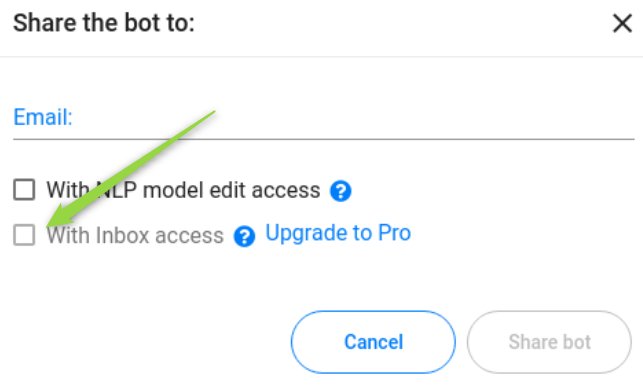
Bot Owner can also grant or revoke access to the Inbox section from the Teammates tab:
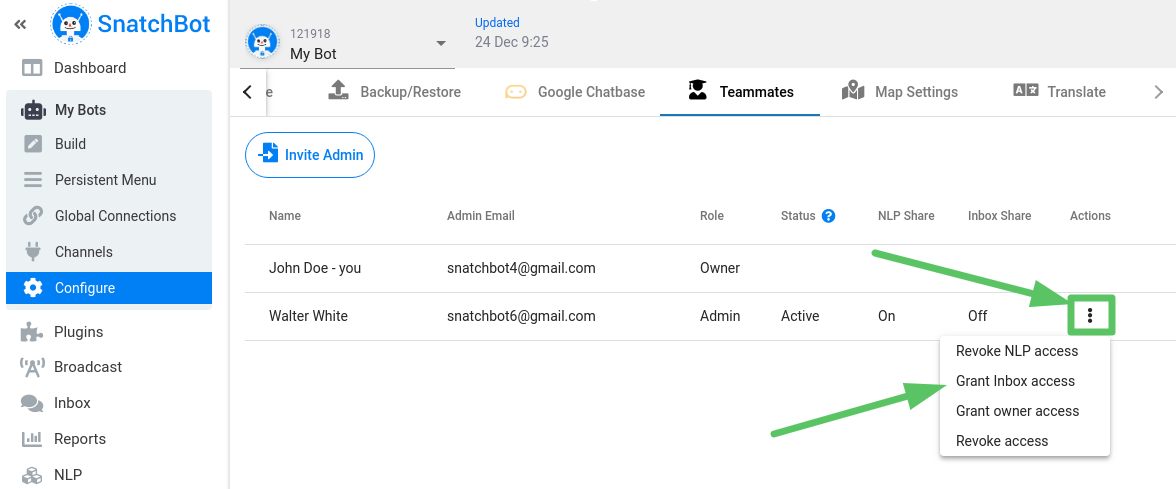
When granted, a bot administrator will get the following message in the SB interface: "Inbox access is granted for My Bot".
2. Displaying the icons of the BotTeam participants
If multiple BotTeam members are on the page, their icons appear in the list of conversations and next to the "Select bot" drop-down in real-time (except for your icon).
Icons display the first letters of the BotTeam member name:
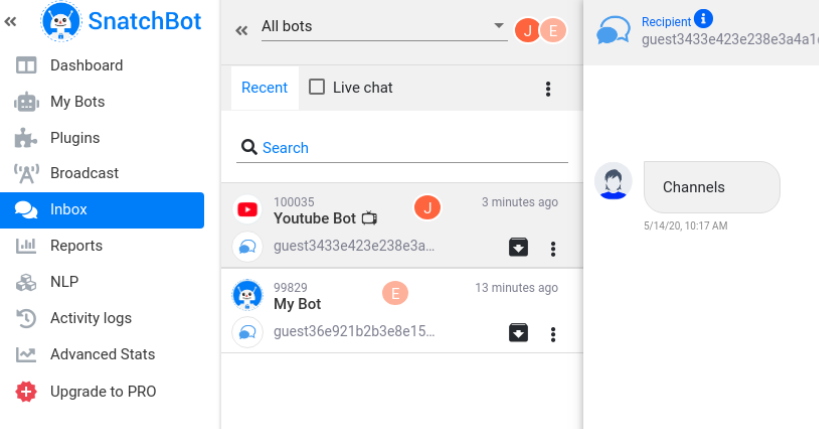
When you hover over the icon, the full name of a teammate is displayed:
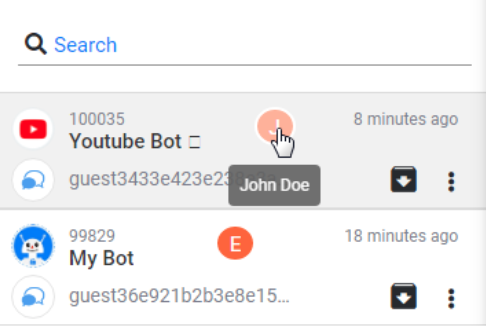
If one of the BotTeam participants views a certain dialog, other participants can see their icon in the corresponding cell.
If there are more than three participants on the page (or in the cell), the number of participants is displayed on the icon, and clicking on this icon opens the list of participants:
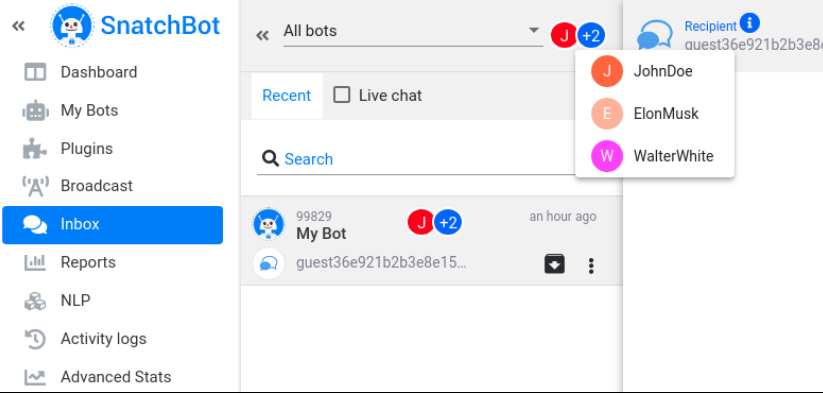
If a particular bot and not All Bots is selected in the "Select bot" drop-down, then only those BotTeam members who view dialogues with that particular bot will be displayed next to that drop-down, and not the ones who are currently viewing the Inbox:
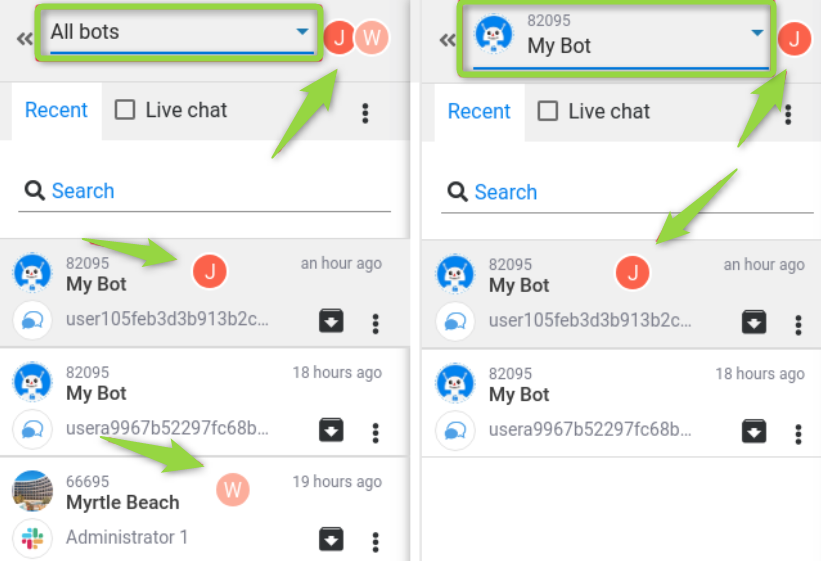
3. Search
Collaboration is not distributed to the search field, so the search is performed locally.
4. Attachments and maps
Attachments and maps are edited locally, each BotTeam member having their own Saved replies.
5. Message sender information
The name of this message sender appears above the messages sent by BotTeam members:
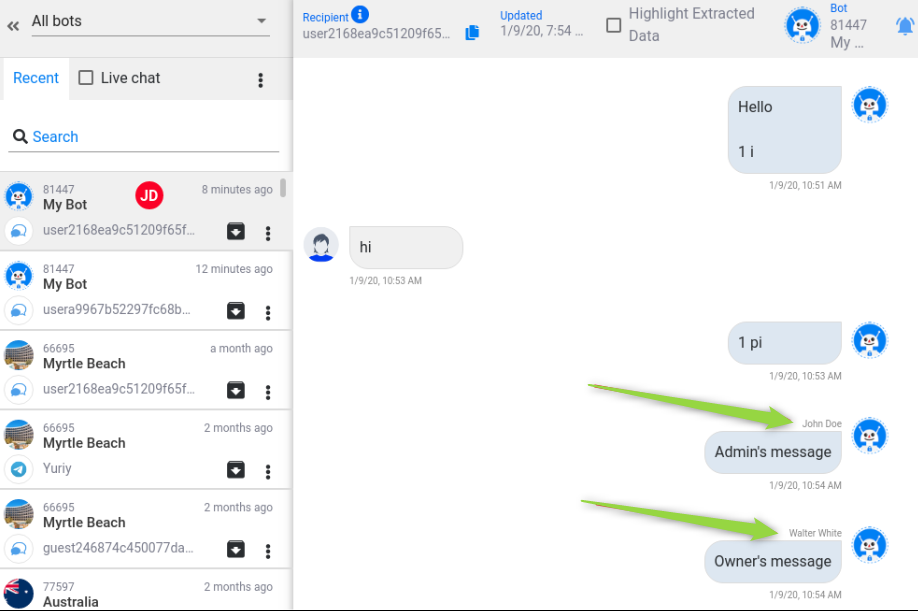
6. Plugin messages indicator
When you hover over the icon of the plugin in the chat window, the name of the plugin is displayed:
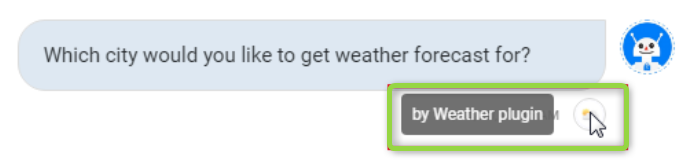
7. The entry field
If one of the users edits the input field or simply places the cursor in it, their name will appear above the input field of other users:

After the end-user has left the chat, the input field becomes disabled and displays the message "User has left the chat." (Facebook channel only):

8. Bot administrators can write to the conversations of the shared bots
9. Messages are sent to all the BotTeam participants in real-time
10. Highlight Extracted Data
Highlight is performed locally - by clicking on the Highlight Extracted Data checkbox, data will be highlighted only in your interface:
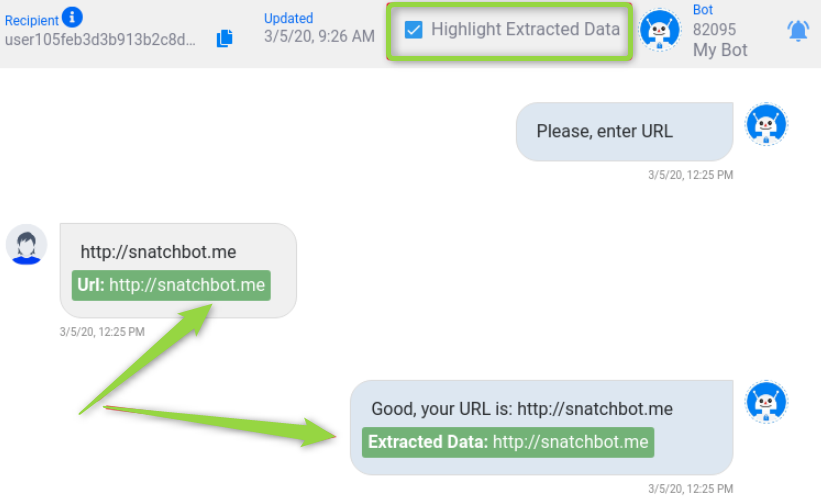
11. Removal of conversations
Bot Administrators do not have the option to delete conversations of the shared bots. Cells do not have the "Remove conversation" button:
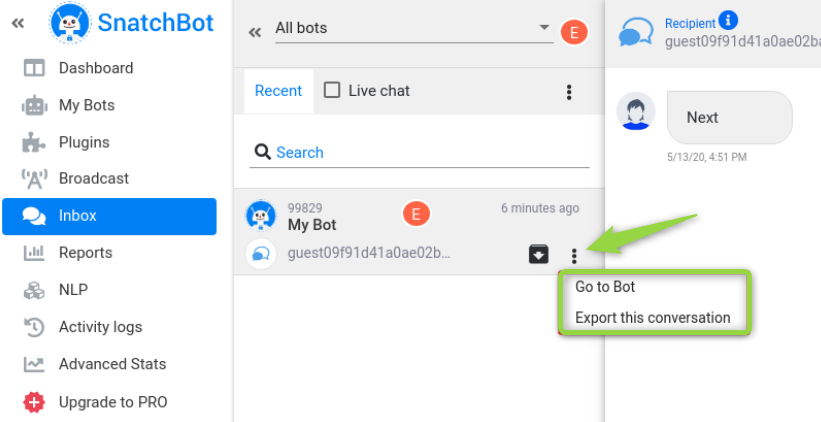
If the user is a bot owner of at least one bot, the "Remove all conversations" button will be disabled:
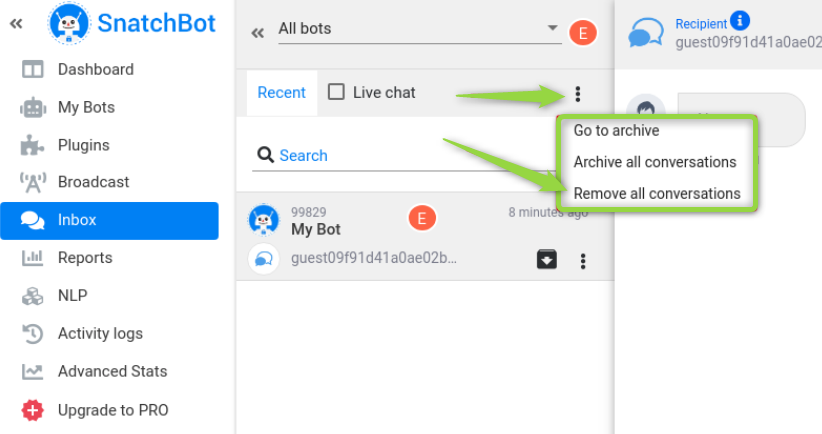
Once you click on this button a pop-up confirmation window will show up
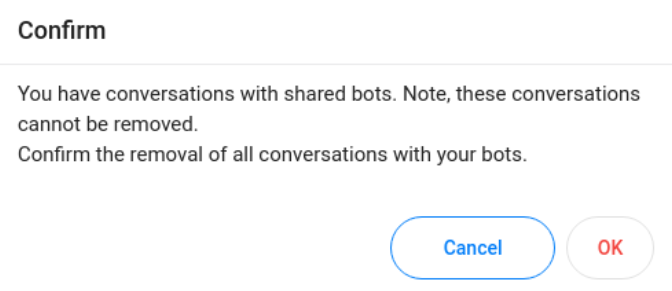
12. Live Agent
When a user reaches the Live Agent interaction, all BotTeam participants receive push notifications in the interface (counter next to the Inbox button and green dot in the conversion cell) and email notification.
Bot owner's interface:
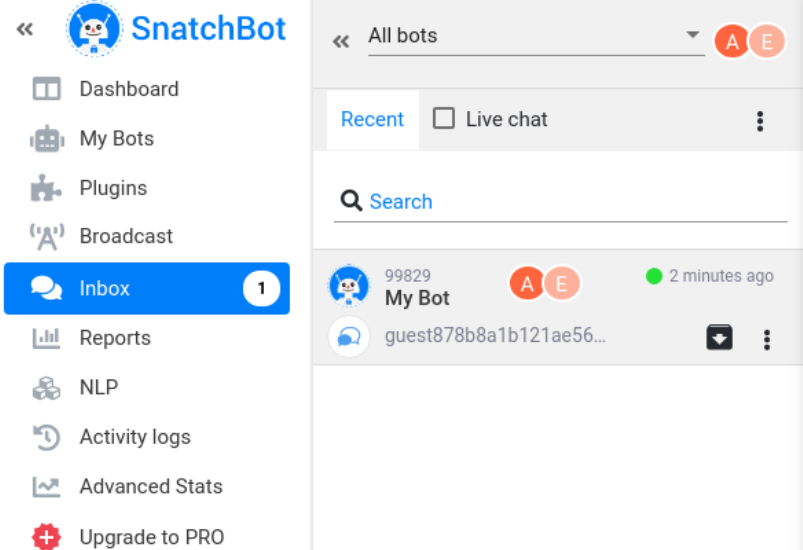
Interface of the administrator:
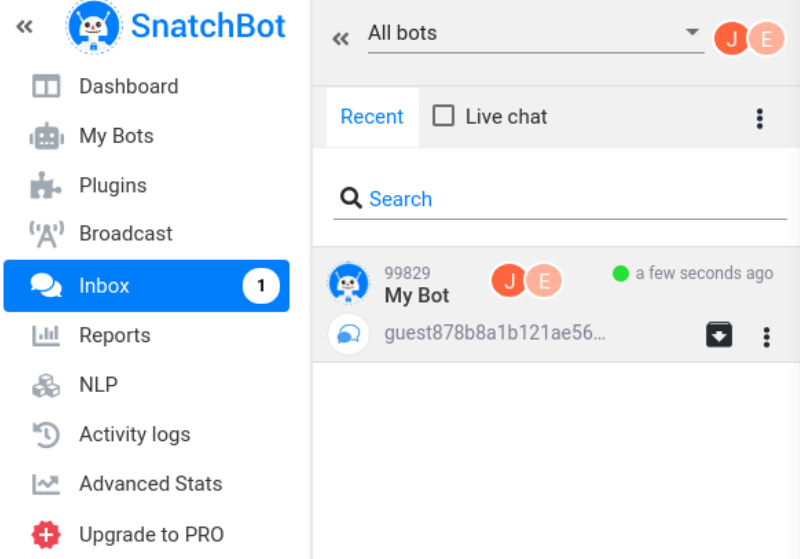
13. Archive conversation
If one of the users (regardless of the role) archives a conversation, then the conversation will be archived for all of the collaborators. If another collaborator is viewing a conversation during archivation, they will see the following notification:
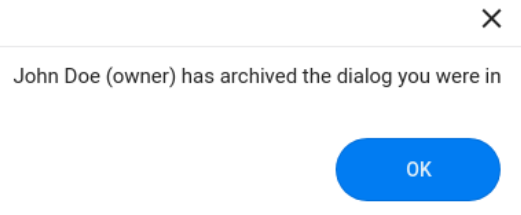
Updated over 3 years ago
