You can automate communication with your clients via WhatsApp now. Designing and integrating conversational chatbots with WhatsApp channel is easy.
More than 2 billion people in over 180 countries use WhatsApp to stay in touch with friends and family, anytime and anywhere without barriers. In addition, since the launch of WhatsApp Business API back in August 2018, a wave of excitement swooped over the marketing world.
On the SnatchBot platform, one of the best Whatsapp chatbot tools, you are given the possibility to create and design your chatbot for WhatsApp use.
Since, however, the whole service is still in the BETA stage the Whatsapp Business API is still not open to the public and requires businesses to pass through an application process. So before you can connect your audiences to an official WhatsApp chatbot, you need to meet the criteria and apply for WhatsApp Business API.
But we are pleased to inform you that the SnatchBot platform, acting as a managing intermediary, can help provide you with much more realistic chances of approval and, in general, make the process quicker. We are working with the reliable certified WhatsApp partner and all expenses are on us.
There are some requirements you have to meet before applying for the WhatsApp channel
- In order to deploy a bot that will interact with people via WhatsApp you need to have a verified Facebook Business Manager account. Since September 12, 2021 verification is no longer required at sign up, but your phone number usage will be limited unless your business is verified.
- The WhatsApp channel is available only for our Pro-bots. So you have to upgrade your bot to Pro-plan with a monthly fee starting from $75 and higher.
Phone number eligibility and migration
To be considered valid for WhatsApp Business API registration, the phone number must not be registered with a non-enterprise account (either Whatsapp or Whatsapp for Business).
It is possible to re-use the number that was registered before, but the old account will need to be fully deleted to make this phone number available to register.Learn how to do it in our phone migration guide
Note that WhatsApp and WhatsApp for Buiness Apps will NOT be available after the upgrade, contacts cannot be imported.
WhatsApp Channel Connection
Step 1. Create a Bot
To begin, please first create your bot (you can use an existing bot as well) and then go to the bot’s settings and open the Channels section. In the column of channels, choose WhatsApp. If all the requirements mentioned above are met, a special WhatsApp request form is available:
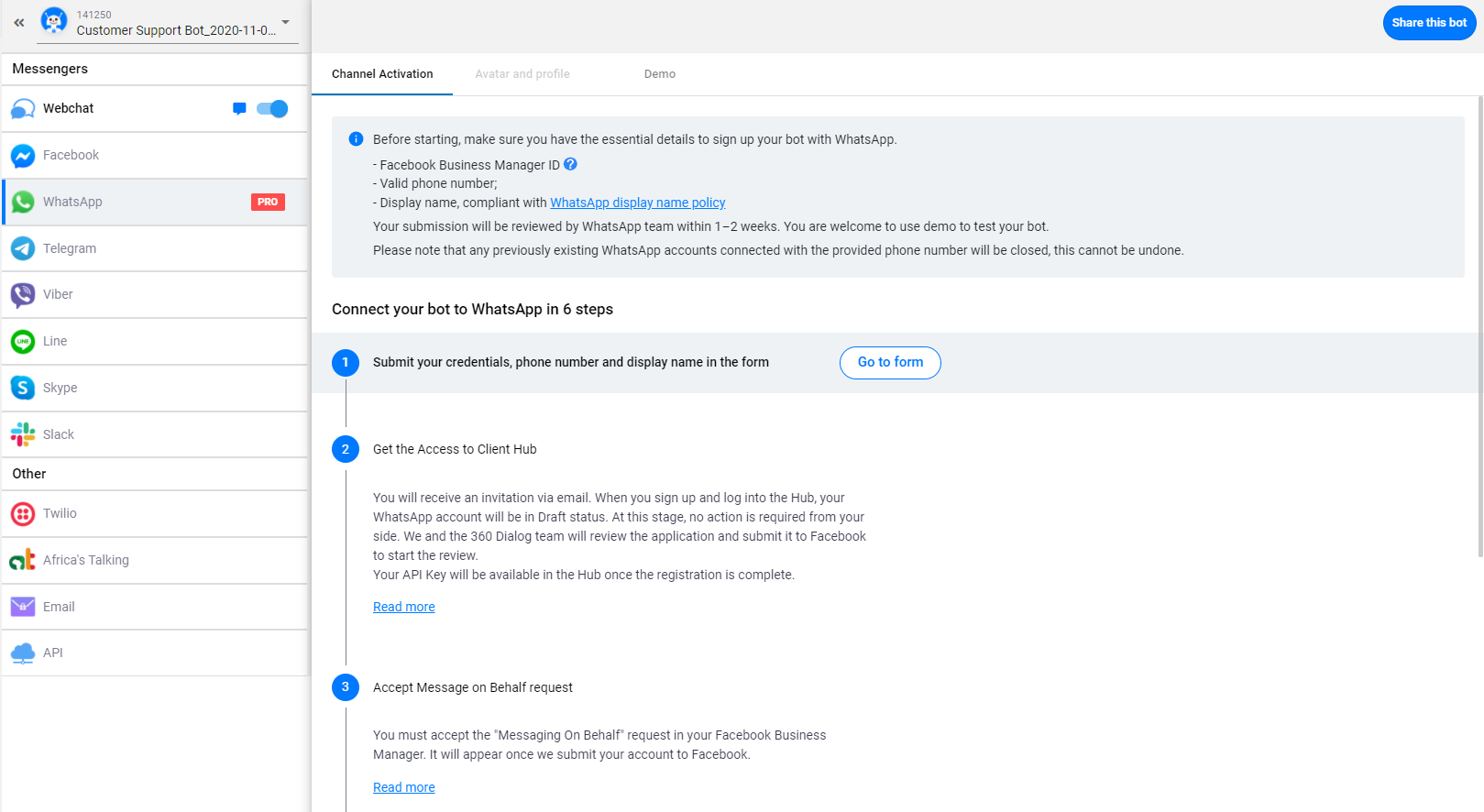
Step 2. Submit your number for verification
In order to apply to get your phone number registered with WhatsApp, click the Go to Form button (you can also follow this link)
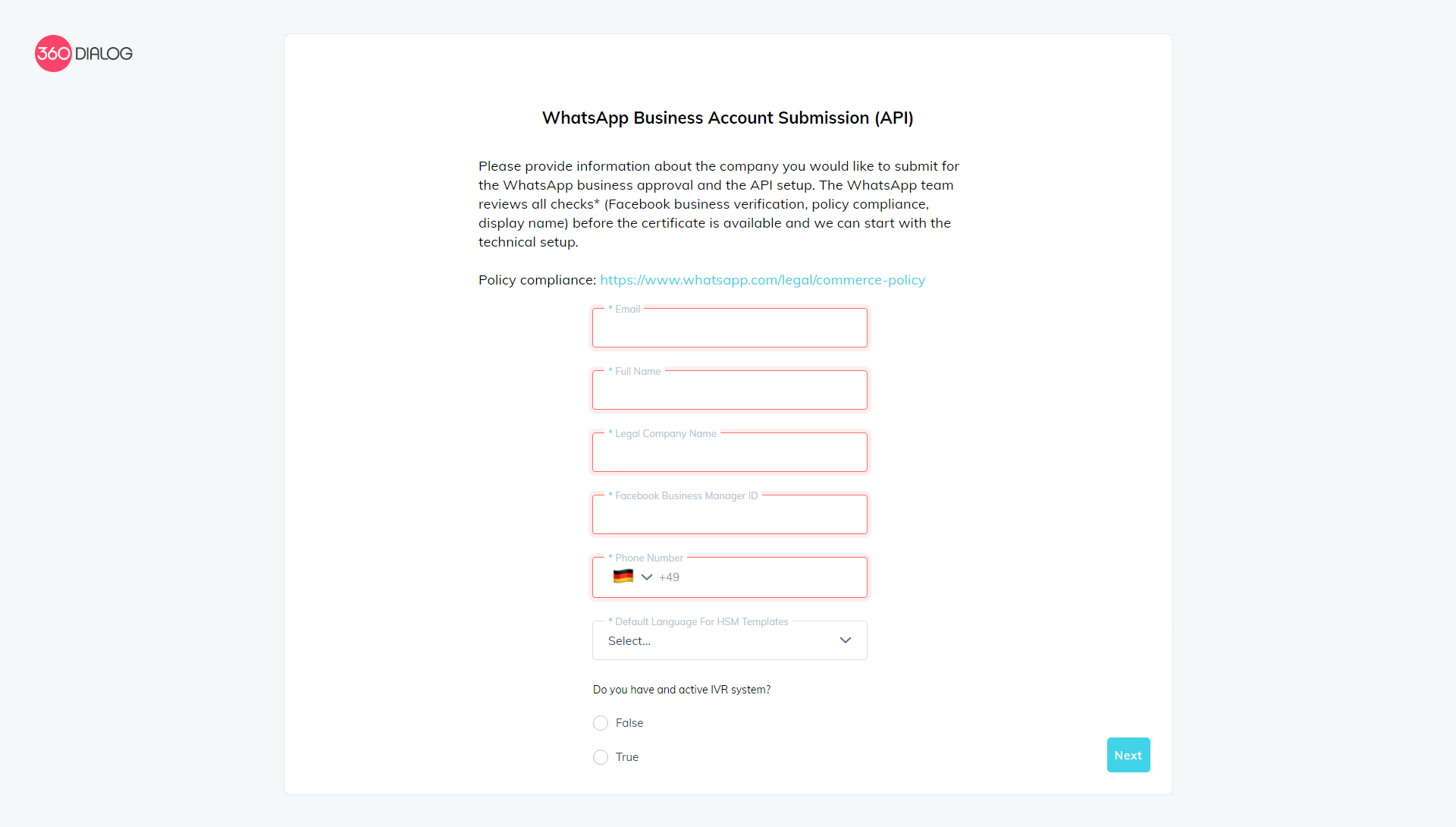
In the form, please enter all the required information correctly.
Follow our guide to obtain Facebook Manager ID and make sure your business and use cases are acceptable by WhatsApp policies.
Step 3. Accept Terms of Use
Once you have submitted the account information, on the next screen you will be prompted to accept the 360Dialog Terms of Use and Facebook Client Terms.
Step 4. Access the 360 Client Hub
You will receive an email invite to log into 360 Client Hub so you can track your setup progress.
When you log into the Hub you will see your Whatsapp Account in DRAFT status. At this stage, no action is required from your side. We and the 360 Dialog team will review the application and submit it to Facebook to start the review.
Your API Key will be available in the Hub once the registration is complete.
All subsequent technical settings are being handled by the SnatchBot team. Please kindly note, we do our utmost to ensure each business we collaborate with is approved, managing every step of the application process, however, the final decision rests with WhatsApp.
Step 5. Approve the Messaging On Behalf request
You must accept the "Messaging On Behalf" request in your Facebook Business Manager. It will appear once we submit your account to Facebook.
- Click on the link in your email or log in to the Business Manager.
- Within Business Manager, click Business settings.
- Click Requests.
- Under Received, find your BSPs request and click Approve.
Learn more
Step 6. Complete Business Verification
In order to proceed with your Whatsapp API application, you must complete Business Verification. Click here to learn more on Business verification.
When you upload the required documents then Facebook will start the review process. Once Facebook is satisfied they will then send the following to confirm that the business account has been verified :
- A notification in your business manager confirming business verification
- An official Facebook email confirming business verification
Applying for WhatsApp Business API is certainly not a quick process but with the help of SnatchBot team, it can be a smooth experience. Thus, if you want to integrate your chatbot with WhatsApp to, for example, provide customer service or encourage user engagement using a combination of live agents and chatbots, integrating API is a way to go!
Step 7. Number registration
When the Whatsapp Client has been created you will see the Channel status in the Hub as REGISTRATION_READY. You can then trigger the 6-digit verification PIN code via voice (Phone Call) or sms by clicking Trigger Registration.
When you receive the 6-digit PIN code to your device, click "Finish Registration" and enter the code when prompted.
If you have an IVR system in place we can provide 2 numbers on which the voice verification call will arrive so you can whitelist or route accordingly.
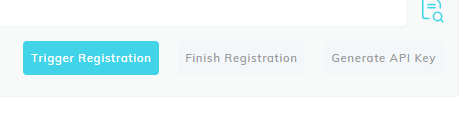
Step 8. Get the key and apply it in SnatchBot
After the number is successfully registered you will be able to retrieve your D360-API-KEY in the Hub. Both the Whatsapp Account and Number should now be displayed in green color which means the number is connected to the Whatsapp Business API.

Copy the key and paste in it Channels -> WhatsApp at Snatchbot.
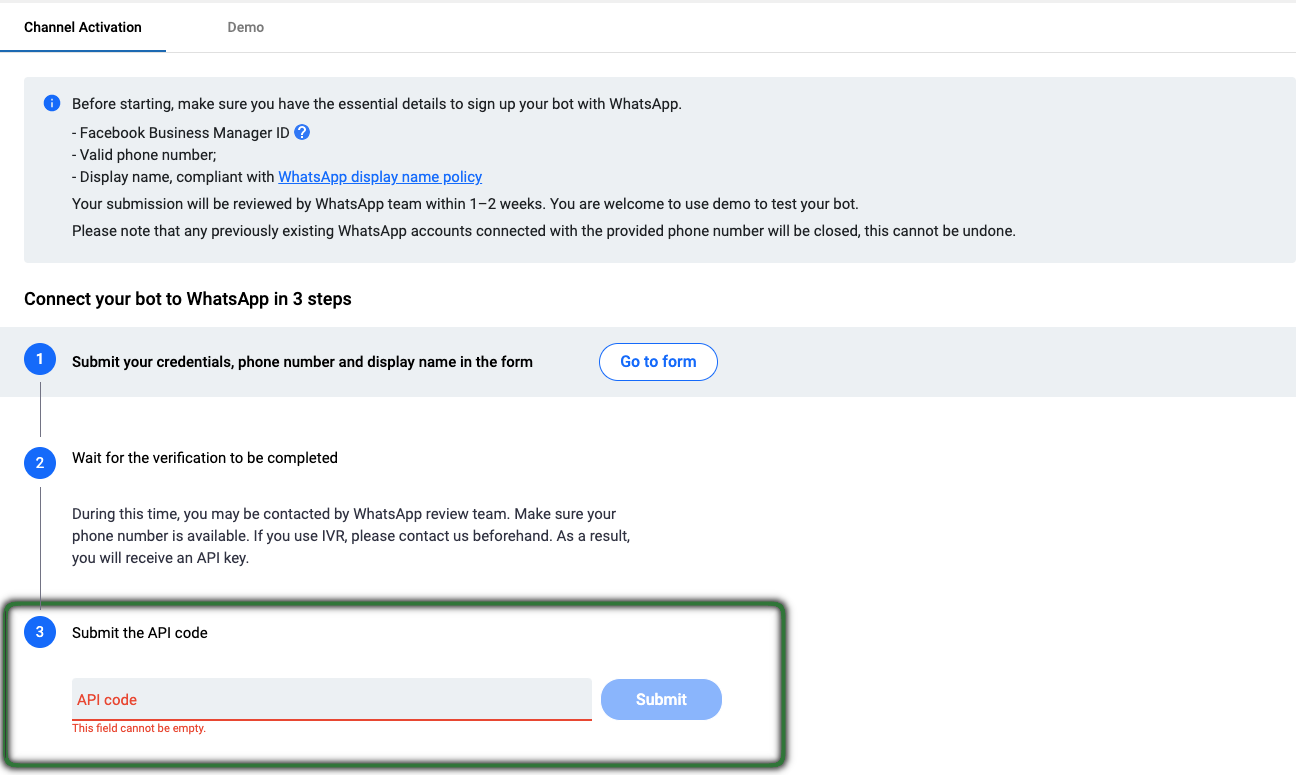
Complete! You can now try sending messages to your phone number and the bot will respond.
Avatar and profile information
Avatar (profile picture) and information update right on the patform is coming soon! Meanwhile, please contact us in support center and we will install it for you.
WhatsApp FAQ
Frequently Asked Questions
Phone migration guide
Required info for submission
Media and elements available in WhatsApp
| Text message | Regular text message |
| Embed image | Sent as image |
| Embed audio | Sent as audio file |
| Embed video | Only mp4 or 3gpp |
| Embed URL | Sent as URL, label is not supported |
| Text-to-Speech audio | Sent as audio file |
| Text card | Sent as text, buttons are not available |
| Image card | Sent as image |
| Gallery card | Sent as sequence of text + images. Buttons are not available |
| RSS | Sent as sequence of text + images. Buttons are not available |
| Quick replies | not available |
| Persistent menu | not available |
Demo
There is a Demo version of the channel where you can test your bots, even if you don’t have a Business account on Facebook.

Updated over 3 years ago
