Slack
Creating a bot for Slack is easy.
Slack brings the team and their conversations together in one place. Slack integrates with a lot of apps you use every day. Snatchbot gives users the possibility to create and configure a bot for communication with the team members in a separate chat.
To start with, please first create your bot (you can use an existing bot as well):
After this is done, go to the bot’s settings and open the Channels section. In the next panel, you will see the ‘Slack’ channel:
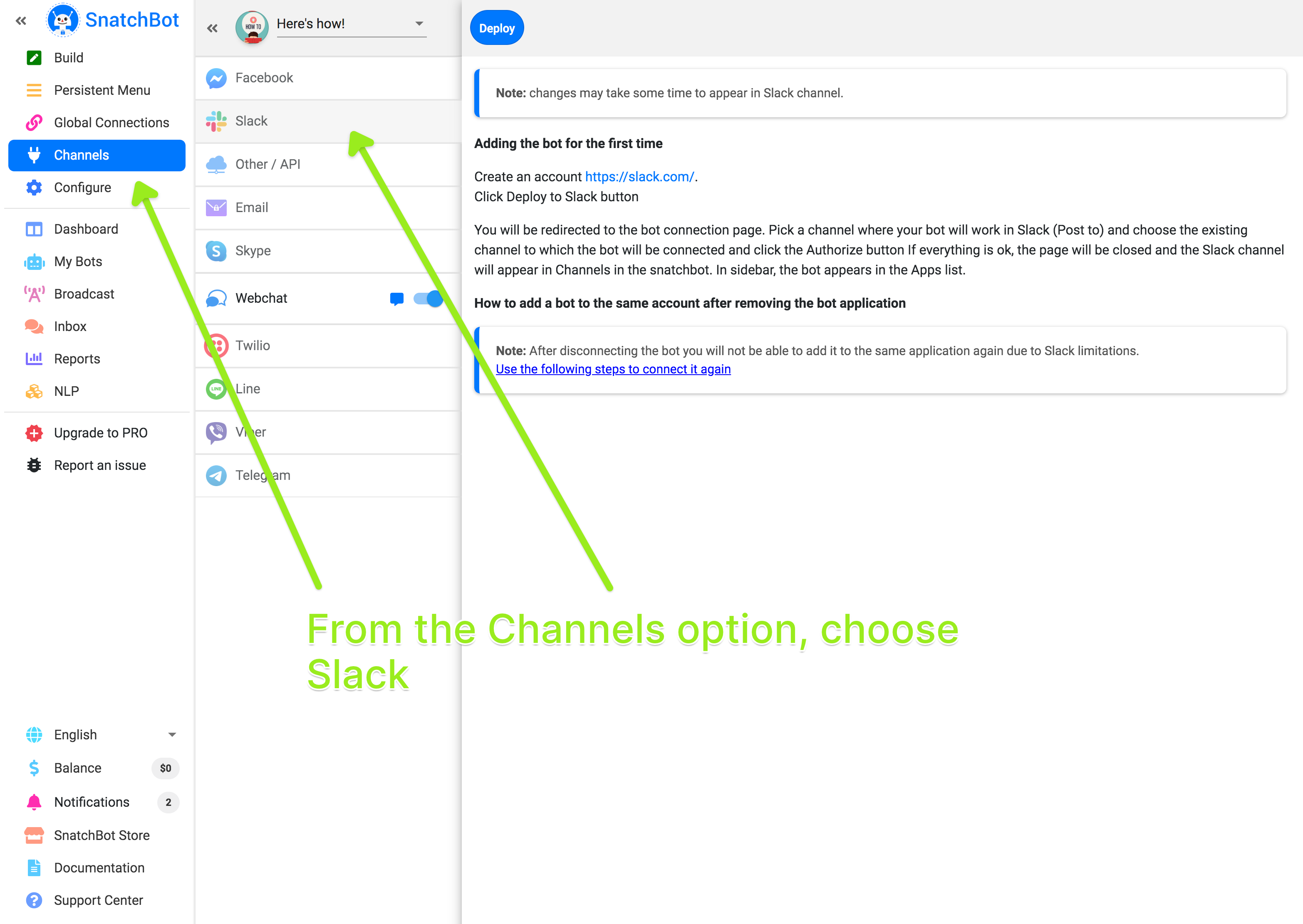
Click the ‘Deploy’ button to publish and deploy the channel.
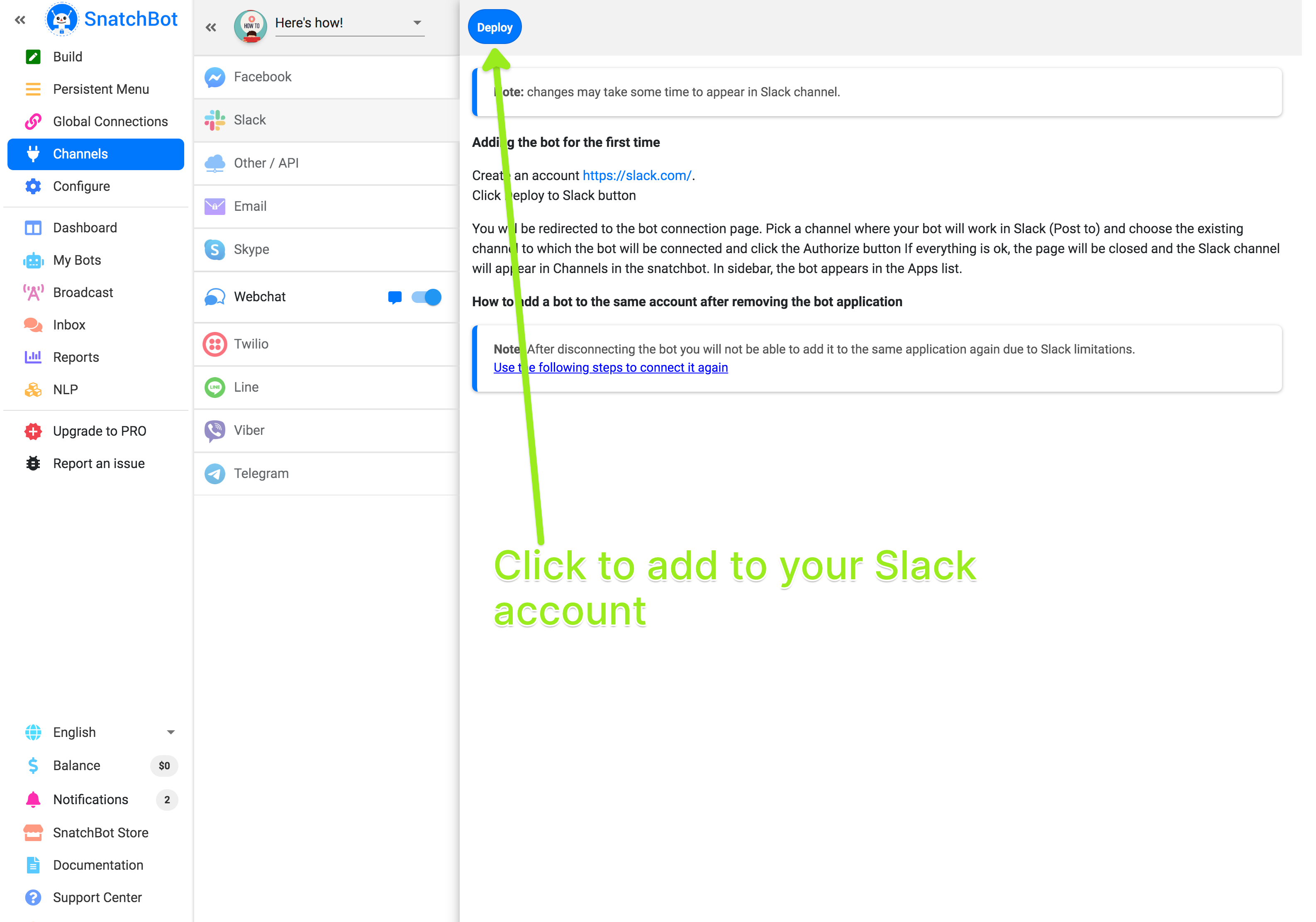
To proceed, you will need to create a new Slack account or log in with the existing one (https://slack.com). When logged in, click the ‘Plus’ button in the Channels section to add a separate channel for the bot.
After that, click the ‘Deploy to Slack’ button and select the channel where the bot will post messages:
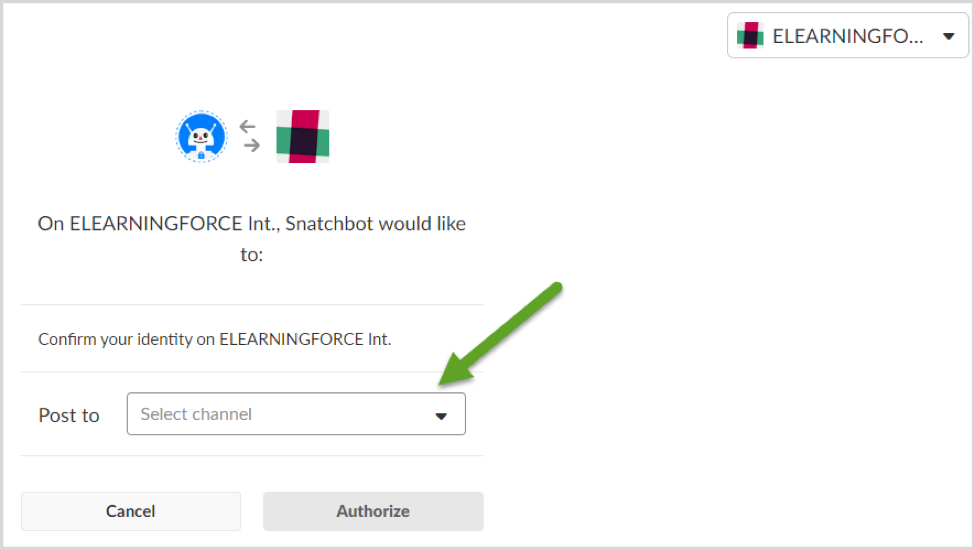
To finish the preparations, go back to the workplace, and in the Apps section select ‘snatchbot’ followed by ‘@snatchbot’. After that, click the ‘Add this app to a channel’ link and choose the previously created bot’s channel:
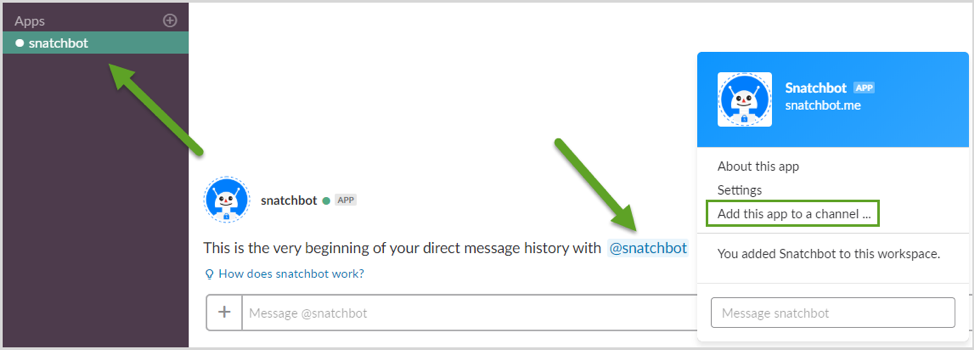
We are done, the bot is ready to use:
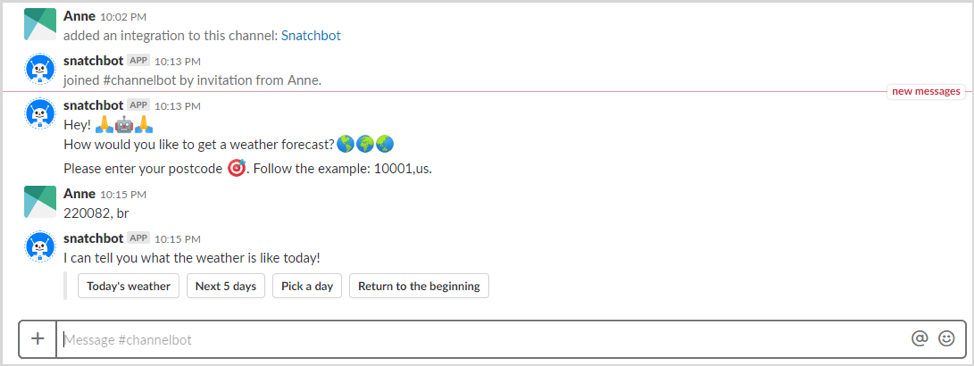
When you want to disable it on the page, edit or delete, please use the actions next to the channel’s title.
Some restrictions:
- Facebook attributes are not available for Slack
- Persistent Menu is not available for Slack.
- Slack limits the number of Quick Replies to five. Additional Quick Replies won't be shown.
- The following plugins are not available for Line: Calendar, eBay, Jira, Giphy.
- The STT feature is not available for Slack.
- Cards and buttons: the maximum length of the “Description” field is 640 chars.
- Gallery: each gallery element must contain a picture in order to be shown correctly in Slack chat.
- The URL field is not available for Slack.
Watch this video tutorial "Connecting to the Slack platform"
Updated over 4 years ago
