Collaboration in NLP
NLP collaboration functionality provides you with the possibility to use the same NLP models in several different SnatchBot accounts.
Similar to when you share a bot, there are two roles: model owner and model administrator. The owner of the model can share either a single model by itself or a model linked to a bot.
If you are OWNER of an NLP model:
There are two ways to share a model:
1. From “My Bots” area (Bot -> Configure -> Teammates -> Grant NLP access).
When sharing NLP access from this area, the shared NLP models that are used in AI connections of the shared bot will be always tied/connected with the bot access. These models will get accessible by the admins.
Option A. When a bot owner shares a bot and gives NLP access right away, by checking the “With NLP model edit access” checkbox in the “Share the bot to:” popup:
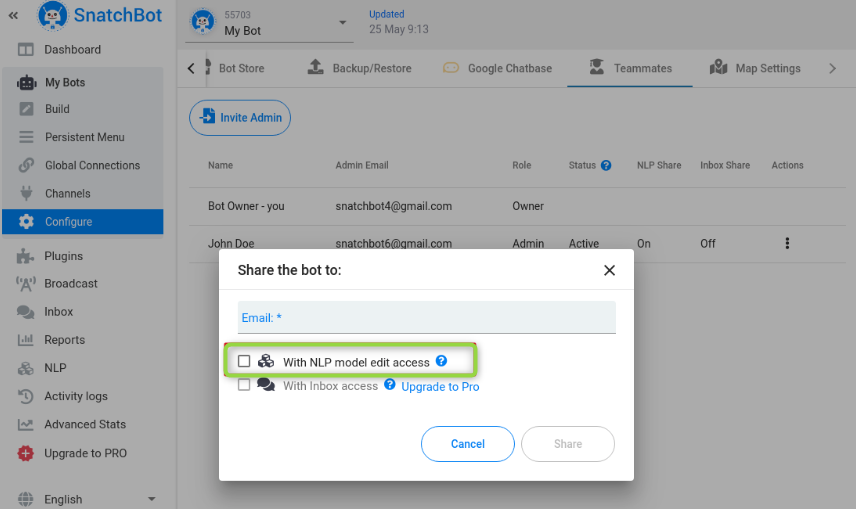
Option B. When a bot owner shared a bot without NLP access, but granted it later using the Actions menu:
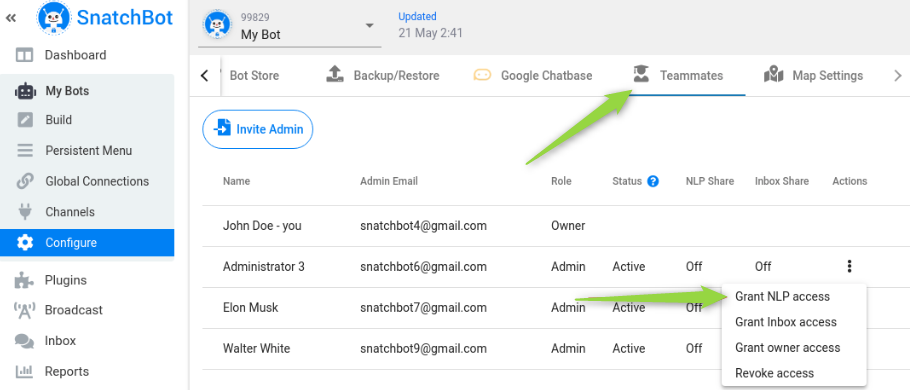
2. From NLP area (NLP Teammates tab).
Option A. When sharing from the NLP area, you can grant NLP model access independently from any of the bots:
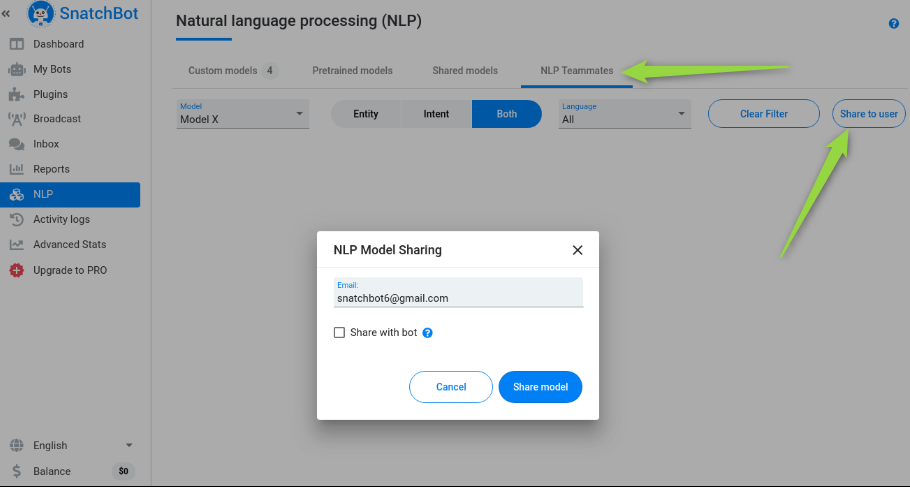
Option B. However, if you want to, you can link model access to a certain bot by checking the “Share with bot” checkbox:
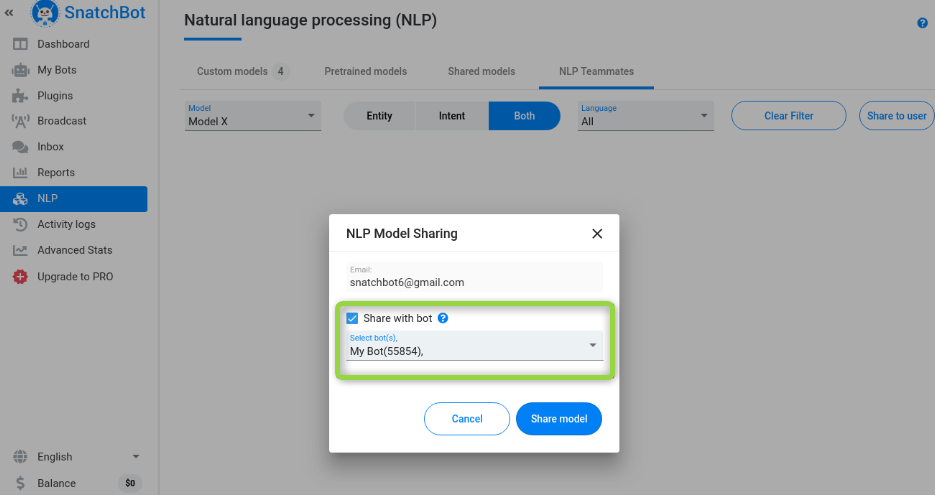
Administrator has to confirm access to the model by clicking the link in the email message.
If you are ADMINISTRATOR of an NLP model:
Key rules that are applied to administrators:
- Bot administrators can use a shared model only in shared bots belonging to THE SAME USER who owns the model.
It means that: - Bot administrators can’t use a shared model in their own bots
- Bot administrators can’t use a shared model in shared bots of OTHER users (who do not own the model).
- Bot administrators can’t use their own models in shared bots.
Shared models are displayed on the Shared models tab and are marked by the special icon:

Pre-trained models are not displayed in the Shared models tab, but they are available to use in the bot build section.
Bot administrators can’t create/edit NLP connections if they have no NLP access to the bot and have no models, shared from the bot owner. Once bot administrator has received access to a model (regardless of method), NLP connections become available to create/edit.
There are 6 ways an administrator can lose access to the shared model:
- When the bot owner deletes a model.
- When the bot owner deletes the last NLP connection, where the shared model is used (the sharing method does not matter). In that case:
- If an administrator has opened the ‘Edit model’ window, then the window will be closed automatically and the following notification will appear: “The model has been deleted”
- If an administrator is on the Samples page, then he/she will be redirected to the NLP page and the following notification will appear: “The model has been deleted”
- If an administrator is on the NLP page, the model will instantly disappear from the ‘Shared model’ tab.
- When the bot owner revokes access to the shared bot where the model is used.
- When the bot owner revokes NLP access to the shared bot where the model is used.
- When the model owner revokes access to the shared model on the NLP -> Teammates tab.
- When the bot owner deletes the shared bot where the model is used.
Updated almost 4 years ago
Please take a look at our next article to learn how you can share access to your own models to other users.
