Live Agent
This interaction enables you to transfer the conversation from a bot to a live agent.
Upon reaching this interaction, the chatbot stops responding to the user allowing the human counterpart to start the conversation.
How to add interaction?
- Click the Add new interaction/plugin button
- Select the ‘Live Agent’ interaction.
- Specify the interaction name, e.g. ‘Assistant’s response’.
- (Optional) Tick Highlight Extracted data in chat for a better user experience
- Click the 'Add' button to add the interaction to the bot’s structure:
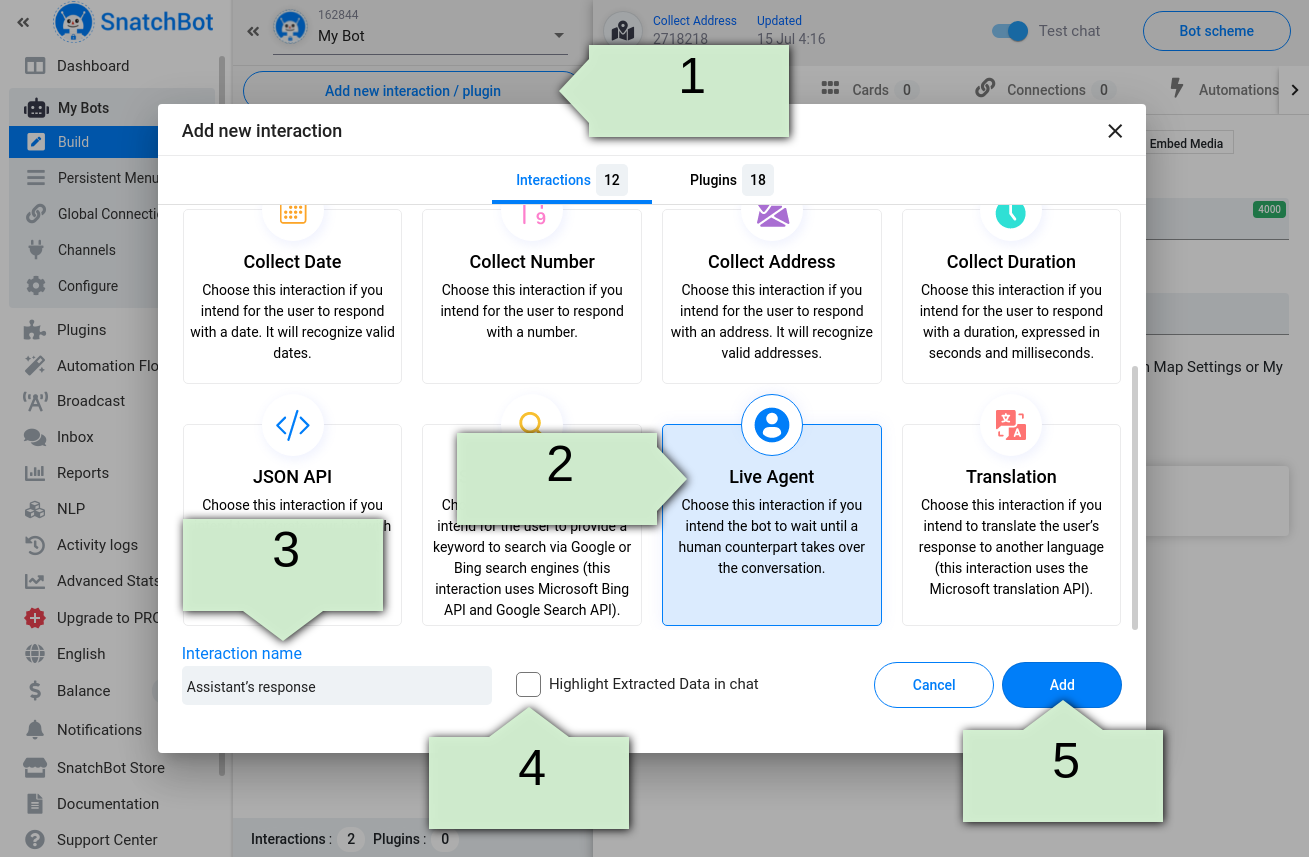
After that, you should specify the Bot’s message (this field is required):
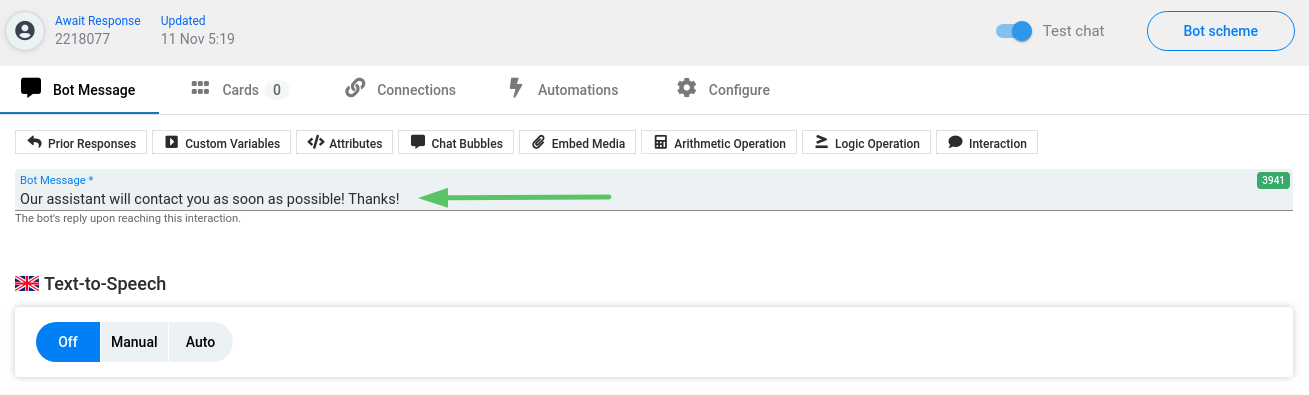
Let's take a look at the example of the ‘Live Agent’ interaction usage. First, we need to add this interaction to, for example, the ‘Bot Statement’ interaction’s connection. To do this, create a new ‘Bot Statement’ interaction, open the Connections tab and click the 'Add Connection' button:
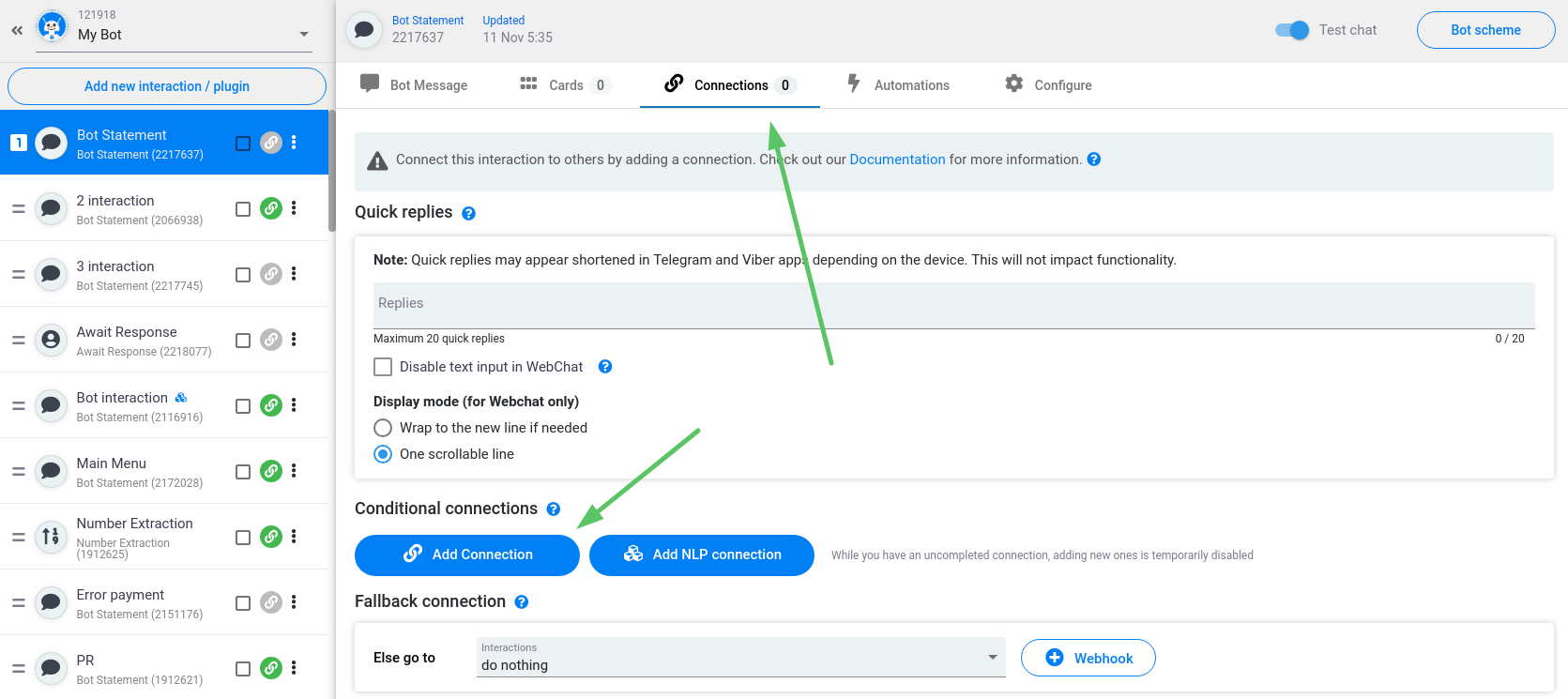
After that, you should specify the conditions following which your bot will invoke the ‘Live Agent’ interaction:
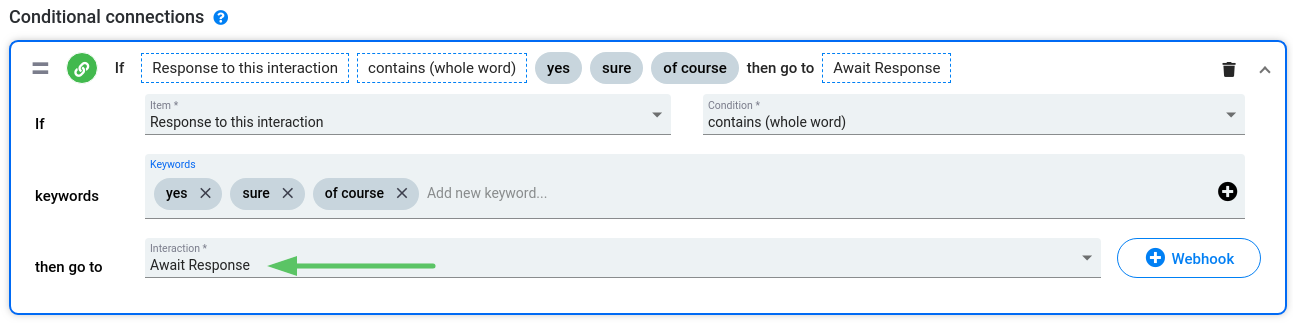
Live Agent interaction restrictions:
Conditional connections, Fallback connection and Webhooks attributes are not available for the Live Agent interaction.
The Await response Timeout feature:
If a live agent does not respond within X second(s), then the user is redirected to another interaction.
The Global Connections Behavior feature
The feature allows you to select whether to ignore global connections or not.
The option applies only to the selected interaction.
Chat with a bot
As soon as the user reaches the ‘Live Agent’ interaction, the bot stops responding to the user and you will get 5 notifications:
- Email notification
- Browser push-notification
- Sound notification in the SnatchBot interface
- Notification-counter next to the Inbox button. The counter displays the number of conversations awaiting your response.
- Unanswered conversations are marked with a green dot in the Inbox section.
Go to the Inbox section where you can contact the user directly:
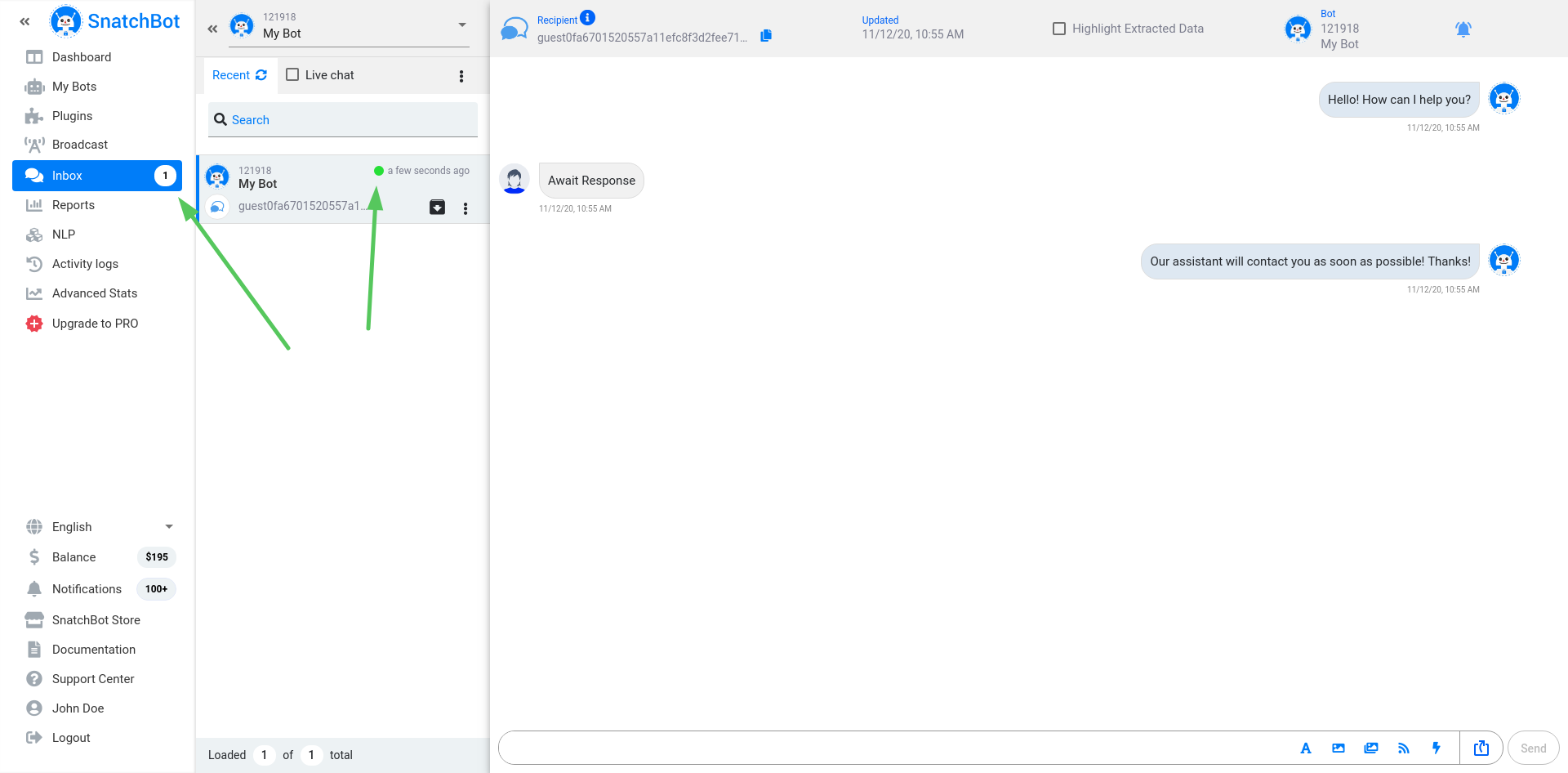
Tips
There are three ways the user can quit the AR interaction and return to talking with the chatbot:
- By restarting the bot. You should let the user know this in the AR interaction message.
- By waiting until the session standard timeout expires (set in Bot Configure).
- By using Global Connections.
Note: a user will not quit the AR interaction if the Global Connections Behavior feature is enabled (AR interaction->Connections tab).
Inbox
Tick the 'Live chat' checkbox to filter conversations that are currently in the Live Agent mode. You will see only those conversations that belong to the bot, selected in the dropdown above:
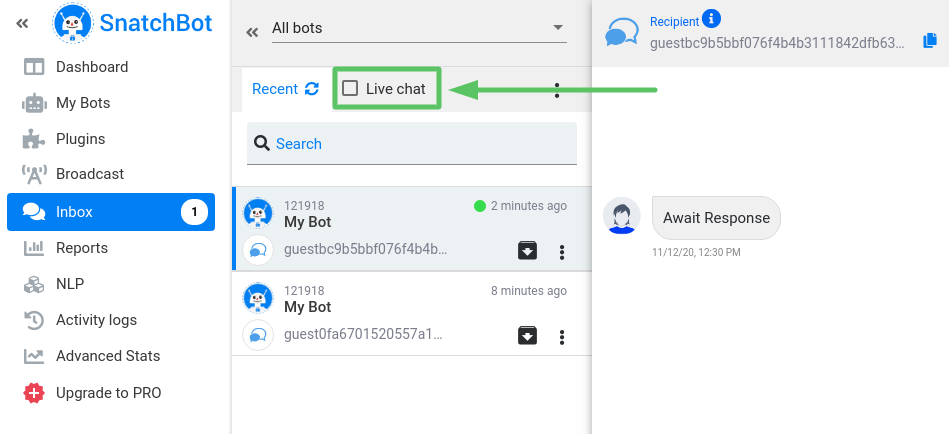
From the chatbar below, you can compose a message and send it to a user. You can add any type of card or add a quick reply.

Live Agent interaction and Hootsuite
The Hootsuite integration is available only for Pro bots.
If Hootsuite is connected, then:
Facebook Inbox: Hootsuite on - agents from Hootsuite will be able to use a trigger phrase to restart a bot and stop conversations with users who reached the AR interaction.
Facebook Inbox: Hootsuite off - agents from Hootsuite won’t be able to use a trigger phrase.
Learn more about HootSuite.
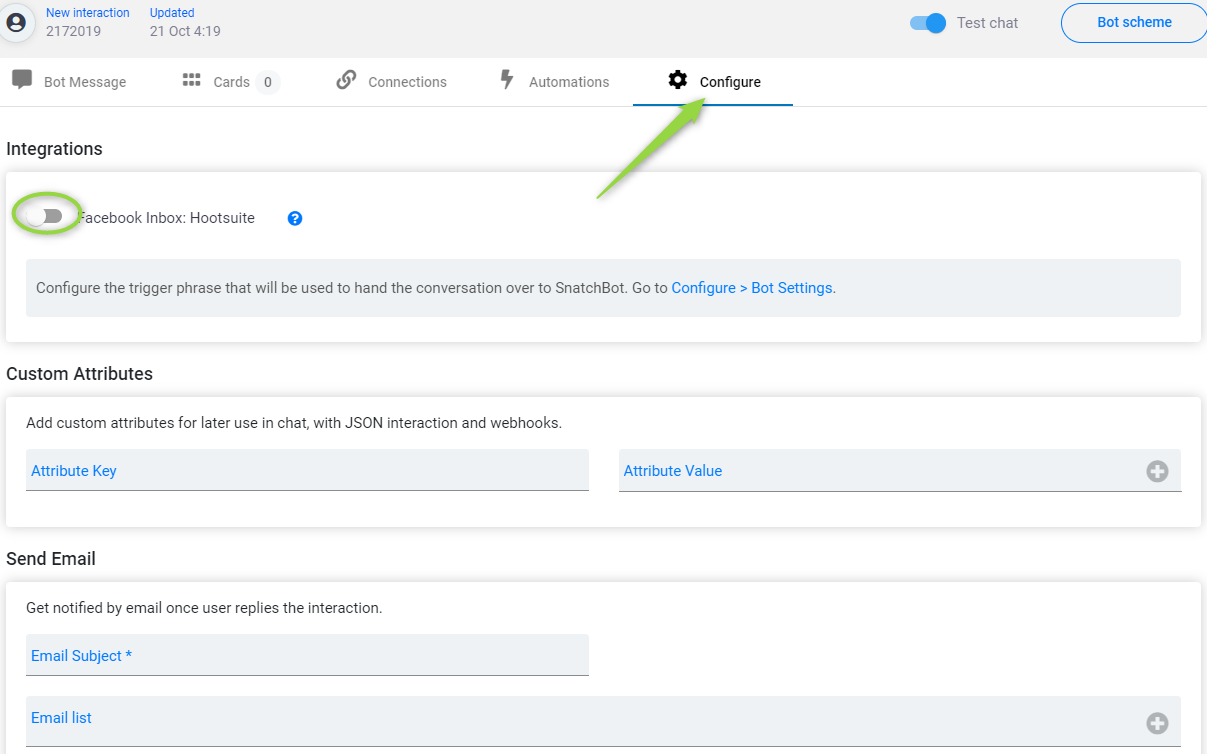
Live Agent -> Configure tab
Watch this video tutorial "Live Agent interaction"
Updated over 3 years ago
Identifies the language of the user’s messages and translates them into another language. (This Interaction uses the Microsoft API translation).
