Multi-channel Sharing Widget
You have the possibility to promote your bot on your website thanks to the multi-channel Sharing widget.
This functionality allows you to embed the widget of the bot to your website. The widget allows your end-users either to see the icons of the deployed channels to start a conversation with a bot or see a bot email address to share your email bot with a broad audience.
To deploy the chatbot widget on your website you need to go to the Channels section and click on the Share this bot button:
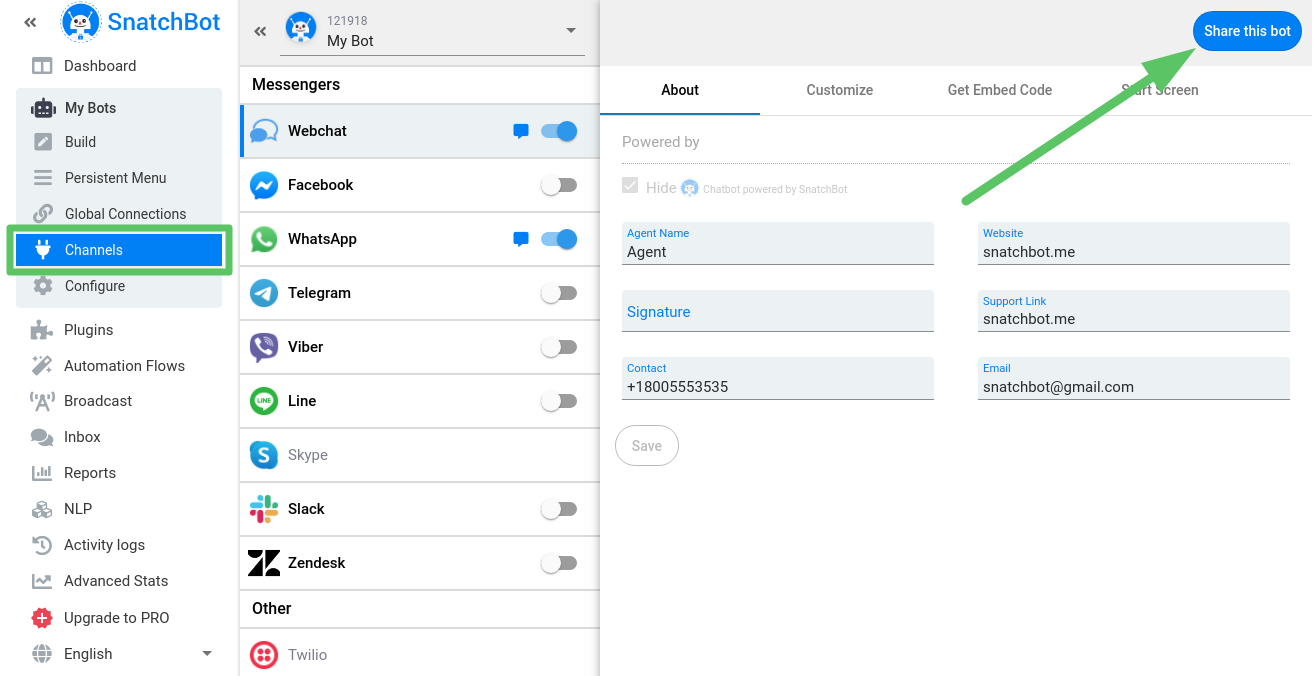
Once you have done this you will be redirected to the "Share this bot" page where you have to 1. specify the Message that will be displayed in the pop-up window once the user presses the widget, 2. select the channel(s) you want to display and 3. choose the desired icon for the widget by ticking the respective radio button. When choosing the appropriate icon you can see how it will look like in the "Preview" column (4).
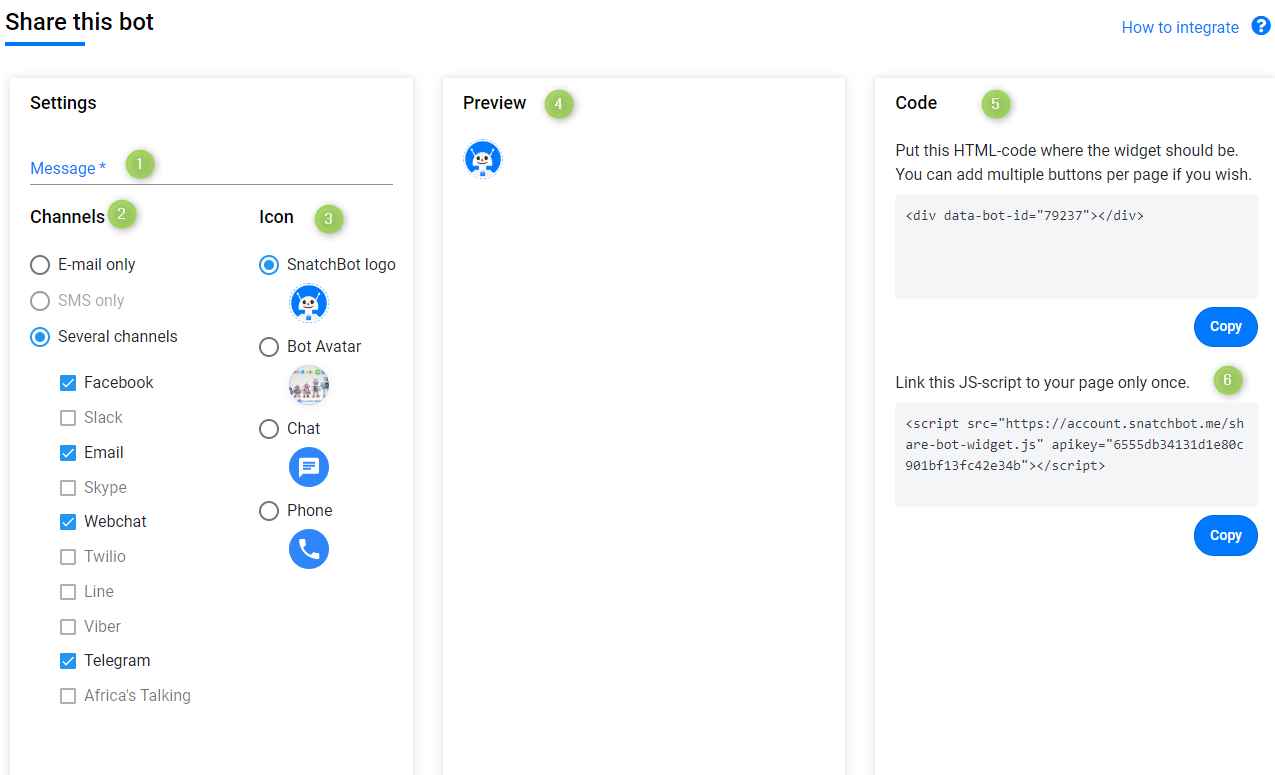
After configuring these settings you can copy the two embed links (5, 6) from the Code section and paste it in the HTML code of your page. Then the bot icon will appear on your website.
When testing the shared widget on your website, you can see this widget with the icon pre-defined in the settings section. Once you click on this widget a pop-up window will appear with the message you have specified and the respective icons of the channels that you have selected before:
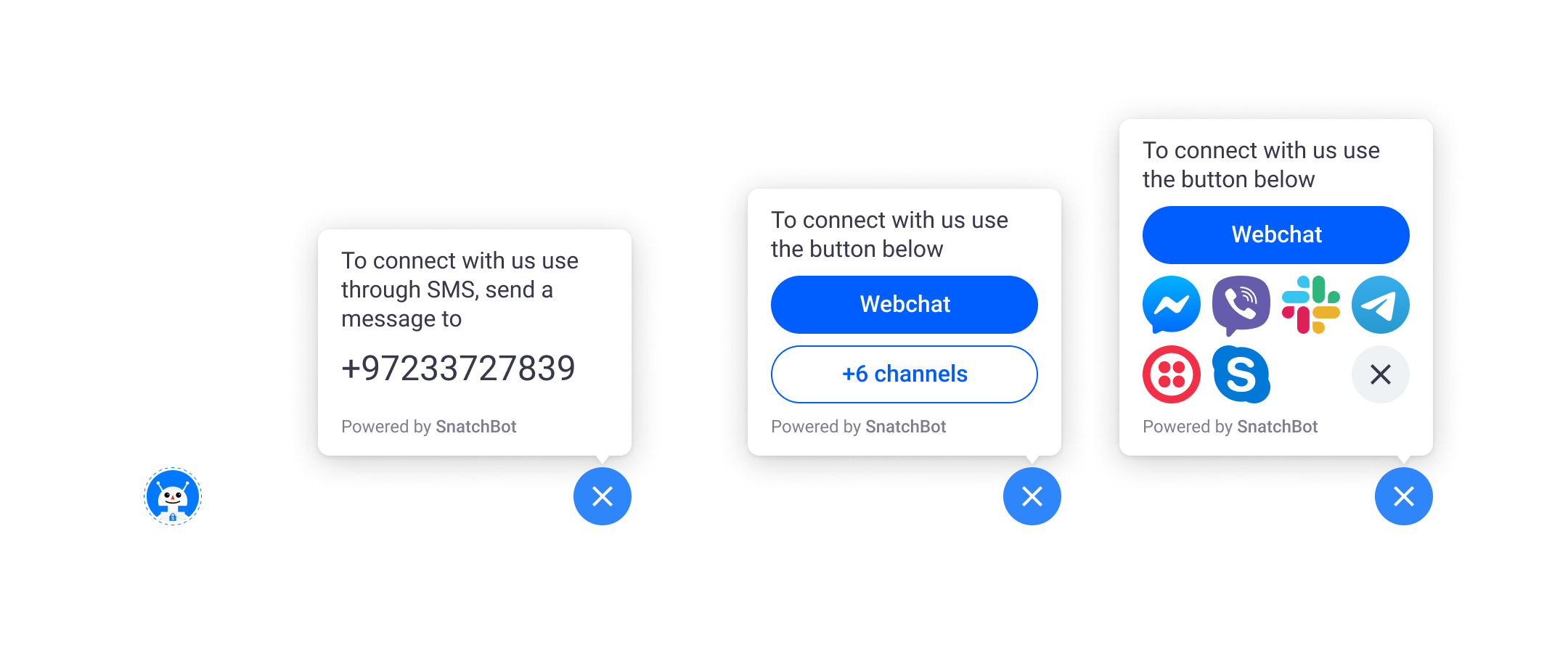
"SMS only" and "Email only" options are available if you deploy the Twilio and Email channels.
If you set SMS only or Email only:
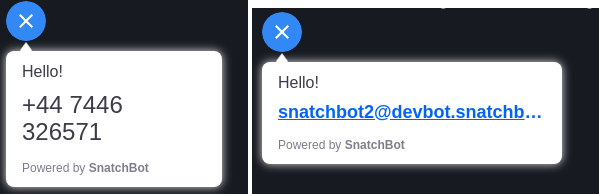
Watch this video to learn more about how to use the Multi-channel sharing widget
Updated almost 4 years ago
