Connections
Connections serve as the pipelines between interactions and control the flow of your bot's conversation.
There are 3 connection types: Simple connections, NLP Connections, and Fallback connections. Also, you customers can use buttons in the Text and Gallery cards to move to other interactions.
When you create Quick Replies you can optionally add a Simple connection. This will speed up the connection creation process.
To create a connection, choose the interaction that you want to connect the other interactions. Open the Connections tab and click Add Connection. The connection settings will appear:
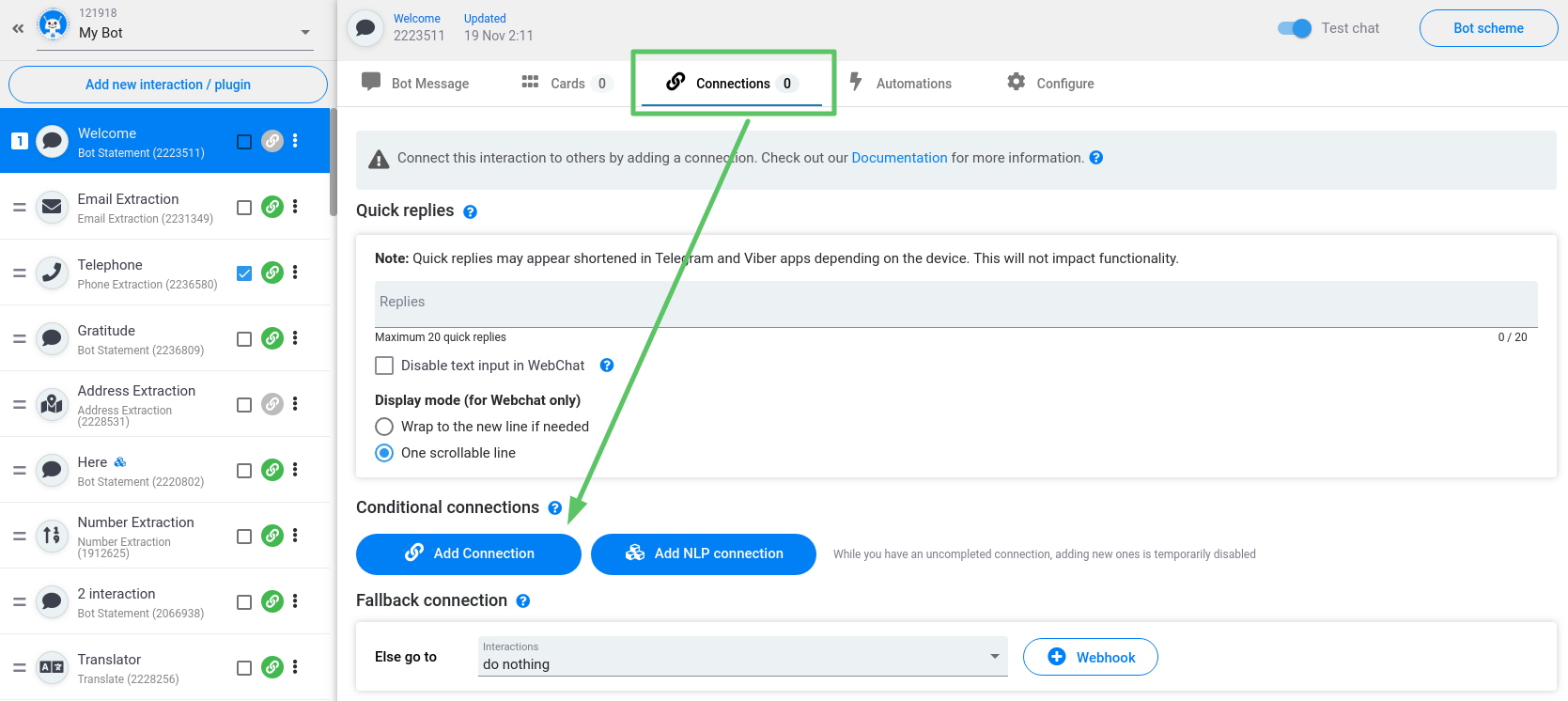
Now you need to select the item, condition, set keywords (or compare argument), and the result interaction.
You will see that the Connection takes the form of an 'if-then' statement. For example, if...
• the user’s response to the Interaction is... Then...
• the extracted data from the user’s response is... Then...
• the input of custom variables by the user is... Then...
• the input of attributes by the user is... Then...
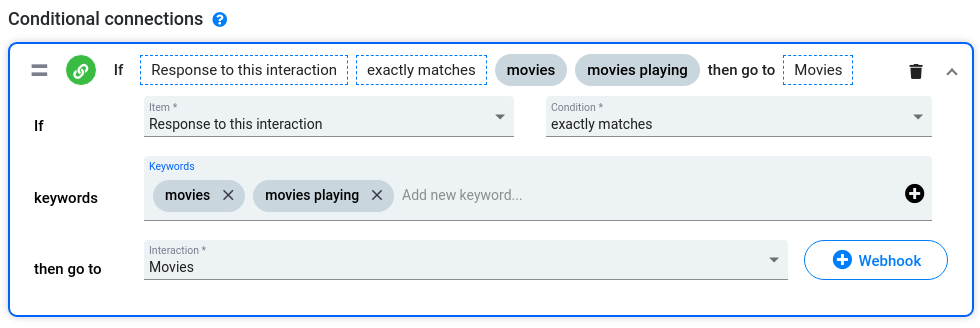
You can use Attributes and Custom variables as a condition in your connections.
The system allows you to declare and use Attributes within the same interaction. However, it is not possible with Custom variables. You should define Variables in the previous interactions.
If you choose Custom Variable or Attribute as a condition, you should specify the name of the Variable/Attribute in the Variable or Attribute field, not a formula. For example, if you have set a Variable [customVar X=10], then you should enter X instead of [showVar=X].
Conditions:
- Contains (whole word) - the keyword must be surrounded by spaces (or be first in the message) and cannot be a part of another word
- Contains (any part) - the keyword can be anywhere in the message and can be a part of another word
- Contains all of - all of the keywords you define have to be in the one user response
- Doesn't contain any of - the message does not contain a keyword
- Exactly matches - the keyword must be the only word in the message
- Begins with - the message must begin with the keyword
- Ends with - the message must end with the keyword
- Does not begin with - the message cannot start with the keyword
- Does not end with - the message can not end with the keyword
You can add as many Connections as you wish so that the current interaction can branch out in as many directions as you require.
Fallback connection
Fallback is another type of connections. When none of the conditions you have defined are met after a user’s response, the Fallback interaction is triggered.
By default it is set to "do nothing", which will repeat the current interaction, but
you can choose an interaction to fall back to:
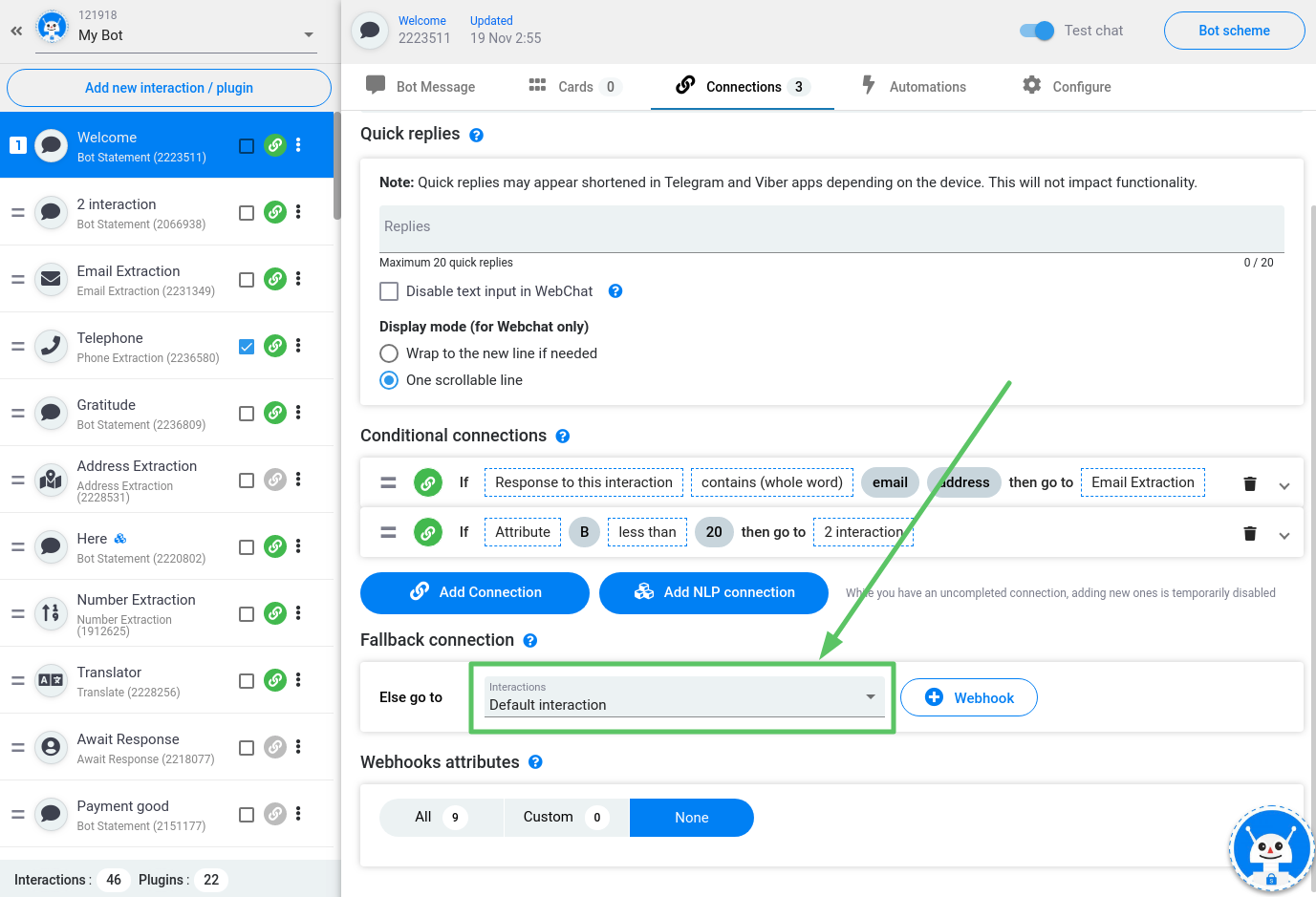
How do connections work?
Let us show how connections work with a simple example. First, we create a Bot Statement as an introductory interaction filling the bot’s message with something like “Hello! How are you doing?”
Then we can create another Bot Statement interaction to ask the name of the user. Let's connect these interactions. In the Connections tab of the first interaction, we specify the second interaction as a fallback.
Now, the system will redirect the user to the second interaction, regardless of their response:
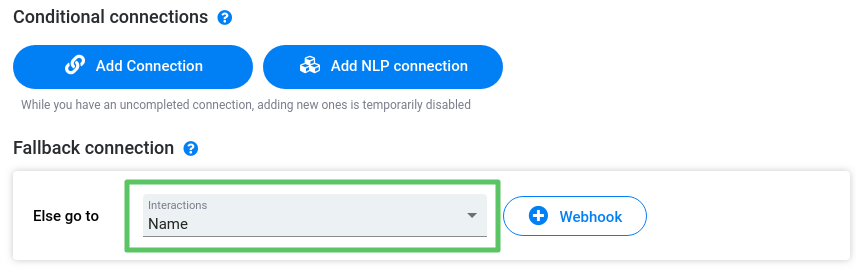
As an example, we could create a Collect Number interaction to ask whether the user has children. If the answer is ‘yes’, then make a connection to another Collect Number interaction to ask how many. If the answer is four or more, we could then have a connection to a Bot Statement interaction about special promotions for families with more than two children. Then make a Connection from that to an Collect Email interaction so that the user can leave his or her address to receive more information about the promotions.
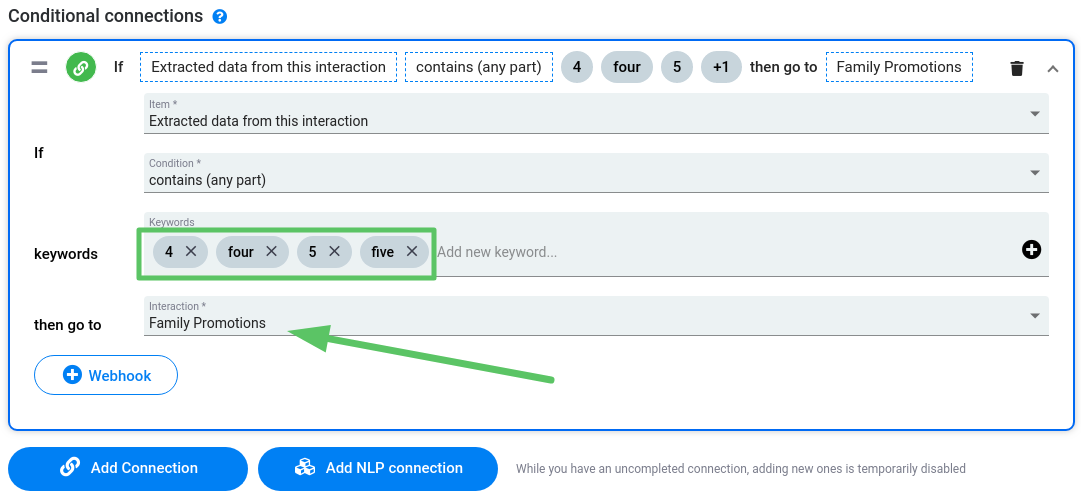
This would result in the following dialog:
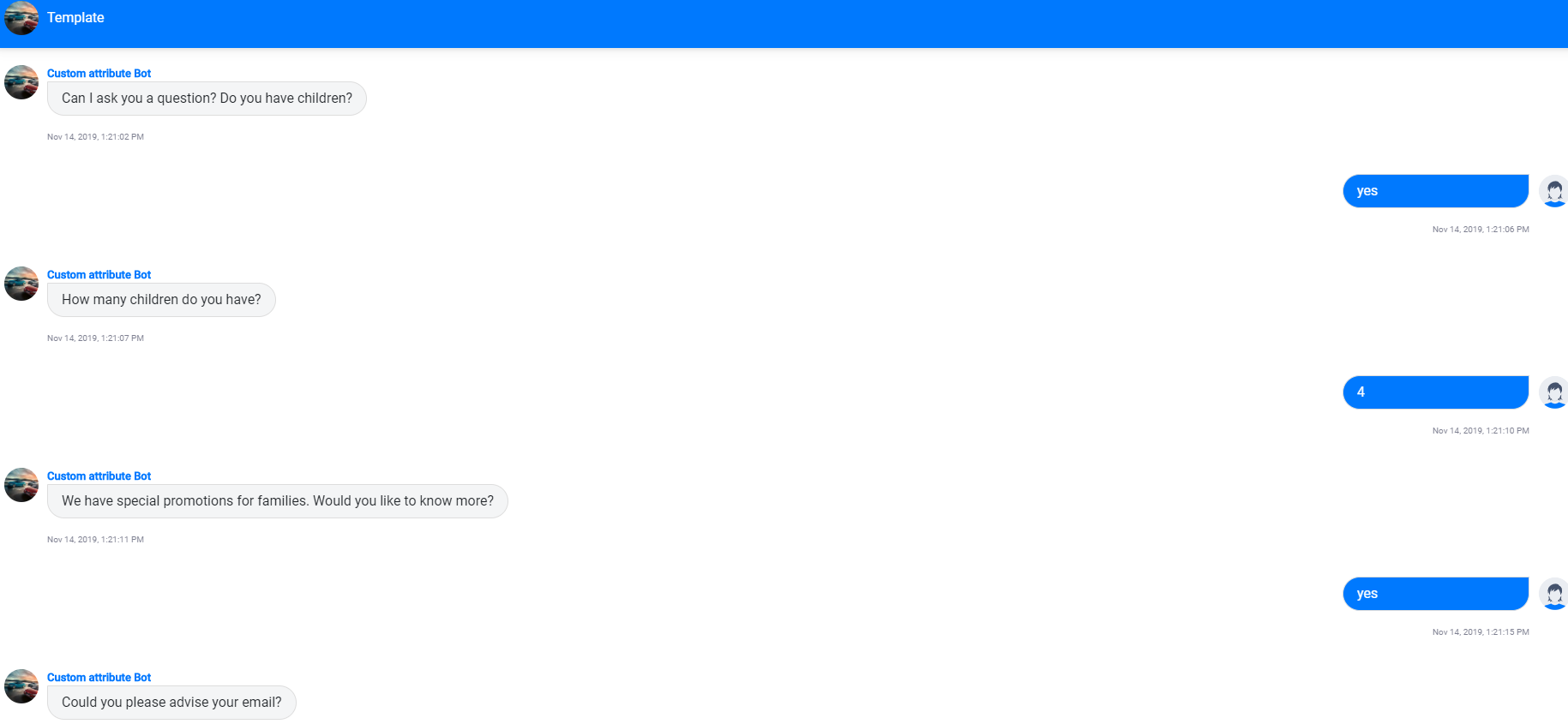
Webhooks
You can set up a webhook in the fallback. A webhook is a notification about an event that happened in the conversation. In the webhook field, you have to specify a URL to which a notification with data will be sent. The notification contains the time, user id number and text of the message.
Also, you can select specific attributes in the“Webhook Attributes” drop-down menu:
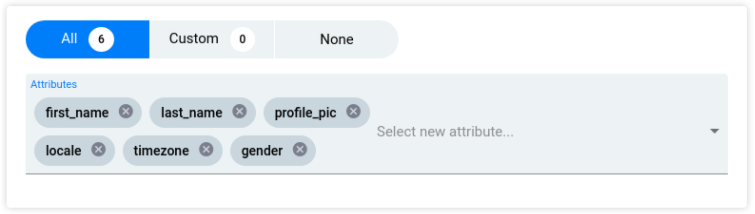
Each webhook attribute, set in an interaction, automatically gets set up for the fallback and for each connection in the interaction.
If there are Global connections in the bot, then you will see the following indicator in the Connections tab:

If you delete the interaction which is set up in the “then go to” field from the structure of the bot, then you will see the following alert::
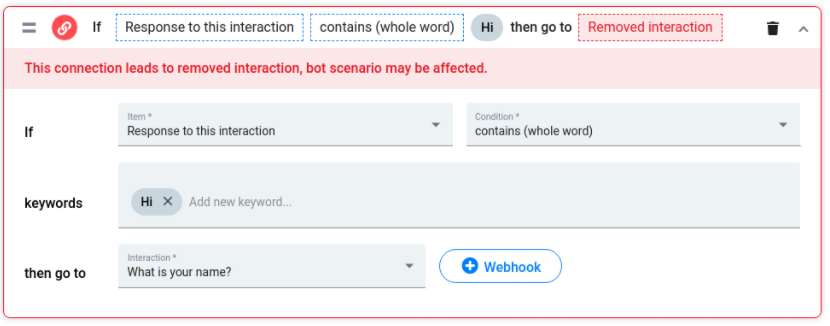
If you delete the NLP model which is set up in the “NLP model” field, then you will see the following alert:
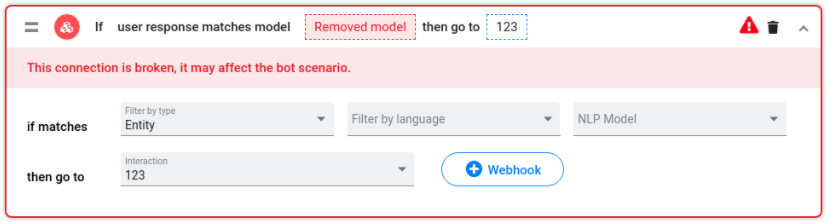
Watch this video tutorial ''Connections in the SnatchBot platform''
Updated over 3 years ago
Give the possibility to direct the bot to the needed subject at any point of the conversation.
