Twilio
Creating an SMS Bot is easy.
Twilio is a platform that is used for programmable communications. Deploying a configured Bot to Twilio will allow you to send SMS messages to any user’s phone number all over the world.
To start with, please first create your bot (you can use an existing bot as well):
After this is done, go to the bot’s settings and open the Channels section. In the next panel, you will see the ‘Twilio’ channel:
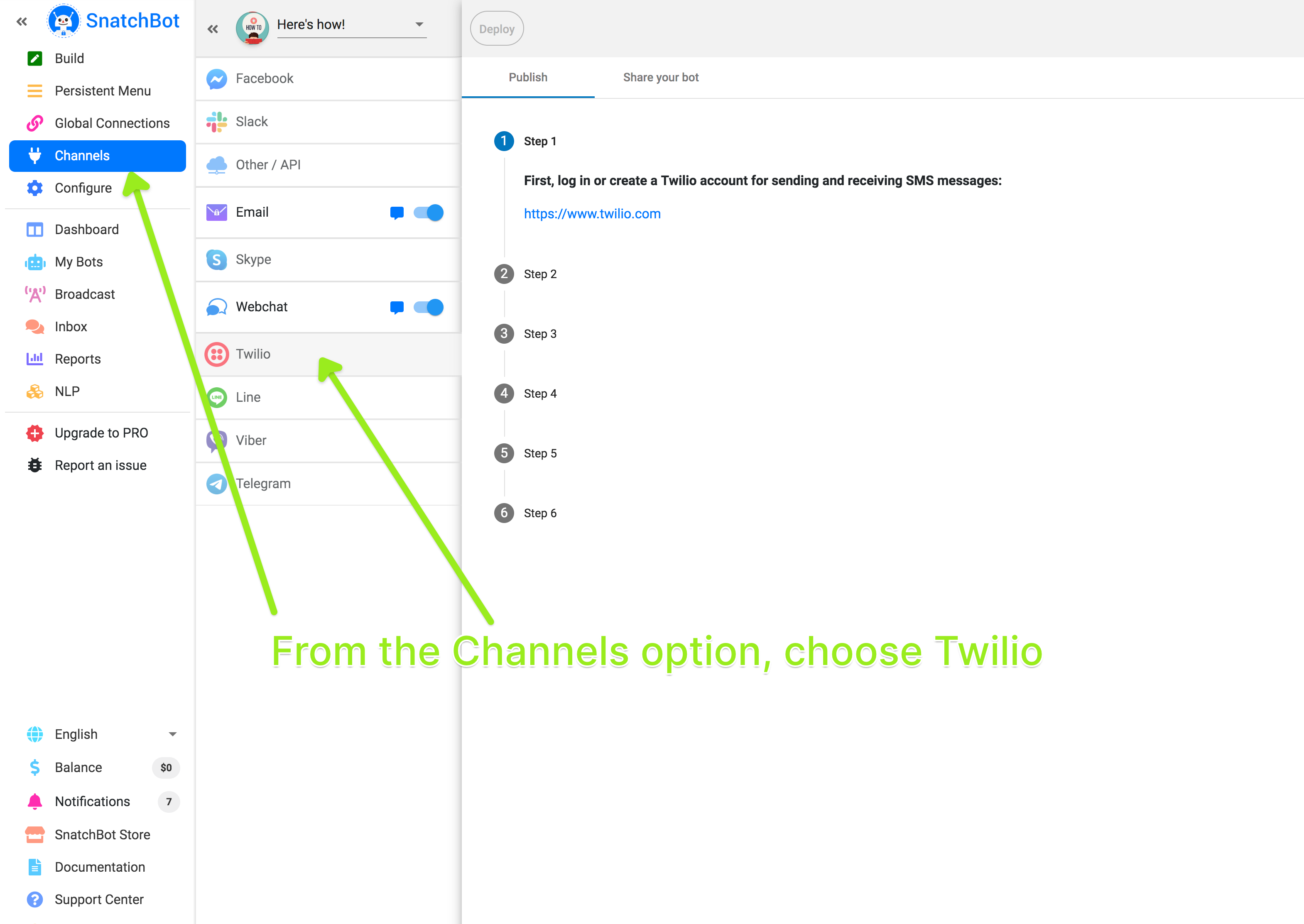
After this, you will need to log in or create a Twilio account (https://www.twilio.com) for sending and receiving SMS messages.
Once you have logged in, please create a TwiML Application. To do this, go to the ‘All Products & Services’ tab, select ‘Programmable SMS’ followed by ‘Tools’, and then click the ‘Create new TwiML App’ button:
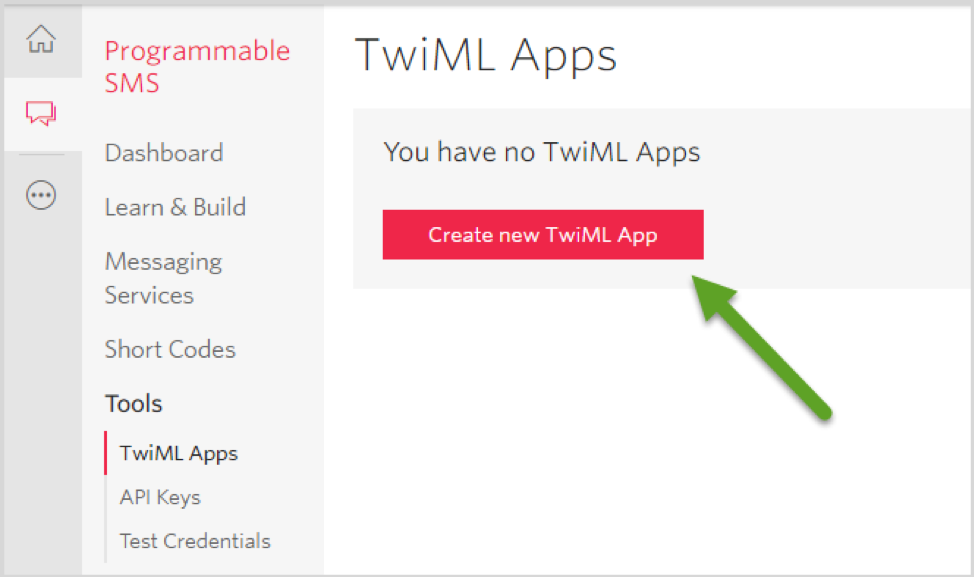
In the open form, specify a name for the application, and add the Request URL (https://snatchbot.me/channels/api/sms/id15457) for Messaging. The voice field should be left blank:
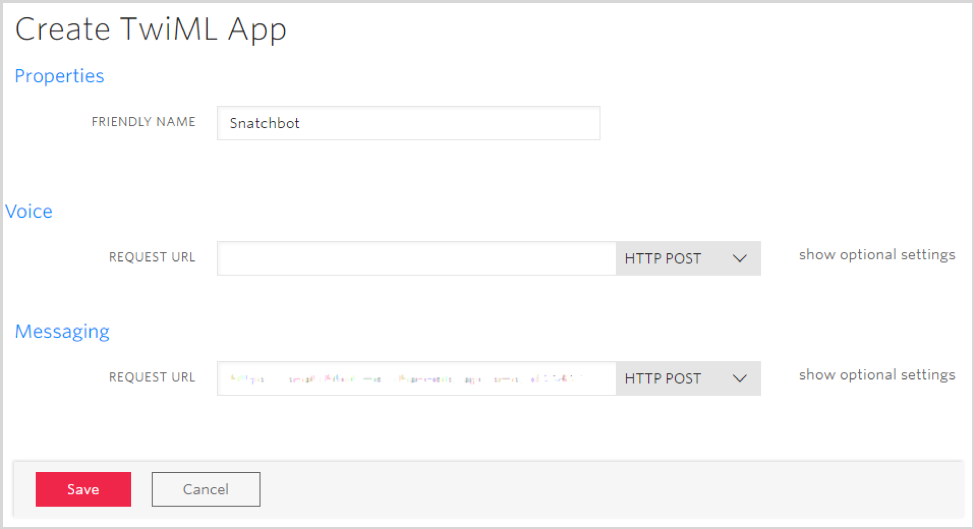
Now you need to select or add a phone number from which SMS messages will be sent to the users. To do this, go to the ‘All Products & Services’ tab, select ‘Phone Numbers’ section, click ‘Get Started’ button, and then click ‘Get your first Twilio phone number’ button (if you do not have a Twilio phone number already):

Confirm the offered number or choose another one. When done, in the ‘Manage Numbers’ section, click the number to add it to the TwiML application you have just created:
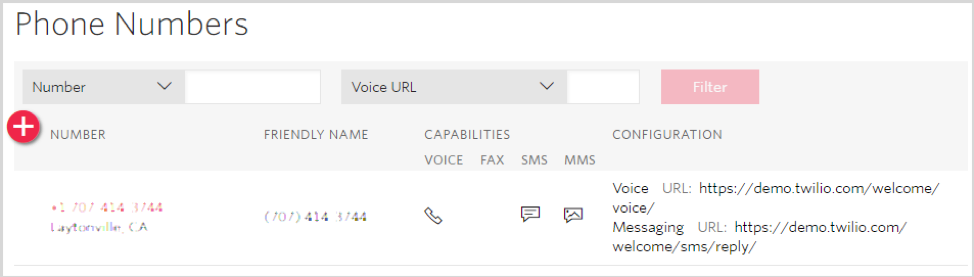
In the open form, go to the ‘Messaging’ section, and change the ‘Configure with’ value to ‘TwiML App’. After that, in the ‘TwiML App’ field, choose the title of the application you have already created, and then save the changes (do not forget to copy the phone number for later steps):
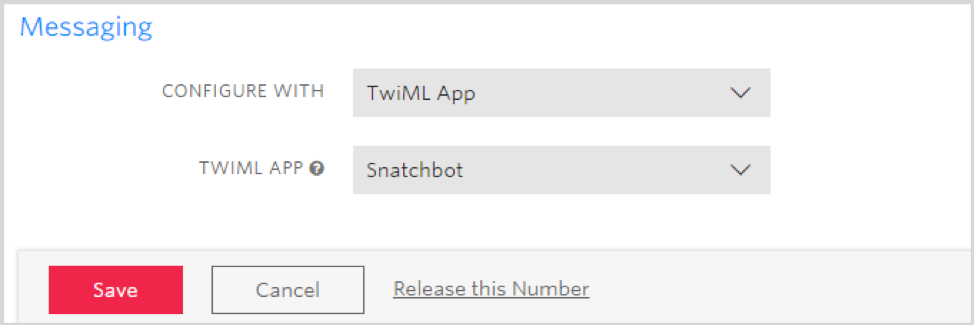
After that is done, go back to the Dashboard, and open General Settings section. In the ‘API Credentials’ section, copy the ‘Account SID’ and ‘Auth Token’ values (the last can be viewed by clicking the ‘Eye’ icon next to it):
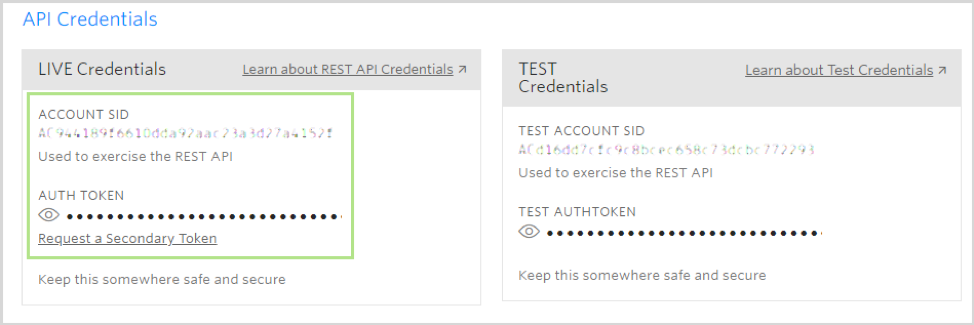
Go on to the sixth step of deploying the channel and paste all the required values to the appropriate fields:
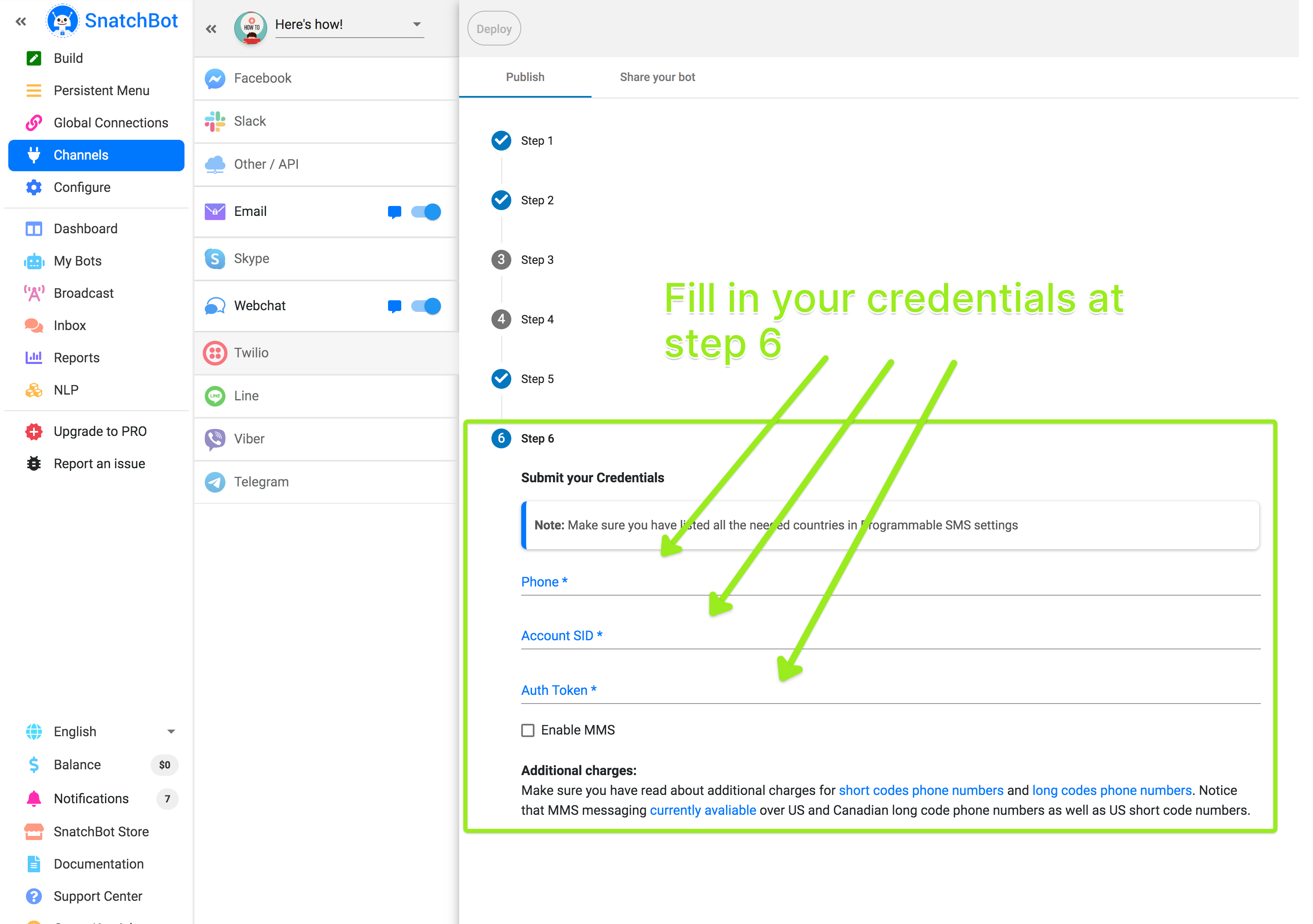
You can now click Deploy to make the bot live.
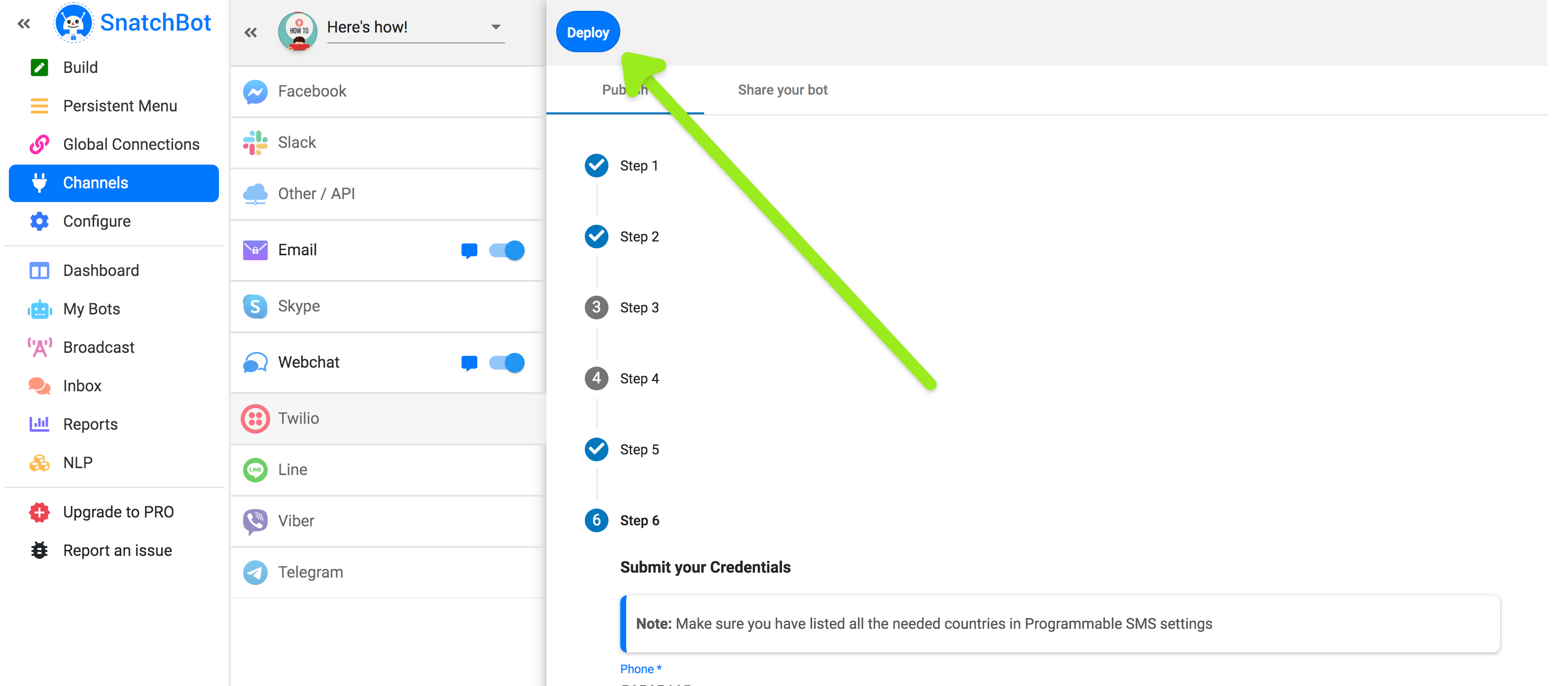
If you are using a Trial account, please make sure you have listed all the needed countries in the Programmable SMS settings. To check this, go to the ‘All Products & Services’ tab, select ‘Programmable SMS’ followed by ‘Learn & Build’, and fill in all the required fields to make a request:
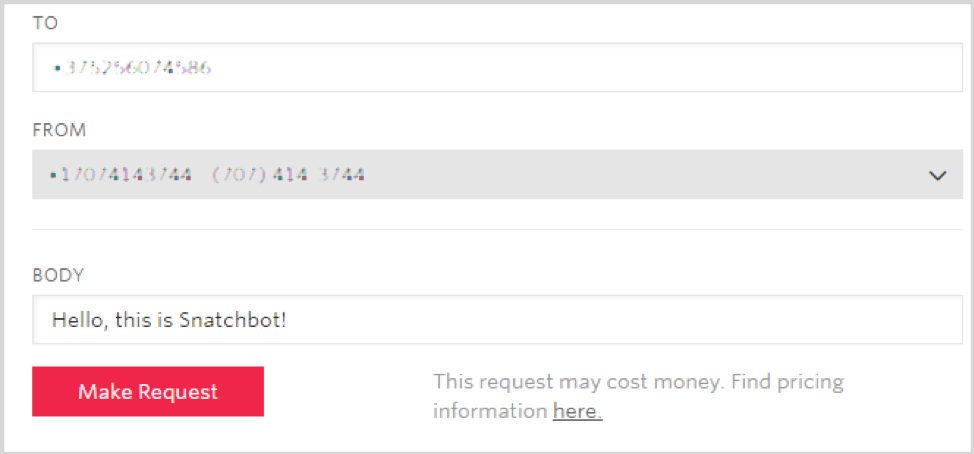
If something goes wrong, you will see a Bad Request message:
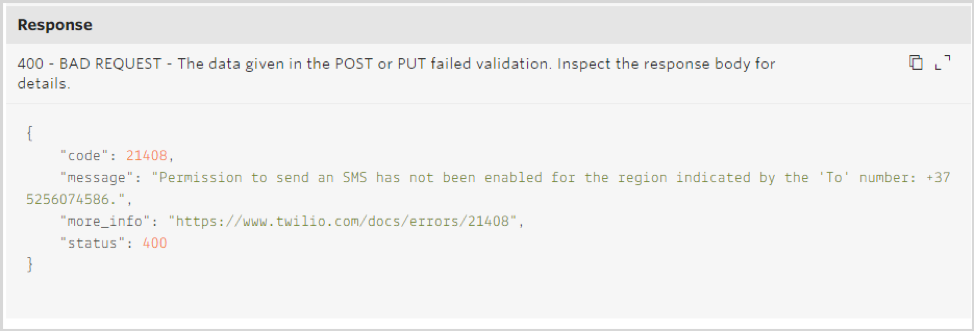
Click ‘No’ to confirm that you did not receive any messages:
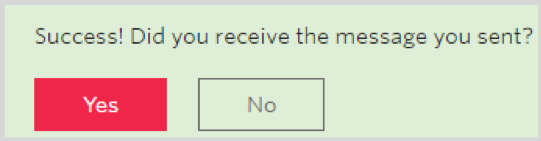
In the open dialog, click ‘Verified numbers’ and ‘these countries’ links to fix the issue. On the open pages, add verified numbers to which you want to send SMS messages, and then select all the required countries:
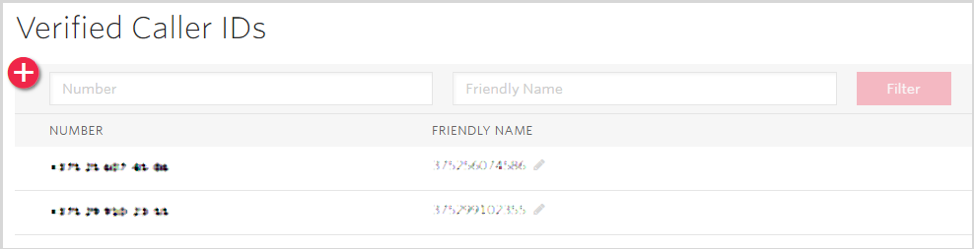
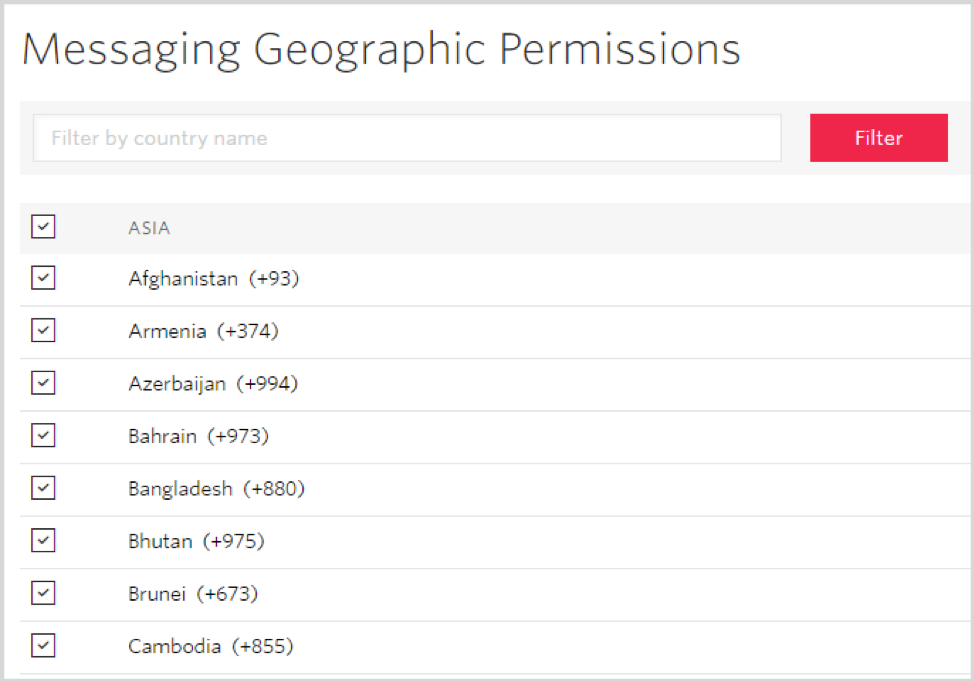
After you are done, you can try to make another request. If it is successful, a user whose number you have specified will receive an SMS message from the Bot. Congratulations, you've created a powerful SMS chatbot!
To share an invitation for visitors to your website to text the chatbot, copy and paste the embedded code found under the 'share your bot' tab.
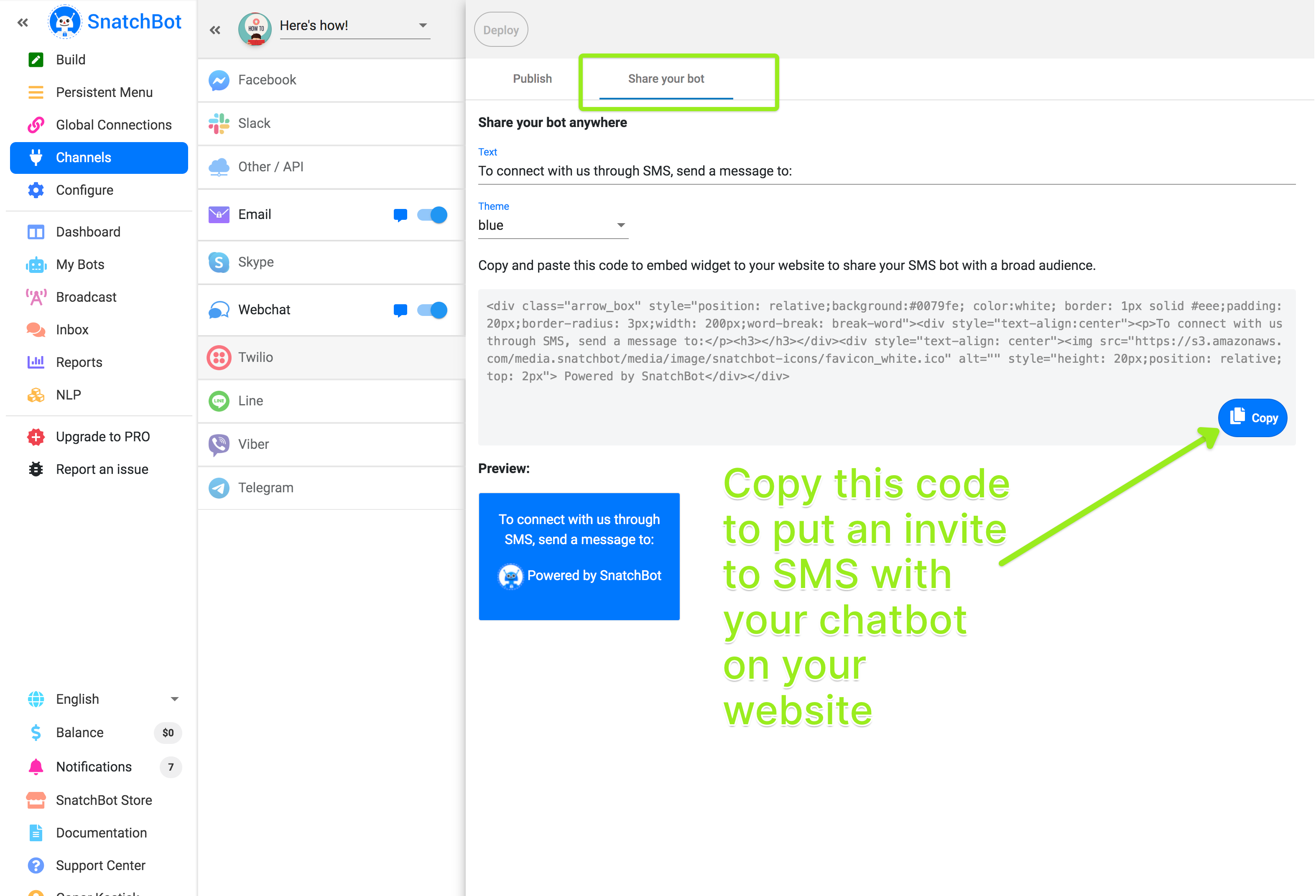
Some restrictions
- Facebook attributes are not available for Twilio
- Nor are the following elements available:
Embed Media: Link
Embed Media: Audio
Embed Media: Video- The TTS feature is not available for Twilio.
- The option of adding and sending cards (Inbox) is not available for Twilio.
- The search interaction (Google/Bing) is not available for Twilio.
The following plugins are not available for Twilio: eBay, Giphy.- The cards functionality is not available for Twilio, except images. Users get links to the images.
- The Persistent Menu is not available for Twilio.
- Quick replies are not supported in the Twilio channel
Watch this video to learn more about how to connect the SnatchBot chatbot to the Twilio cloud communication service
Updated over 4 years ago
