Backing up (Exporting) and Importing Your Bot
Learn how to back up and import a chatbot from or to the SnatchBot platform.
Export
It is very straightforward to backup your bot; you export it as an encoded and unreadable txt file, which you can share or use to restore your bot at a later date.
Simply go to the Configure page, choose the 'Backup/Restore' tab, click on Export:
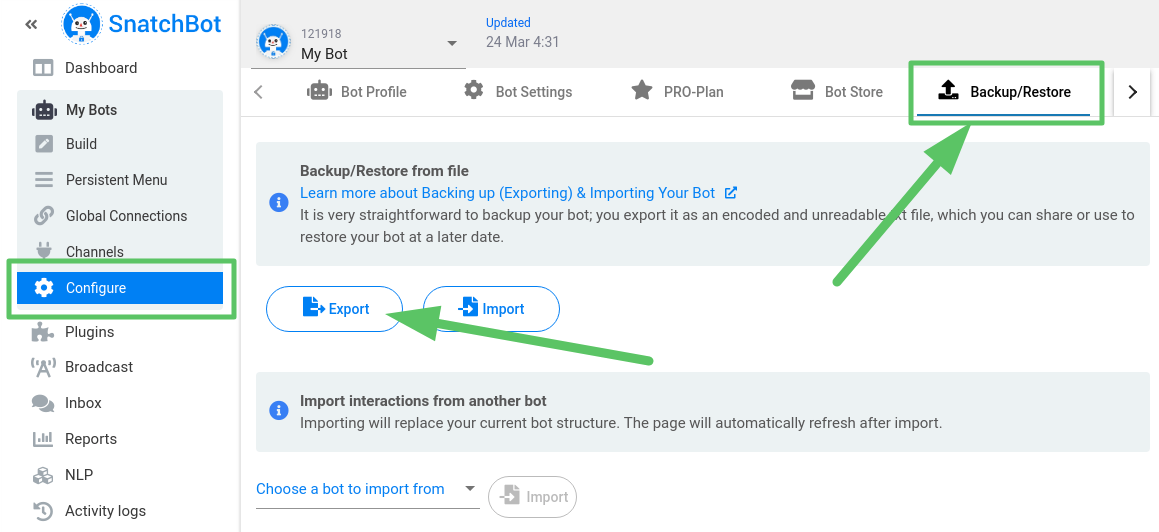
Bot ID is the default name for the exported file, but you can save it under any name.
Export: download a bot as a txt file (make a backup).
Before exporting, the system checks the bot for connections that lead to the removed interactions. They can be in the following places:
- Bot -> Build -> Interaction -> Connections (Simple / AI)
- Bot -> Build -> Interaction -> Cards -> Text / Gallery -> Button Blocks / Payment (Successful payment / Error)
- Bot -> Global Connections (Simple / AI)
If there are such connections, you will see the following message:
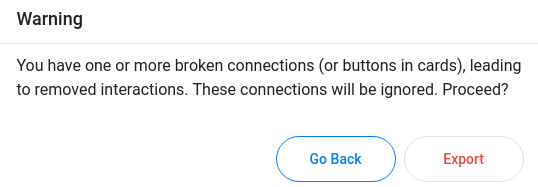
Go back: cancel exporting and close the window.
Export: export anyway.
All attributes are also exported with a bot.
Import
Importing a bot is just as simple, click the Import button and select a txt file with a bot. The system will upload the file and restore your bot.
When you import a bot, all the interactions and settings of the current bot will be overwritten and cannot be restored. So you can create a new empty bot and import there or be ready to lose the current one.
You can also import interactions from one of your existing bots. In general, your bot will be simply duplicated. Old interactions and settings will be overwritten and cannot be restored.
As in exporting, the system checks the bot for broken connections, as well.
If there are broken connections in the bot, you will see the following message:
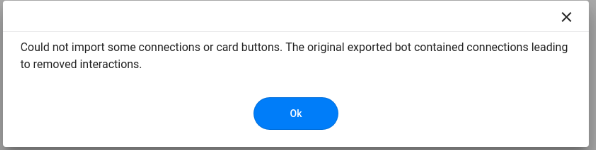
Ok: import a bot, all broken connections will be removed.
The system also checks the bot when you copy it on the My Bots page.
NLP and Import/Export
If a bot has NLP connections, NLP models must be trained before export. All NLP models will be exported too.
Collaboration feature and Import/Export
Export and import of the shared bot is available for the bot owner only.
Automations and Import/Export
When you export a bot, then all Automations will be exported, as well. To use them after export, you have to be authorised on the same Google account.
If you attempt to import the bot into another SnatchBot account, you will get a notification:
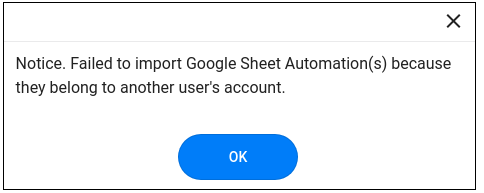
If you have a Pro bot, which contains Pro automations, such as Google Sheet automation, and if you try to import this bot to the free bot, then you will get the following message: “You have one or more Pro Automations that cannot be imported to the Free bot. These automations will be ignored. Proceed?”
Note
To get to the Configure page you first need to create a bot or have opened one. Also, note that importing a bot will overwrite the one you have opened.
Updated almost 4 years ago
