Testing Your Bot
How to test your Bot on the SnatchBot platform.
You will want to test your bot often as you build it. To do so, enable the Test chat toggle at the header and click the bot icon button at the bottom right of the screen:
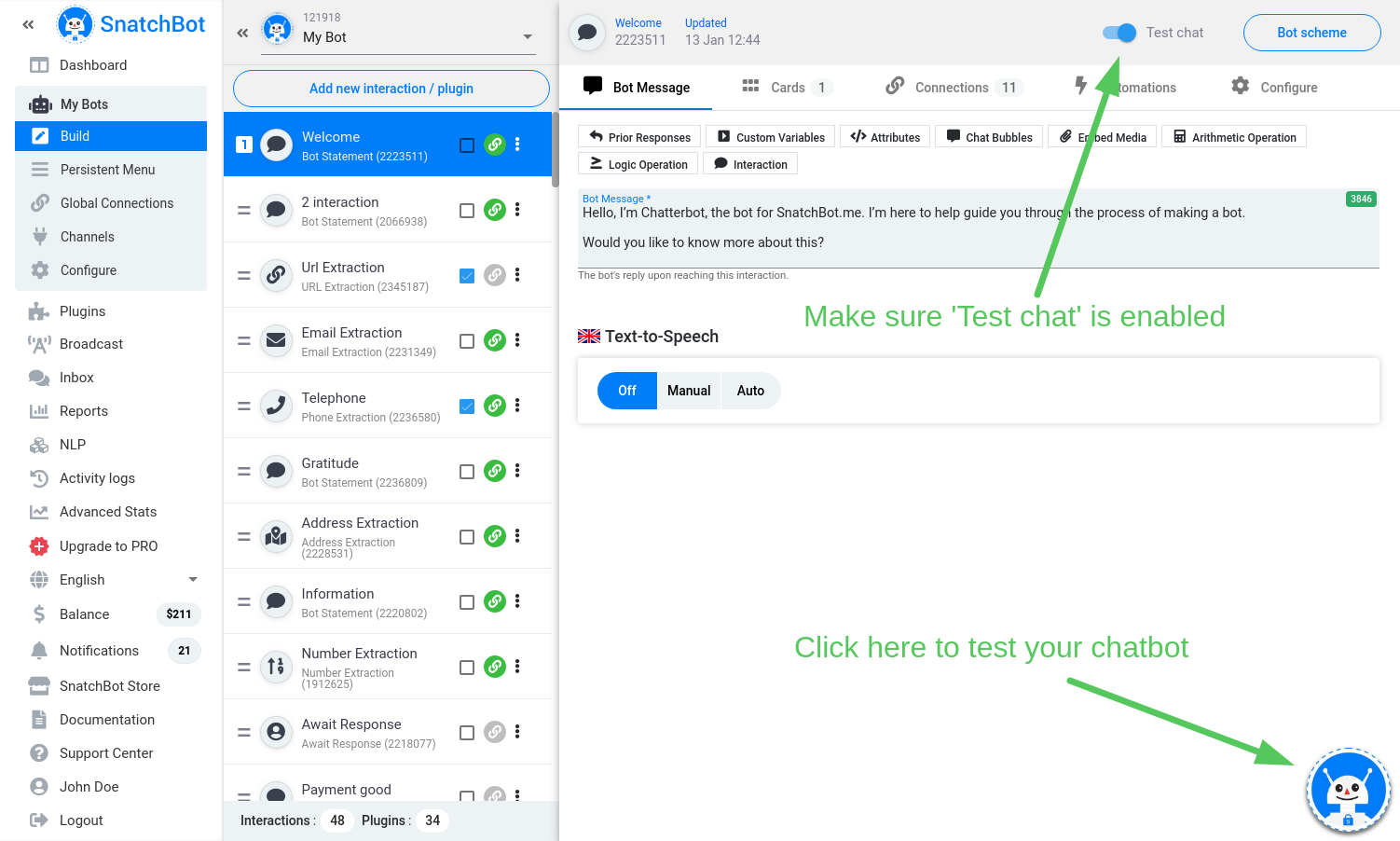
There are two ways to restart your bot:
- Click on the three lines to the left of the chat bar and select restart.
- Click the Restart button at the Test chat control panel.
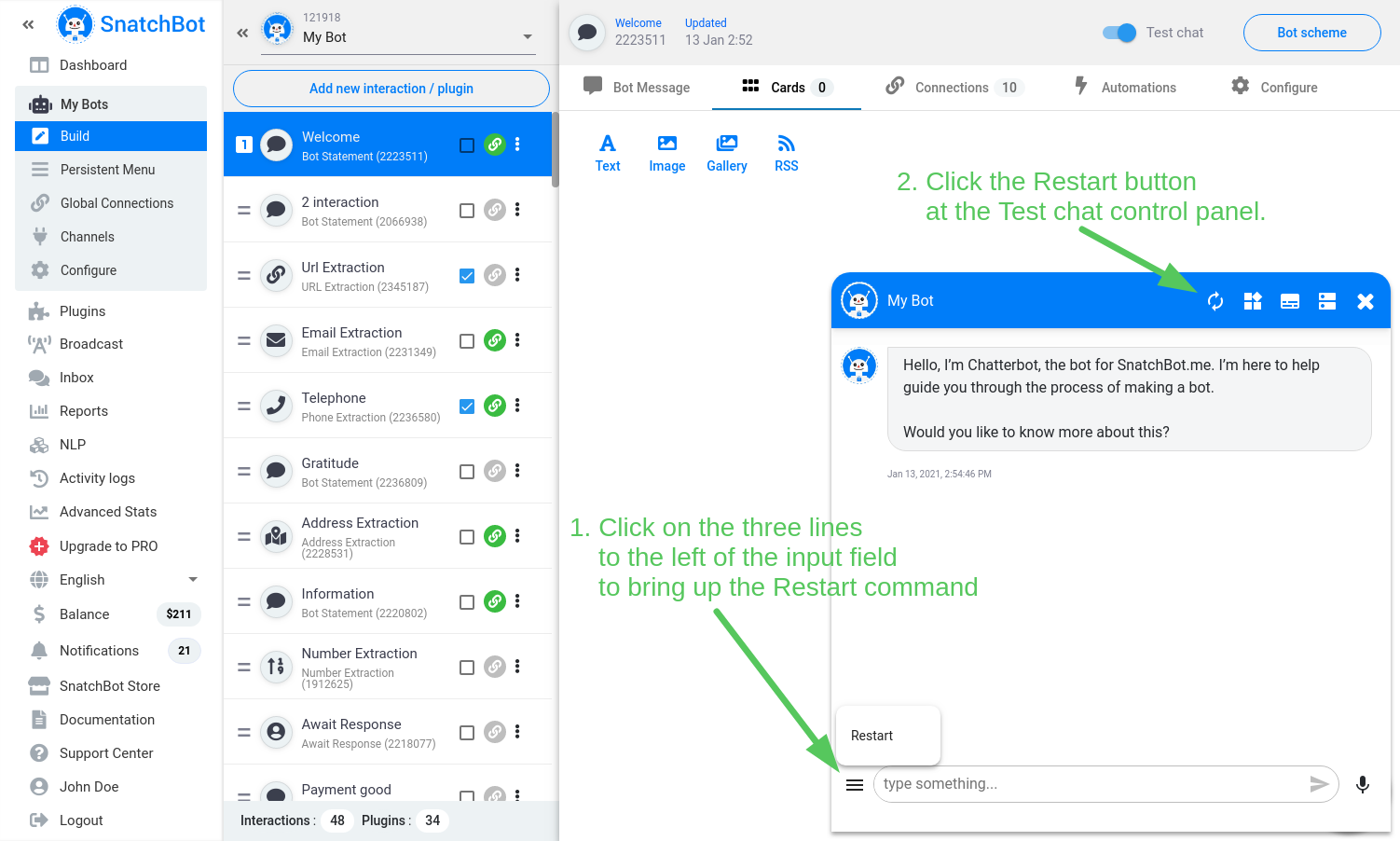
As you test your bot, you can see which interaction is being used by clicking the Follow on the structure button. This will highlight the active interaction on the list of interactions.
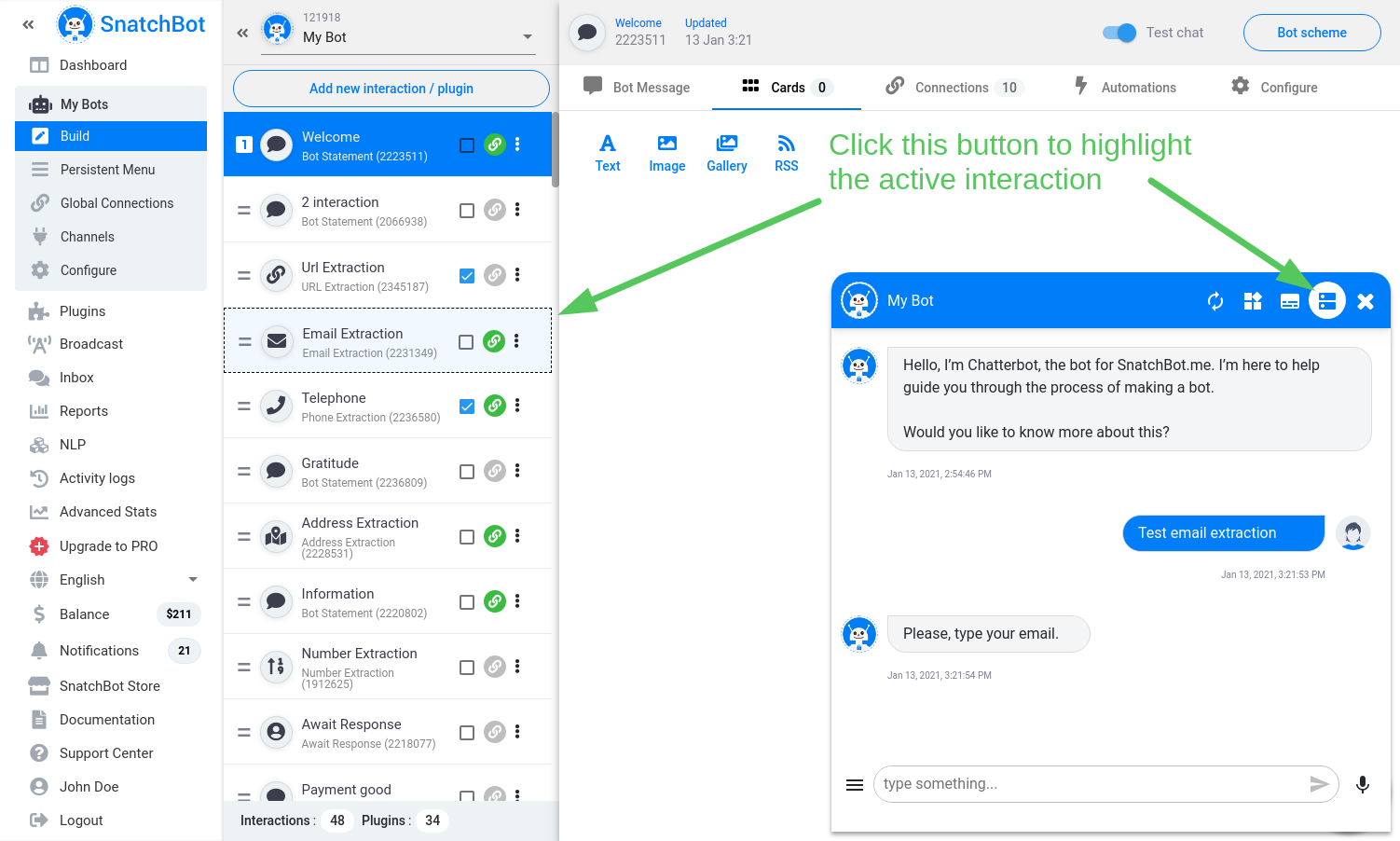
This test chat window has also the following functionality:
Header
- Highlight NLP data. Highlights all the triggered model keywords in the chat.
- Highlight extracted data. Highlights attributes, custom variables, response text and extracted data in the chat. Make sure that you have checked the ‘Highlight extracted data’ box of the relevant interactions in the interactions list.
- Close the test chat.
Input field
- Info icon (available if you provide data in the Channels->Webchat->About tab): displays the data that you have entered in the Webchat channel settings.
- Persistent menu: opens the persistent menu.
- Send: sends the message you have entered.
- Microphone button: records audio. The system will recognize your speech and convert it to text form.
- Branding elements (only for Free bots): the SnatchBot logo at the lower right corner and the ‘snatchbot.me’ item in the persistent menu. To remove these branding elements subscribe your bot to Pro Plan.
Watch this video tutorial ''How to test your Bot on the SnatchBot platform''
Updated almost 4 years ago
Next Steps
Adding your chatbot to a website. How to deploy your chatbot on a webpage.
