Africa's Talking
Creating a bot for Africa's Talking is easy.
Africa's Talking is a platform that is used for programmable communications. Deploying a chatbot configured to Africa's Talking will allow you to send SMS messages and voice messages as well as using USSD functionality across mobile providers in Africa.
To start with, first create your bot (you can use an existing bot as well).
After this is done, go to the bot’s settings and open the Channels section. In the next panel, you will see the ‘Africa's Talking’ channel:
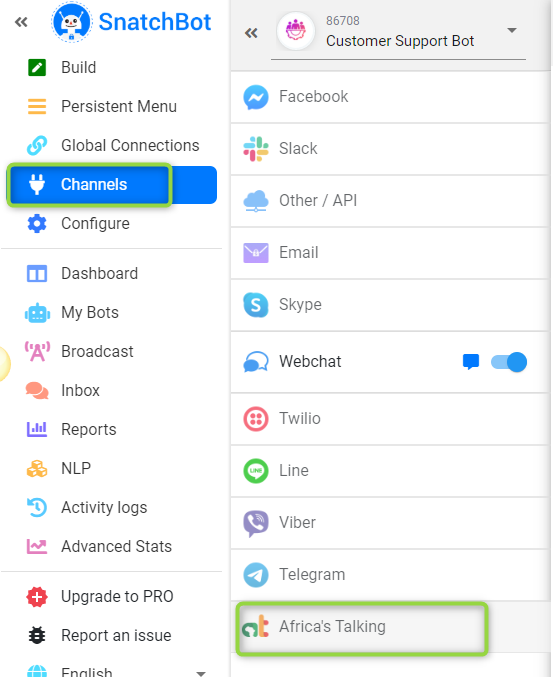
Next, you have to log into your account on Africa's Talking using your credentials (https://account.africastalking.com/auth/login) or if you do not have an account yet, register at https://africastalking.com/
Once you have logged in, please create a Team by clicking the "New Team" button. In the open form, specify a name for your reference and press "Save" button.
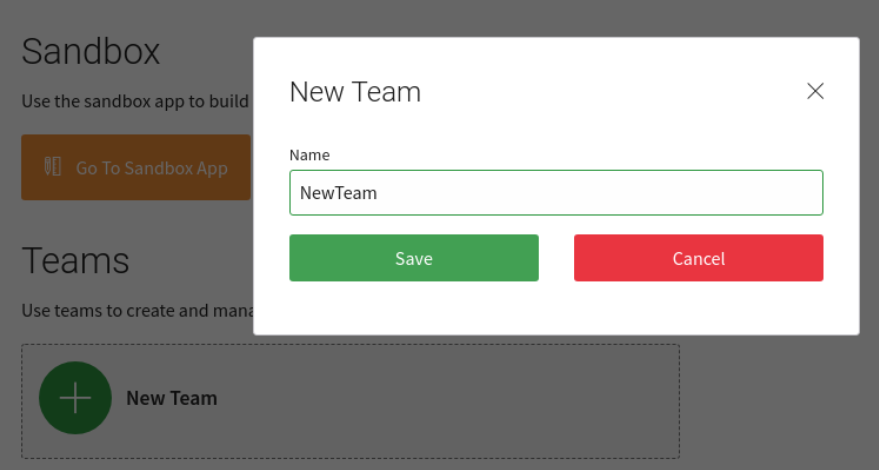
After creating a team, click on its name to enter App creation. Click on the "Create App" button, enter the required data (Name, Username and Country). Copy the username (since it will be required in next steps) and press the "Save" button.
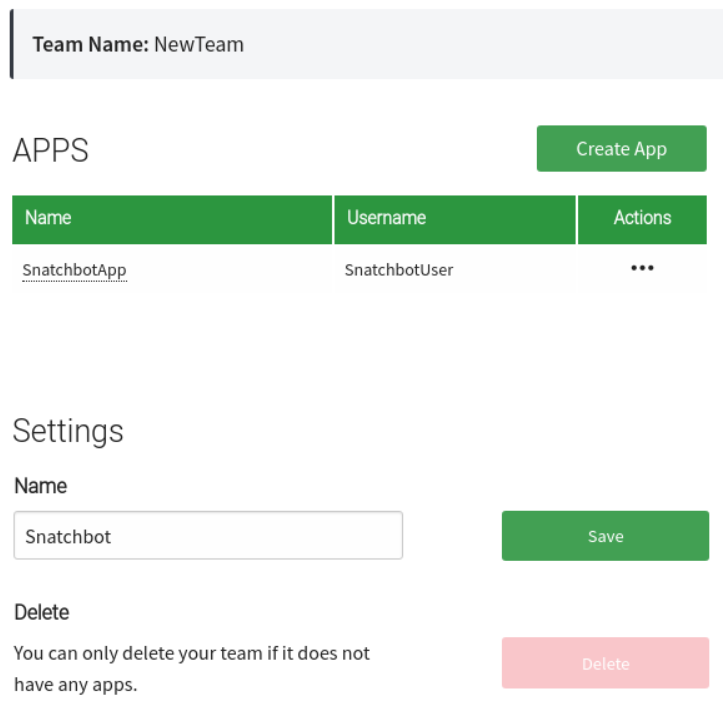
Now you need to set the Inbox Callback in order to receive messages the instant they come onto Africa's Talking's api. To do this you have to go to the SMS section - > then choose Sms Callback URLs - > and select Incoming messages. Then copy the URL provided below and Submit.
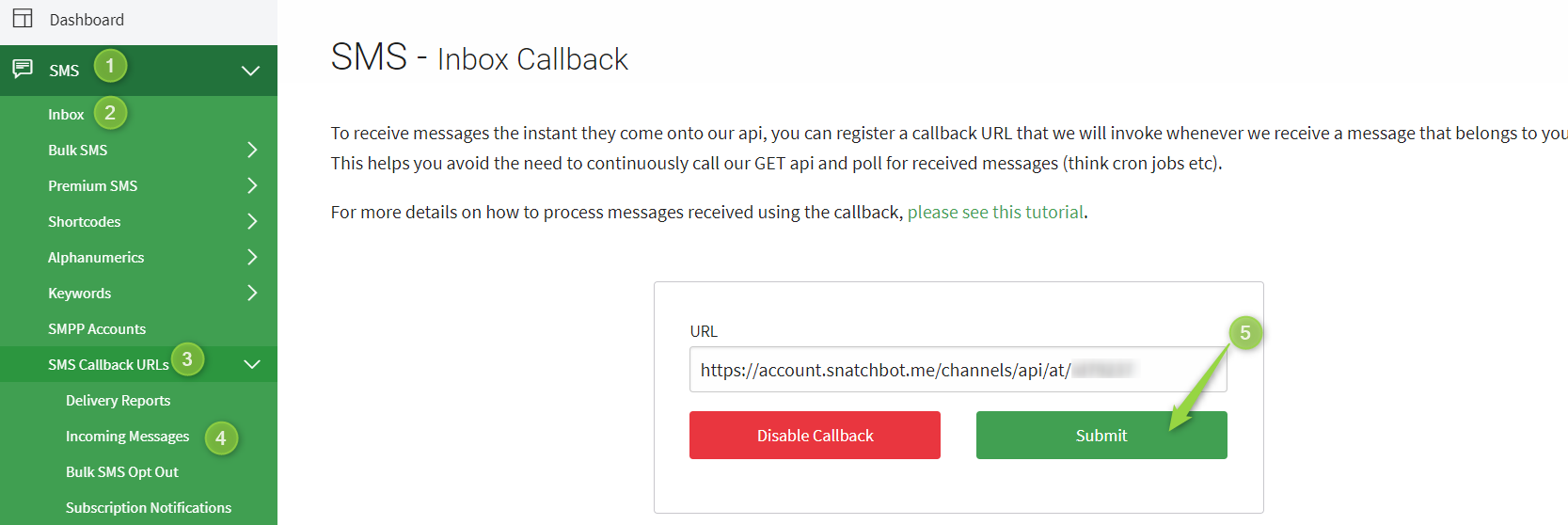
After that you need to specify a Shortcode that you can receive from Africa's Talking's team once you have submitted the request. In order to do this please go to SMS section - > select Shortcodes tab - > and choose My shortcodes . If you already have them go to Request section.
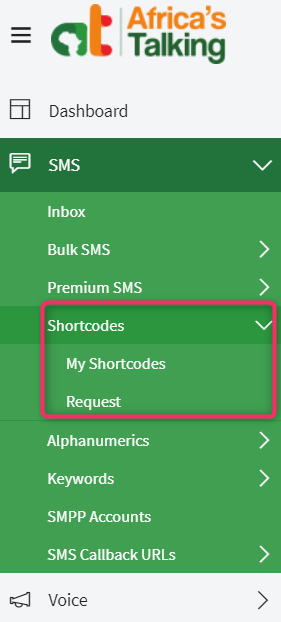
Once you have a code, copy it into the field below

Then go onto the sixth step of deploying the channel and paste all the required values to the appropriate fields. But first please go to Settings section - > API Key, enter your password and receive an API Key for Africa's Talking:
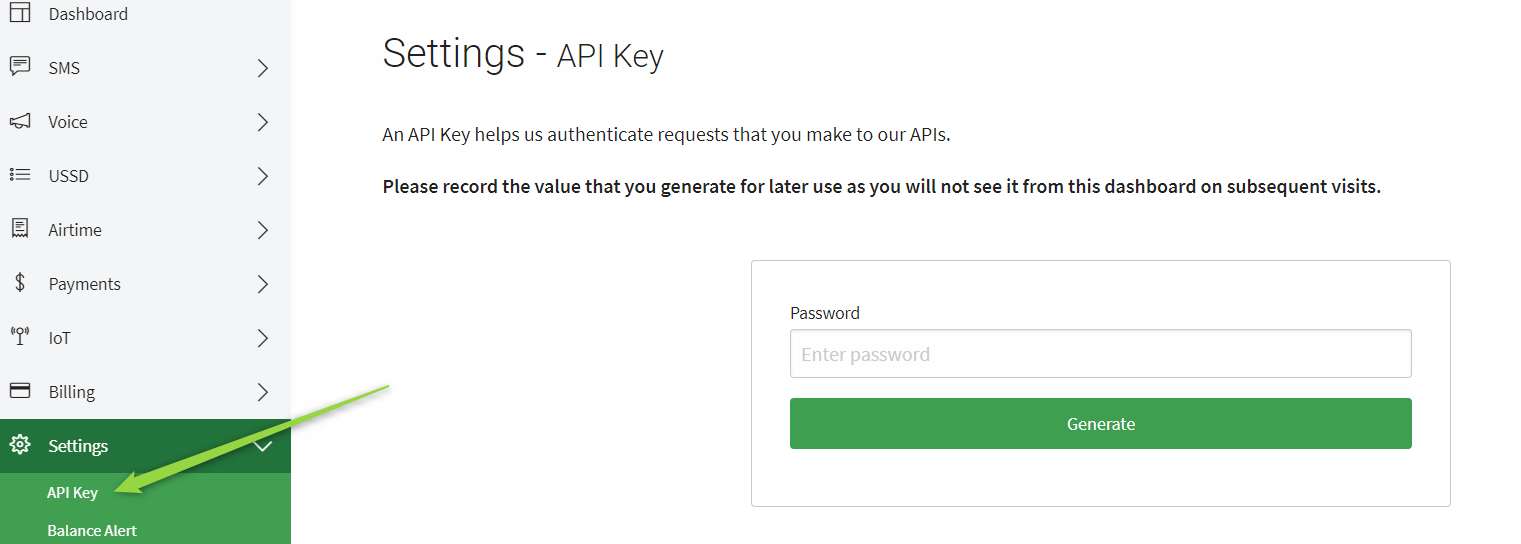
Then enter this key and app username (copied in Step 3) and specify both credentials into the field below:

Now the "Deploy" button is active and you are able to click on it to make the bot live.
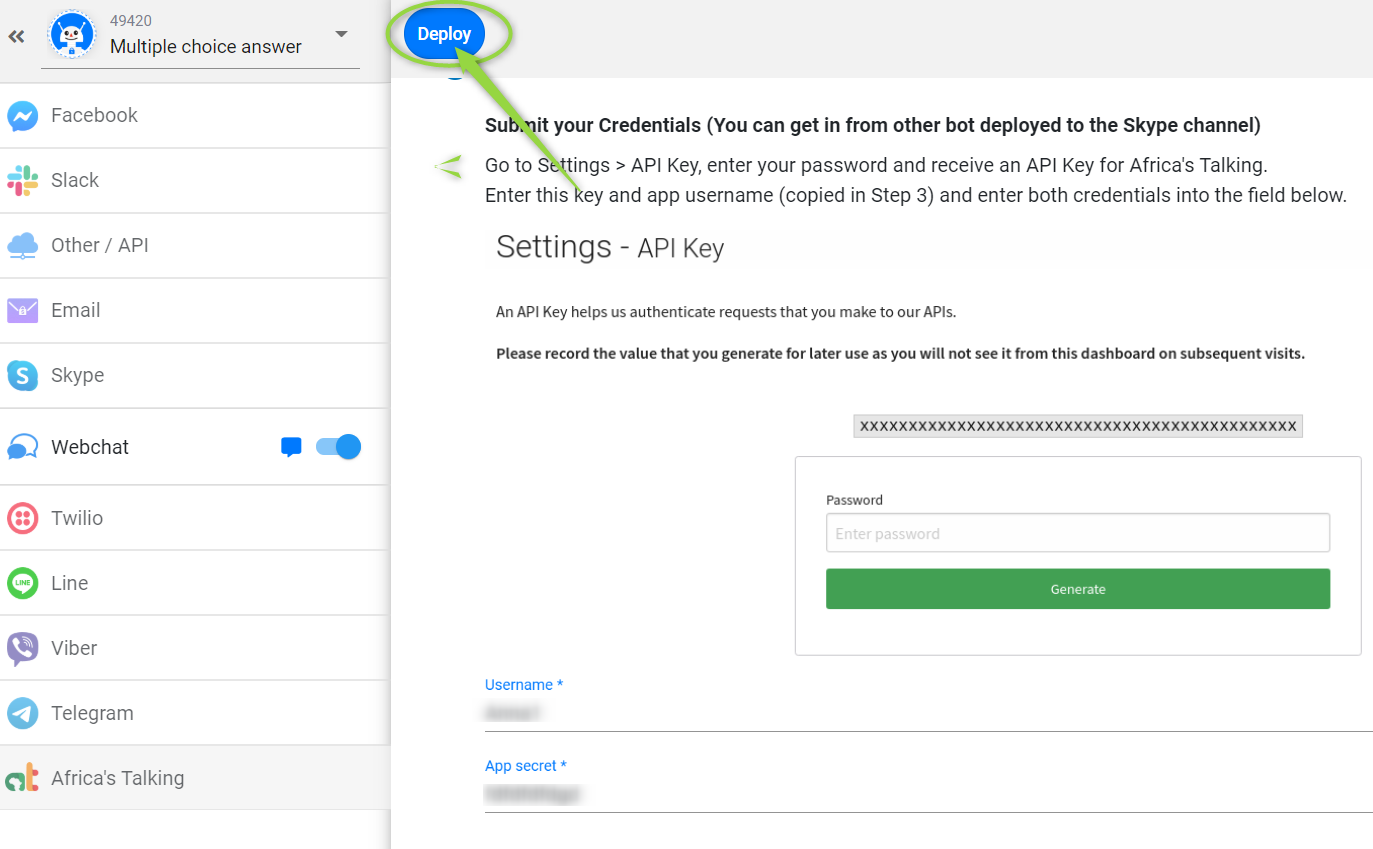
Updated about 5 years ago
