Multi-language plugins
A multi-language plugin is a group of several plugins. Each sub-plugin has its own language version.
Each language plugin version is a separate plugin, and if you make modifications to one of the language versions of the plugin, those modifications won’t apply to other plugins in a group. When you create a new language version, you simply copy the selected plugin, but the copied plugin has another language.
The user is meant to translate the texts of all the interactions for each language manually.
How to create a new language version of the plugin?
- Open the Plugins page.
- Select a plugin, click the More options button (three dots) and choose Add new language version. The New Plugin window will open up:
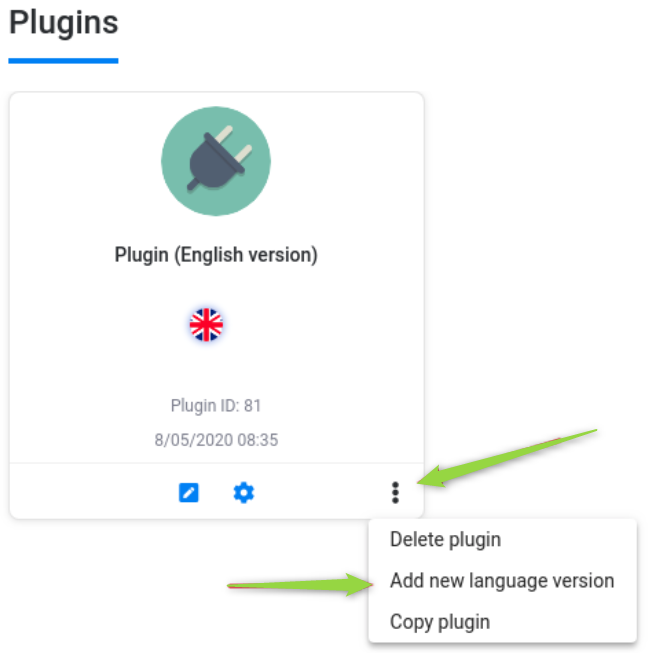
- Enter the Plugin Name and Description, select the Language. You are not able to select the languages that are already used in the multi-language plugin. The Image section is disabled and pre-filled under the parent-plugin.
- Click Create. The system will duplicate the selected plugin. In the multi-language plugin card, the flag icon of a new language will appear:

The flag icon of the selected plugin is bright:
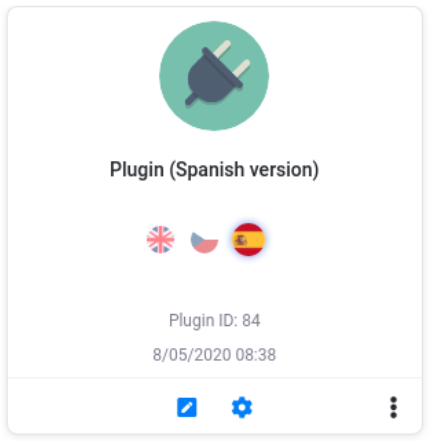
If there are 2 and more plugins in a multi-language plugin, the user gets an opportunity to switch between the plugins and to interact with each of them: delete, open the settings (Build, Configure), create the new language version.
You can add as many multi-language plugins, as you need
When you copy a plugin, a new separated plugin will be created. Such plugins will not belong to the multi-language plugin group.
When a certain language is chosen (the flag icon is bigger and bright), all the actions will be applied to this plugin version only, including deleting.
Each plugin from the group should be separately sent to the administrator to be moderated.
Also, every language version has its own name, ID, and if you want, even its own (unique) structure of interactions.
You can quickly switch between language versions of one plugin using the drop-down which is located above the Add new interaction button (Plugins→Build) or in the header of the Configure section (Plugins→Configure):
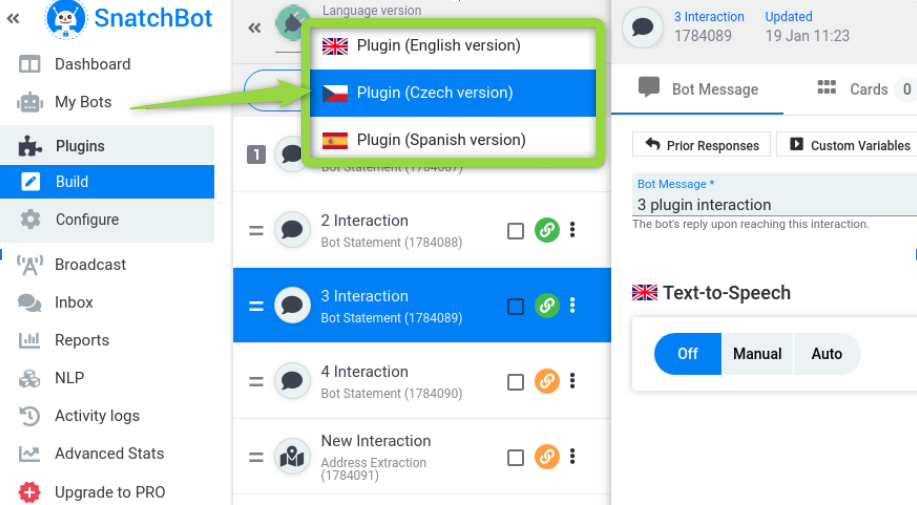
Updated almost 4 years ago
