RSS Card
The RSS Card allows you to show content from RSS feeds in your bot.
Our RSS Feed Plugin is the most comprehensive and elegant RSS feed solution for easily importing and displaying RSS on your Chatbot.
In order to add the RSS Card you should enter the Subscription title and the URL of an RSS feed, for example: https://snatchbot.me/rss_feed
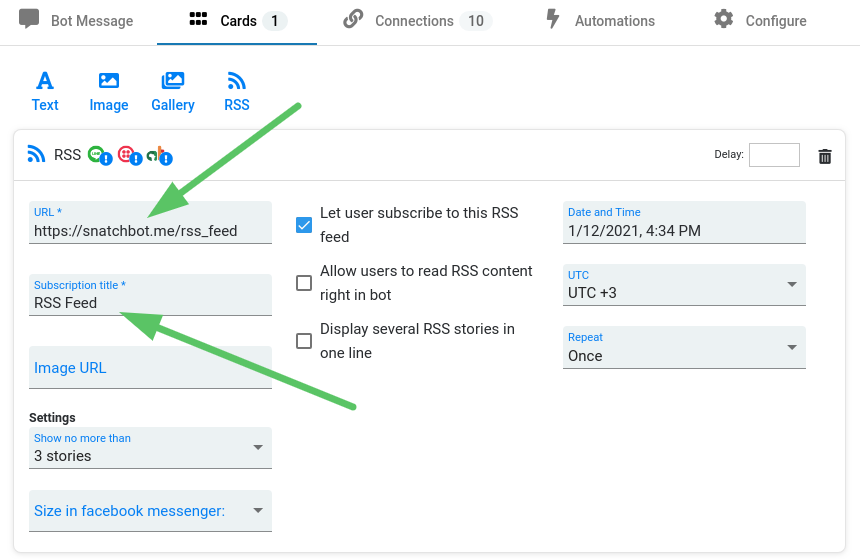
RSS Card settings
| Element | Description |
| URL | The URL of your RSS feed. |
| Subscription Title | A description of your Gallery Card, which will appear after the user reaches the last story. |
| Image URL | An image to show after the last story. |
| Show no more than | The number of stories to be shown within the RSS Card. |
| Let user subscribe to this RSS feed | Choose whether to let the user subscribe to this RSS feed. The date, hour, GMT and the frequency are customizable. |
| Allow users to read RSS content right in bot | Choose whether to allow users to read content within the bot. |
| Display several RSS stories in one line | Display mode: grouped or in a line |
Here is how the RSS Card looks like in Webchat:
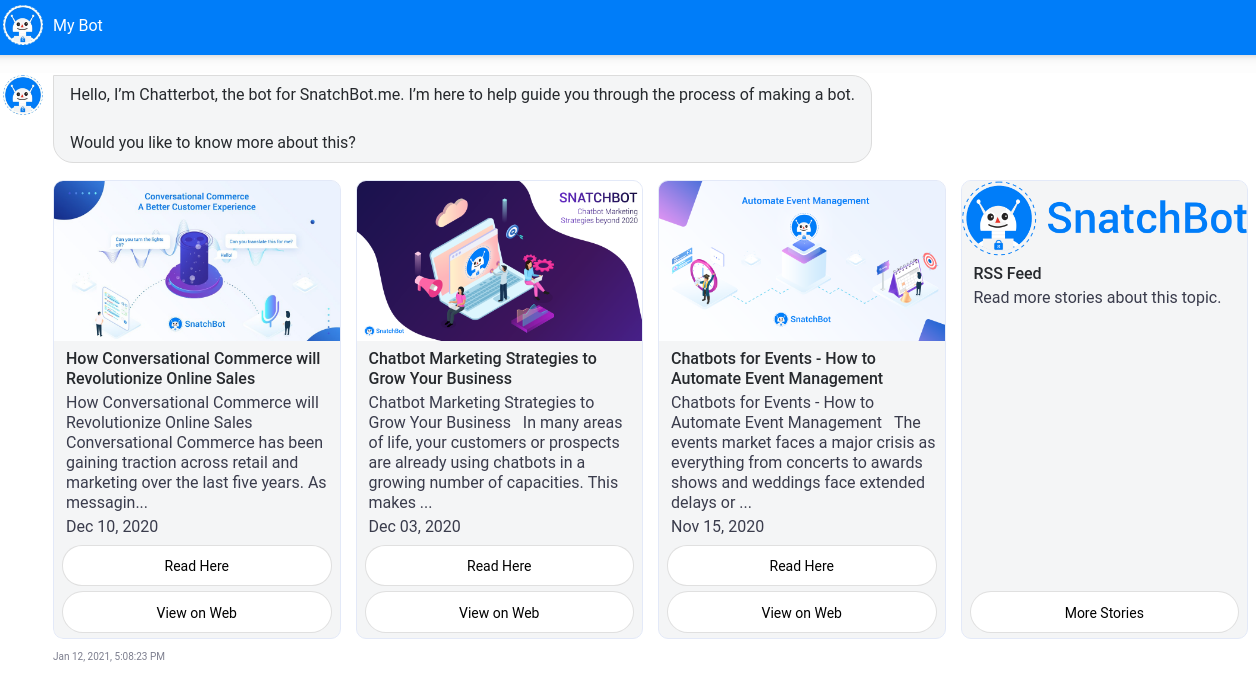
Line restrictions:
If you enable the "Display several RSS stories in one line" option in the Line channel, then users will not be able to subscribe to RSS and the "Allow users to read RSS content in bot" option will be enabled by default. This limitation is due to Line’s gallery display guidelines.
If you enter the incorrect URL, then users will see the “No articles found” phrase:
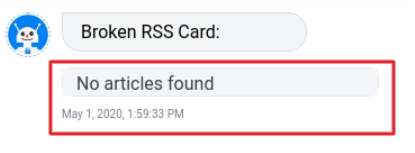
Watch this video tutorial to learn more about ''Adding an RSS feed to your chatbot''
Updated about 4 years ago
Set your chatbot to send you an email alert at any point in the conversation
