Adding Paypal to your chatbot
Accept In-bot Payments with PayPal.
The SnatchBot platform provides robust administrative features and enterprise-grade security that comply with all regulatory mandates with the new capability of accepting in-bot payments via PayPal. Bot admins can complete transactions anytime from anywhere in the world. SnatchBot does not personally store any payment details; all sensitive data is passed securely to PayPal, where it is stored and used only to process payments.
The application and connection process is quick and effortless; it takes only minutes to test the function and begin accepting in-bot payments. When a customer enters payment details with a bot, their information is saved in PayPal's system, which is well-known for its unparalleled security. The next time the user wants to make a transaction with that bot, their information will already be available.
Firstly, to add a PayPal payment system, go to the profile settings on the Payment System tab:
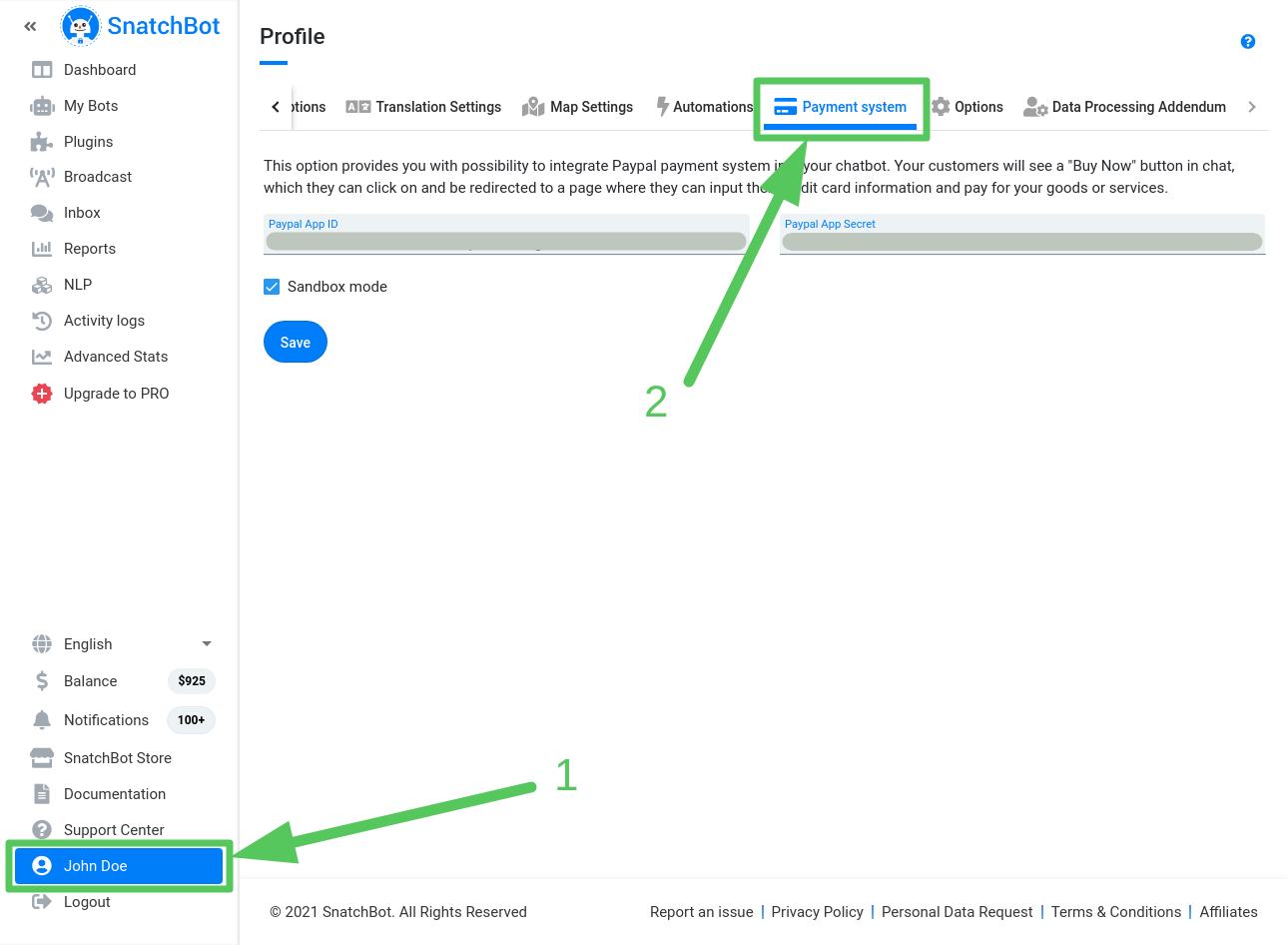
As a PayPal merchant, you will need to Create an App and set up a unique PayPal Client ID and a PayPal Secret key from the PayPal developer portal. When you get the required values, enter them in the appropriate fields (as illustrated on the screenshot above).
For more information, see our Get your PayPal credentials page.
Once the Paypal Client ID and PayPal secret have been added, you will be automatically authorized and will see the Payment option displayed in the Payment button in the Text and Gallery cards:
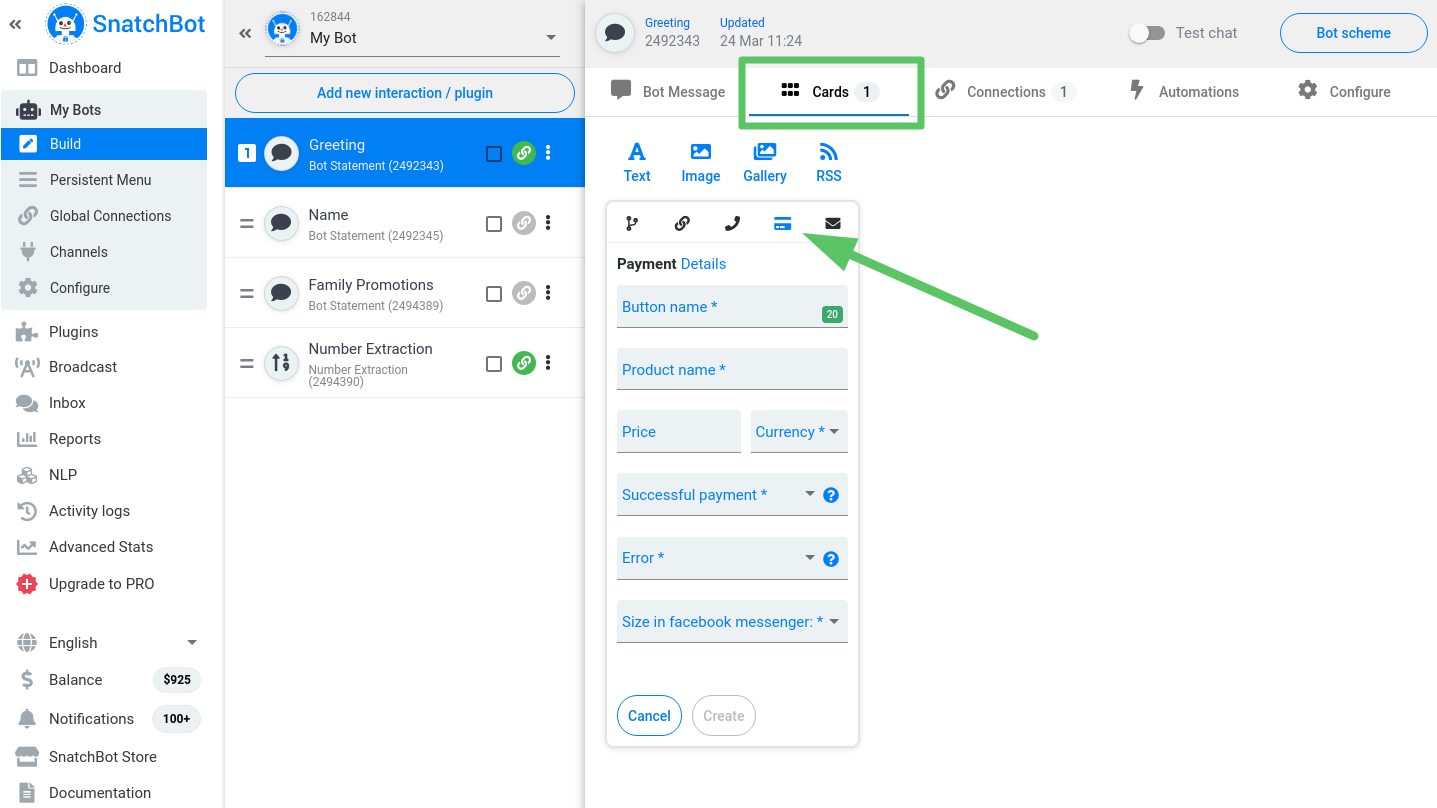
Let us see how this feature works on a Pizza bot.
When users have selected all the desired ingredients for their pizzas, the bot will estimate the total price, and invite the user to make the payment:

When the user clicks ‘Pay 3 credits’ button, he or she will be redirected to the PayPal system (it will ask the user to login), where payment can be confirmed:
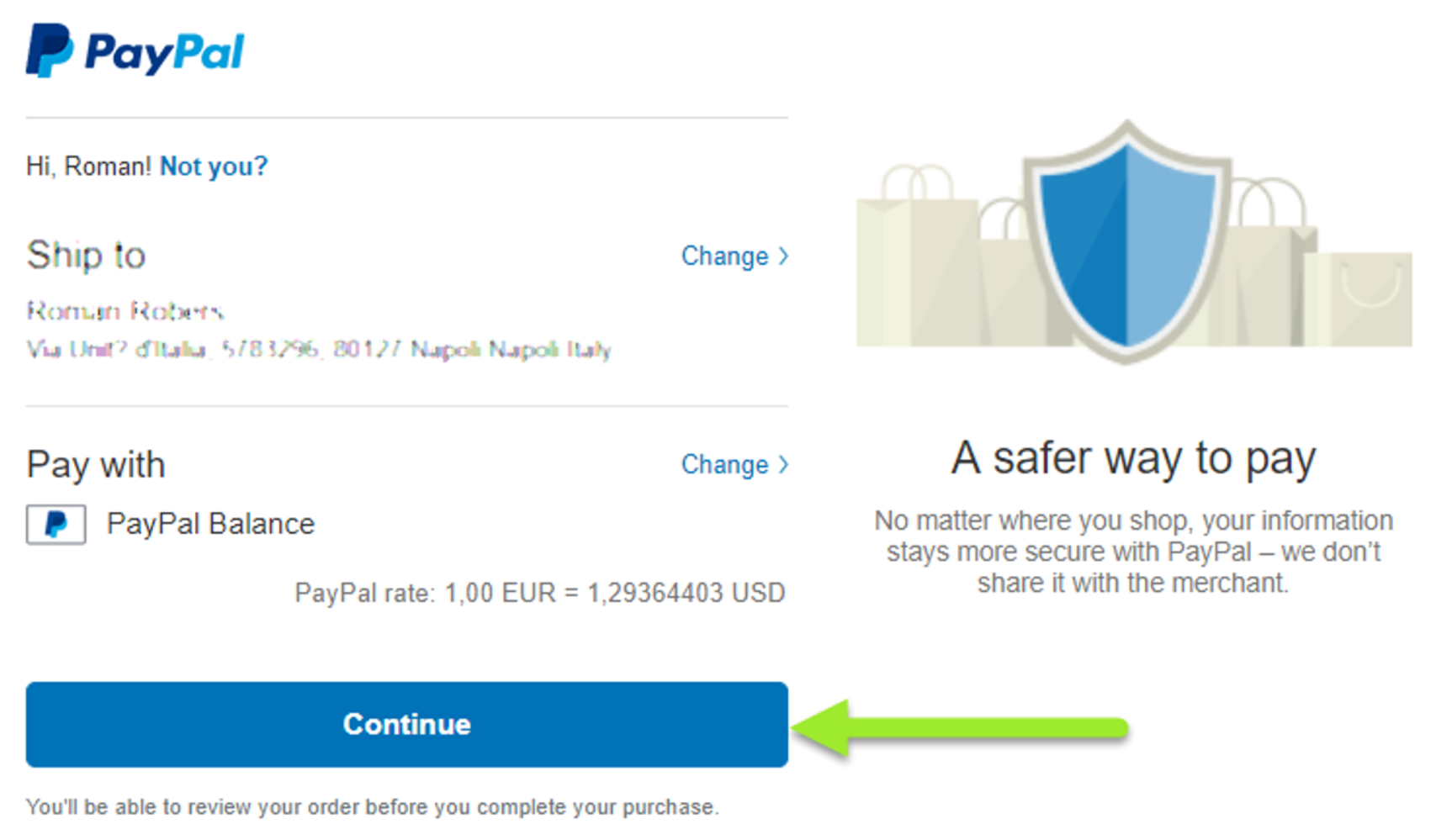
After that, the user will see the message that his payment has been successfully accepted, and enter further required data (if needed):
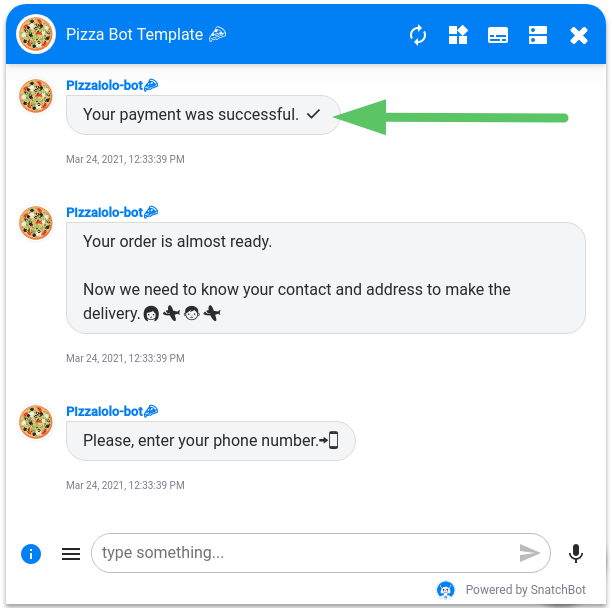
Mobile version
On a mobile device, the payment options have the following view:
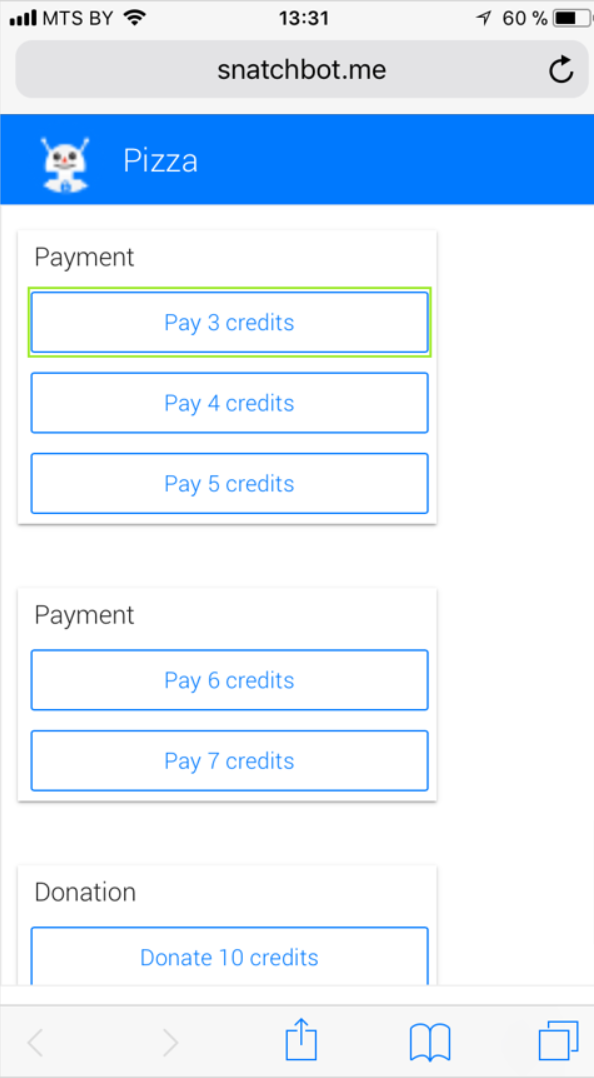
After clicking the Continue button, you will see that the payment has been successfully accepted:
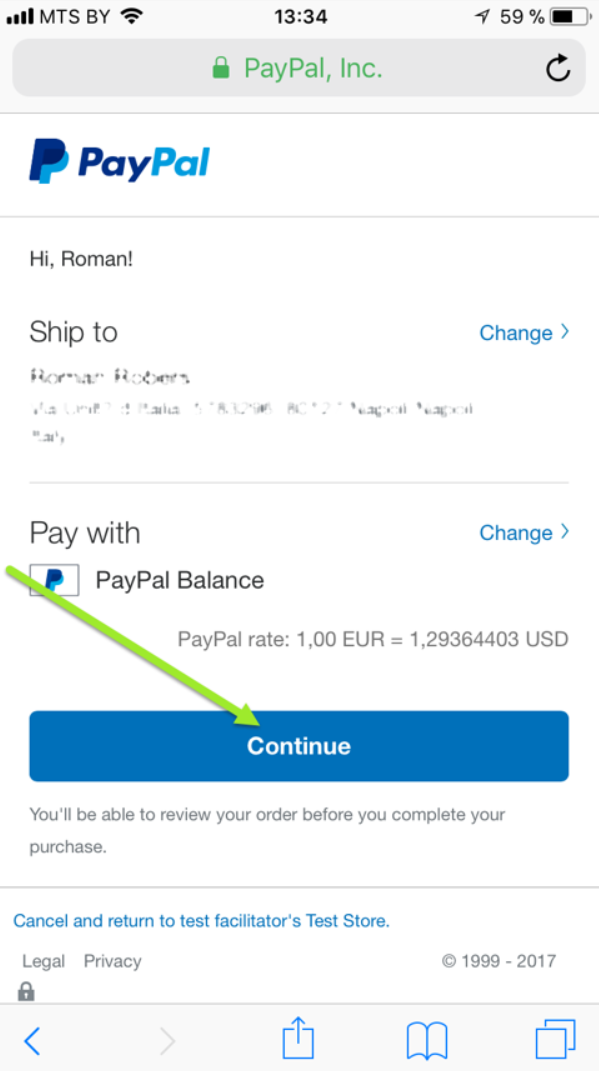
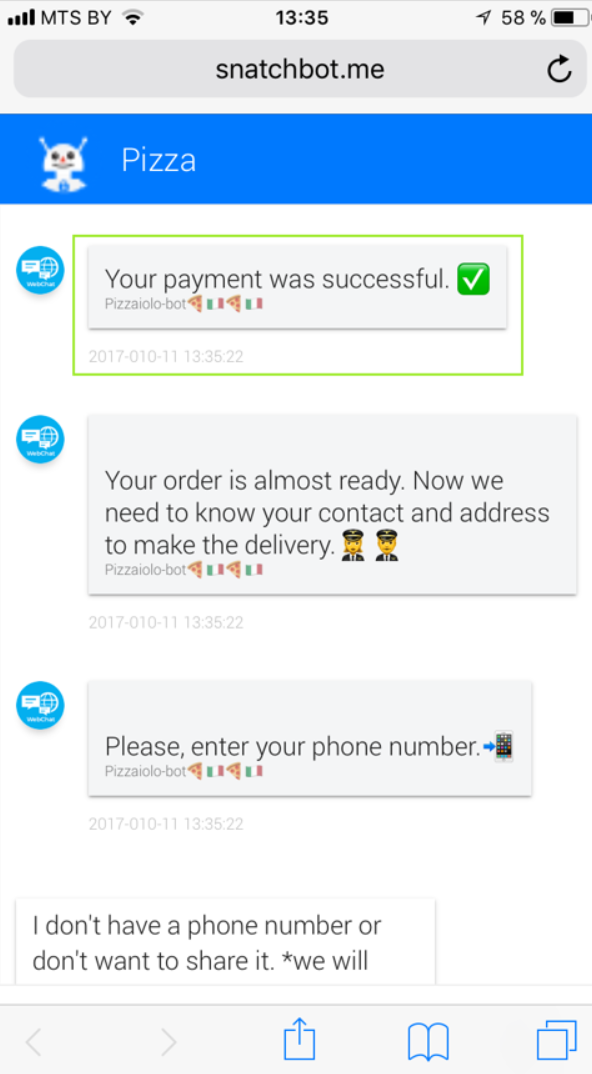
Updated almost 4 years ago
