Conversation and Embedding Media
Bot's messages can not only consist of text, but also images, audio and video. And you can add Quick Replies, Buttons and a Persistent Menu to it as well.
The SnatchBot platform supports the sending of several different types of messages. You can send text, images, video, audio and files. We've also created Structured Messages, which have several templates including buttons and horizontal lists.
Text Messages
You can configure your Bot to send text in your conversation:

Embedding Media
We support the sending of images, videos, audio and URL links. To do so, you need to set the relevant URL link in the Bot message field. Click Embed Media and select the item that you want to add:
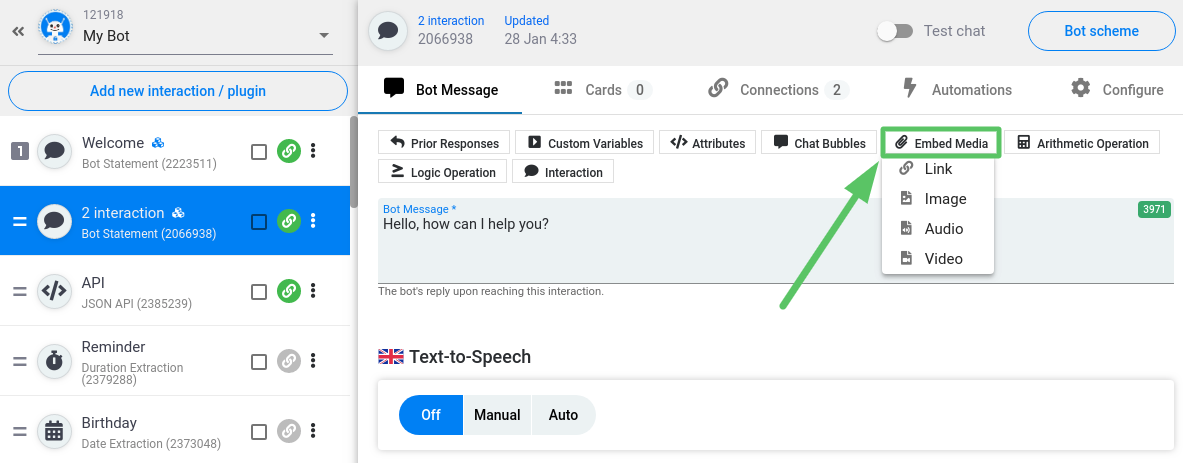
Embedded media do not affect the number of PRO-messages.
Links and images can be also uploaded with Cards.
Links
Follow these steps to add a link:
- Click Embed media and select Link. The following formula will appear in the Bot message field:
[url=LINK_URL]LABEL_URL[/url]
- Replace LINK_URL with the URL that you wish to embed, for example, https://snatchbot.me.
- (Optionally) Replace LABEL_URL with an anchor text as a label (i.e. a hyperlink). It will make your message tidier especially if the URL is too long.
In the Bot message field, your formula will look like this:
[url=https://snatchbot.me]SnatchBot Platform[/url]
The result in Test chat:
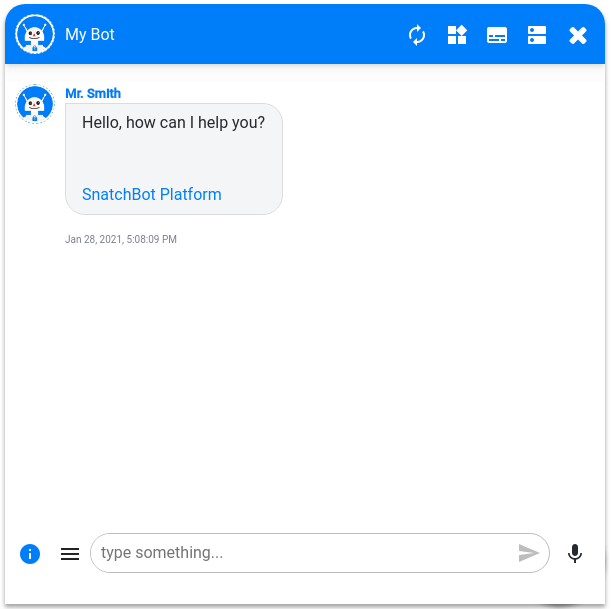
"Label_URL" feature is not supported in Facebook and Telegram, use Text Cards instead.
Images
You cannot upload an image directly from your device. You have to obtain a URL for it firstly. There are lots of free websites that do this if you need to convert an image on your desktop, say, to an URL.
Follow these steps to add an image:
- Click Embed media and select Image. The following formula will appear in the Bot message field:
[img]IMAGE_URL[/img]
- Replace IMAGE_URL with the URL of the image that you wish to embed, for example, https://snatchbot.me/assets/img/landing/brand/logo.png.
In the Bot message field, your formula will look like this:
[img]https://snatchbot.me/assets/img/landing/brand/logo.png[/img]
The result in Test chat:
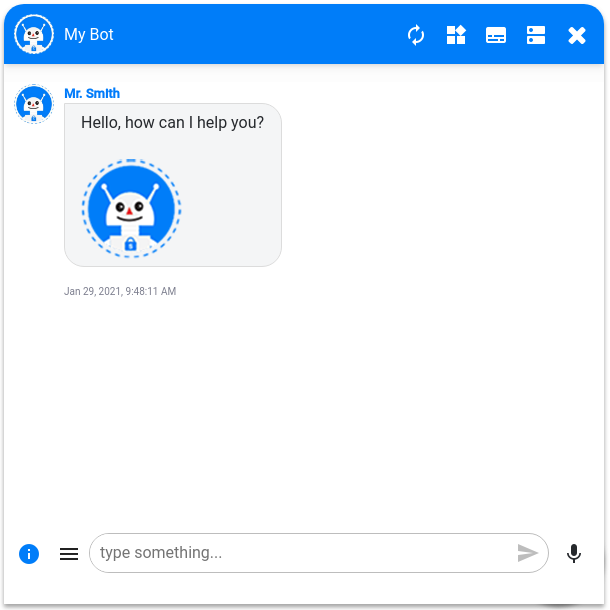
Audio
In order to upload an audio file from your device, you have to obtain a URL for it firstly. There are lots of free websites that do this if you need to convert audio on your desktop, say, to an URL.
Follow these steps to add audio:
- Click Embed media and select Audio. The following formula will appear in the Bot message field:
[audio]AUDIO_URL[/audio]
- Replace AUDIO_URL with the URL of the audio that you wish to embed, for example, https://s3.amazonaws.com/media.snatchbot/media/audio/JWkOwvFIWQCBV14qqjT43RNXa.mp3.
In the Bot message field, your formula will look like this:
[audio]https://s3.amazonaws.com/media.snatchbot/media/audio/JWkOwvFIWQCBV14qqjT43RNXa.mp3[/audio]
The result in Test chat:
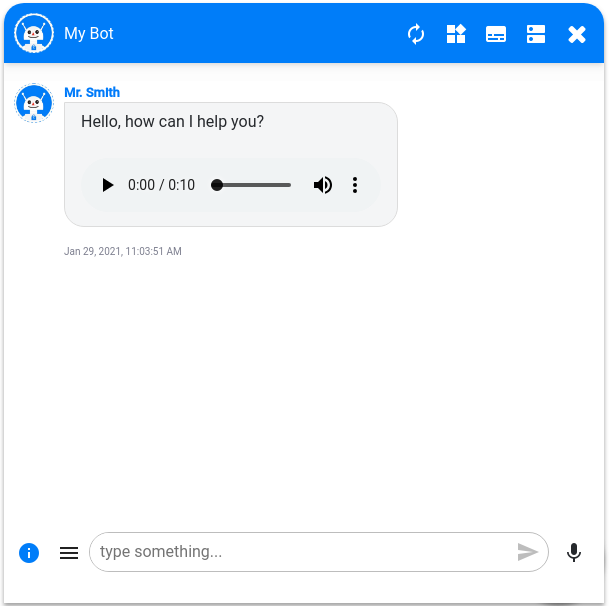
In Webchat, you can also add links to the different music streaming services, such as Spotify, Apple Music, YouTube Music, etc:
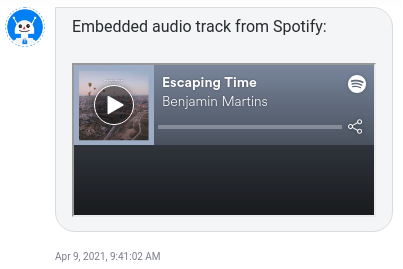
Note
Some channels may not accept embedded audio files or support a limited amount of file types. Check your bot before publishing to avoid unpleasant surprises.
For example, in Line messenger, only .m4a files can be played within the app. The rest will appear as URLs that users can open in the browser and listen to.
In Telegram, all links to embedded audio files must start with https://.
The http:// format is not supported.
Video
You cannot upload video directly from your device. You have to obtain a URL for it firstly. There are lots of free websites that where you can convert a video from your desktop to an URL.
Follow these steps to add a video:
- Click Embed media and select Video. The following formula will appear in the Bot message field:
[video]VIDEO_URL[/video]
- Replace VIDEO_URL with the URL of the video that you wish to embed, for example, https://youtu.be/1ixoxE2twq0.
In the Bot message field, your formula will look like this:
[video]https://youtu.be/1ixoxE2twq0[/video]
The result in Test chat:
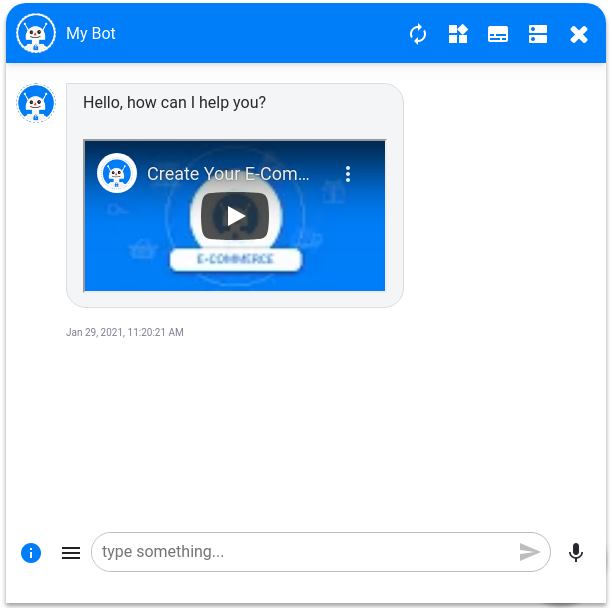
Note
We'll link your video preview image to this URL. Preview images are generated automatically for YouTube and Vimeo URLs''
Embedding YouTube videos is not available on WhatsApp. As a workaround, you can use the Embed URL feature.
For example, [url=https://youtu.be/ZKFwQFBwQFU]Open video[/url]
Watch this video tutorial "Conversation"
Updated almost 4 years ago
