Providing Live Chat
The option of providing a live chat option for users can be essential for positive user experiences. The good news is that it’s really easy to build in this feature and very easy for a human to pick up the conversation.
At any point in the conversation, you can give the user the option of going to live chat. For example, you could create a quick reply card, Live Chat; you could set a global or NLP connection or just a standard connection that responds to the input of ‘Live Chat’ by the user. Whichever of these you are using (and you can use more than one) it should be directed to land on an interaction that you create for the purpose of pausing the conversation for a human to take over.
The crucial step is that when you add this interaction, click interaction type and scroll down until you can select Live Agent. On reaching the ‘Live Agent’ kind of interaction type, the bot suspends any further activity until a human takes over. You will want to have a bot message on this interaction that says something like, ‘please wait, a customer representative will be with you shortly.’
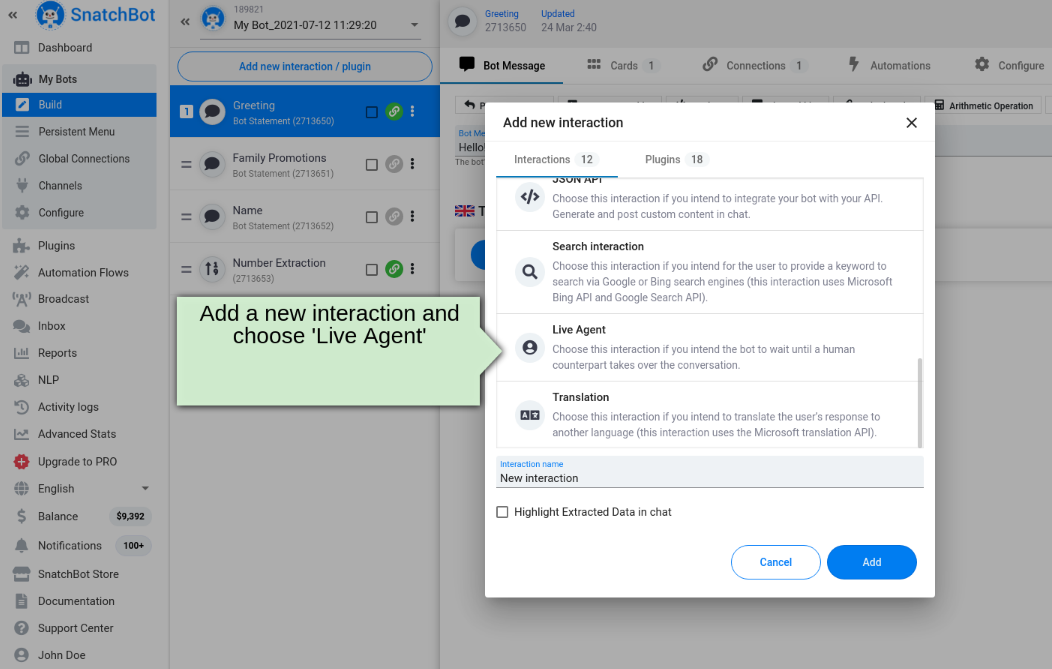
The other step you need to implement is to alert the human that they are required to take over the conversation. So, in the landing interaction that tells the user to wait, click on Sending Yourself Email Alerts. Then give the email a subject in the appropriate setting, e.g. ‘Live chat required’.
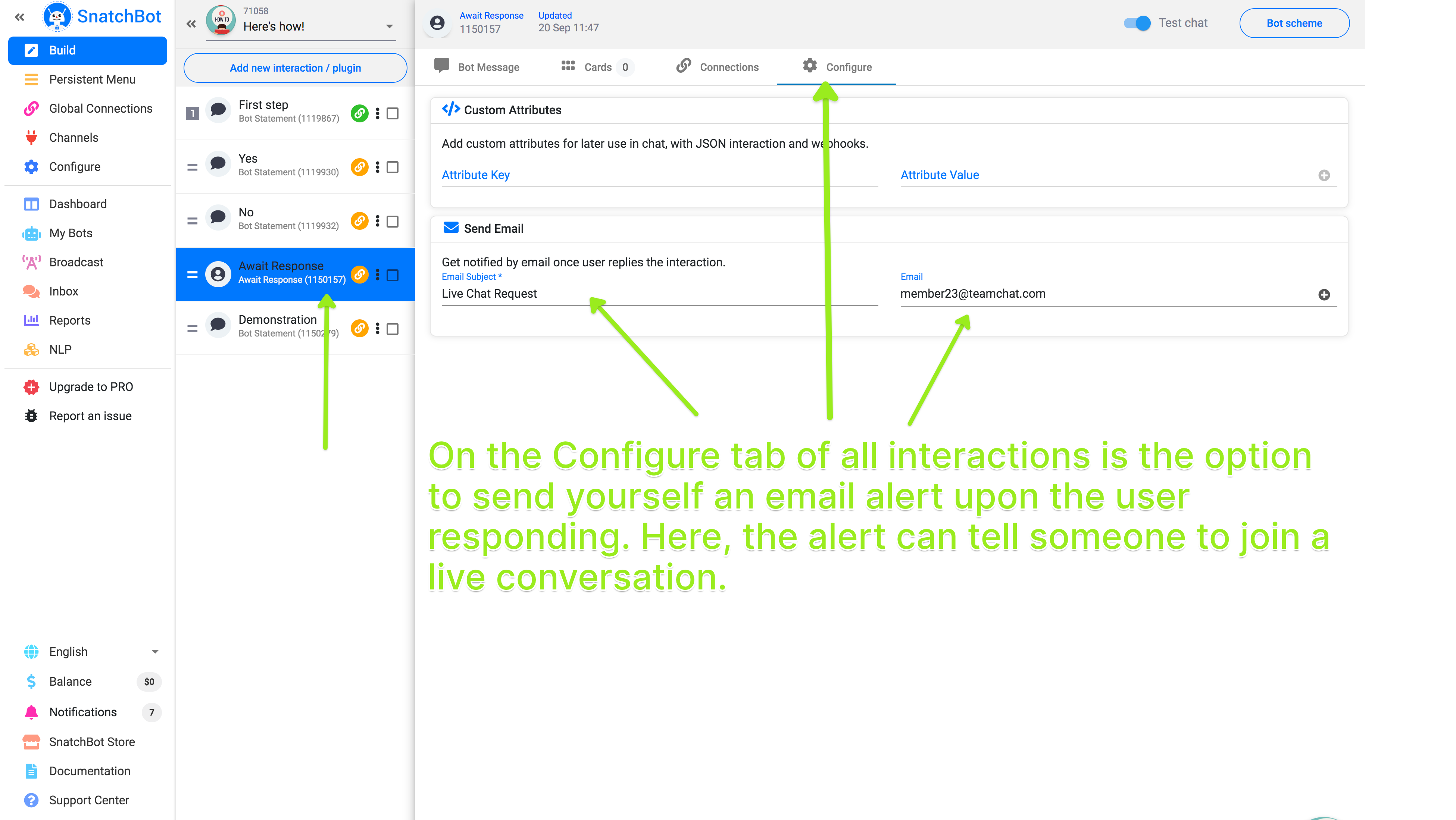
You can tailor your email alerts to point them towards multiple recipients using the Email card. Add each email address you wish to use by entering it in the Email List section and pressing Return. You can add as many emails in this way as you like. If you wanted the bot to direct the user to a particular department, for instance, this is the feature you would use. So, you might say: ‘would you like to speak to Technical Support? Or Accounts? Or Customer Service?’ Then create quick replies for those options and interactions to land on, ones where an email alert is sent to the relevant person.
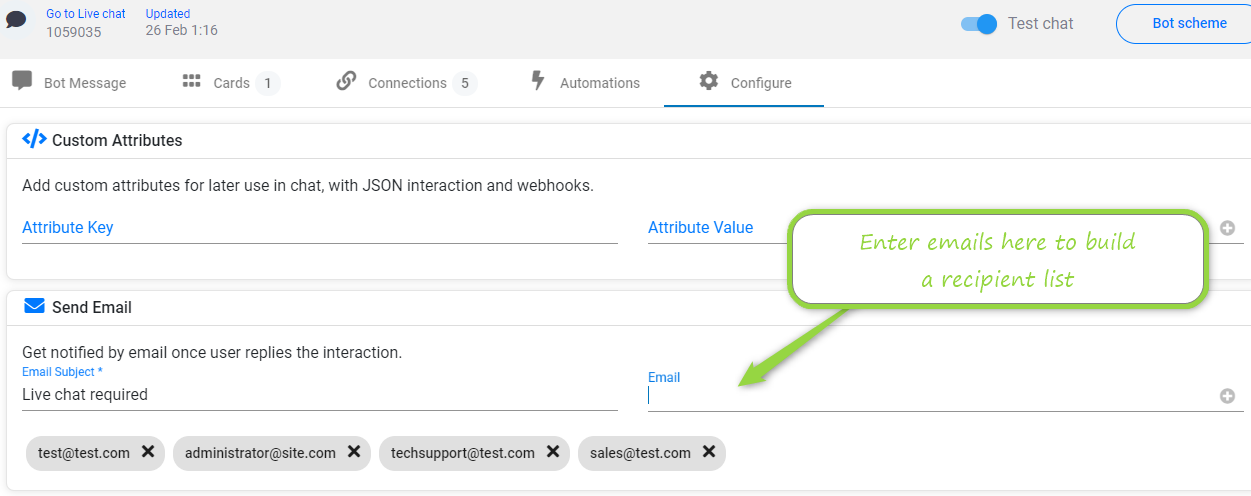
Note
The email is sent when the user responds. So even though you have brought the conversation to a Live Agent interaction, if you are using this interaction to send the email alert, you should invite a user response e.g. 'please confirm you wish to speak to a human' or 'please select from the following issues'.
When a human operator responds to an email alert, they will log in to the account and see from the dashboard that a bubble has appeared in the Inbox to show how many conversations are open.
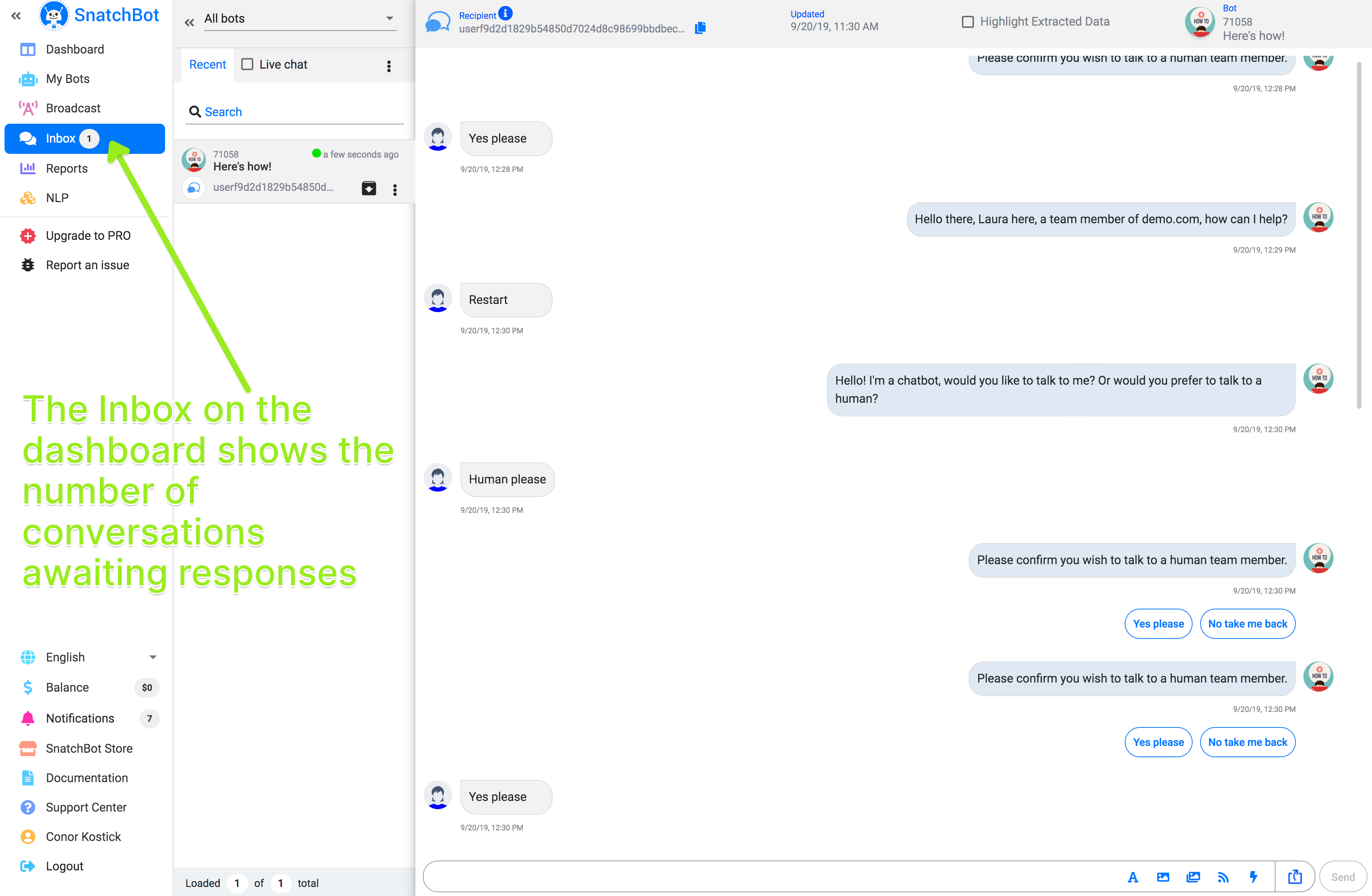
The operator just double-clicks the Inbox to open each one in dashboard view and the live chat continues with the human operator typing directly into the chatbar.
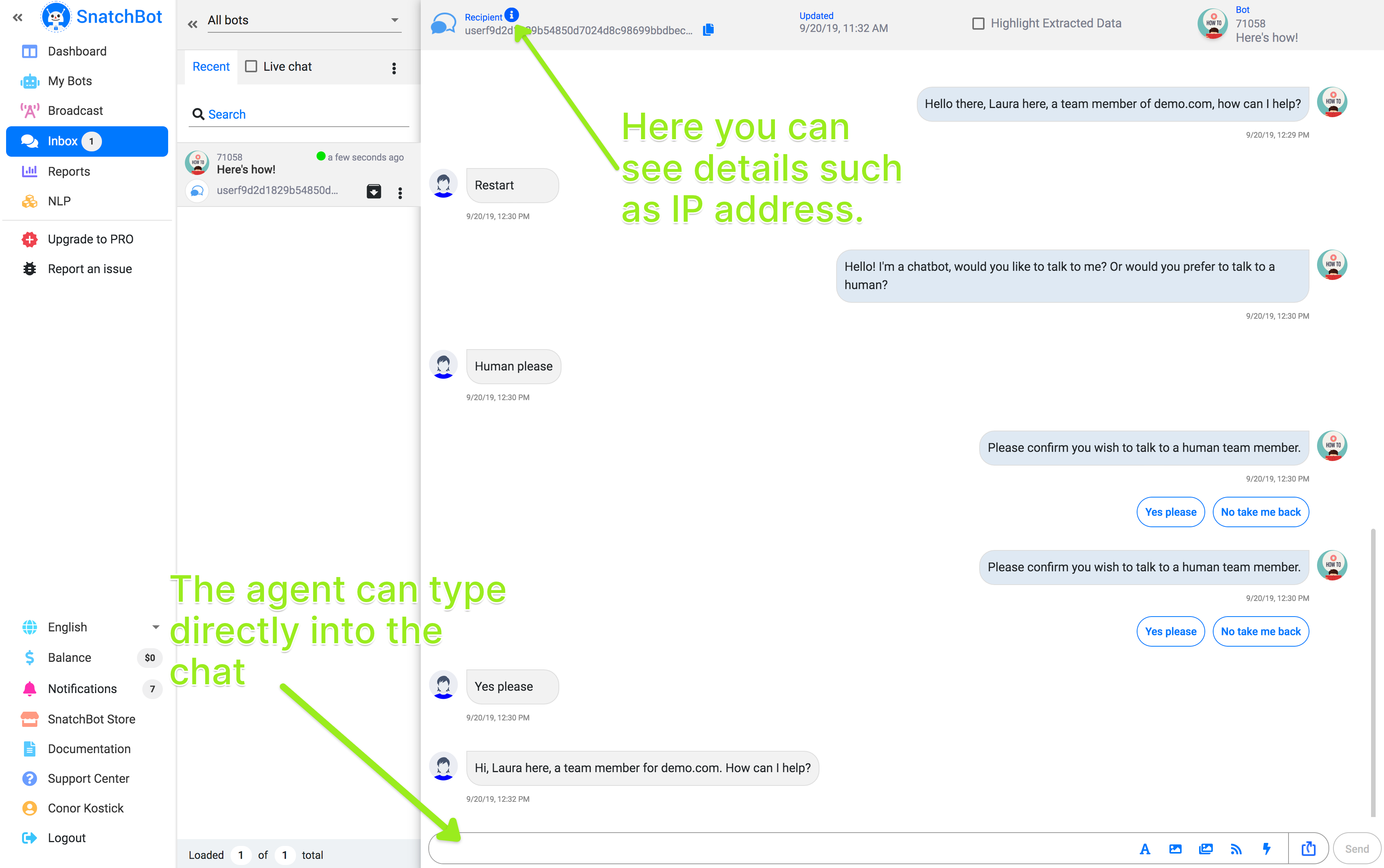
You therefore have a very neat system provided to you by SnatchBot for incorporating live chat solutions, without any need for backend work or coding.
TIP
If you are providing a live chat option, why not combine it with our powerful NLP Negative Sentiment pre-trained model? Put that model in a Global Connection and it means the bot will monitor the conversation for signs of frustration and discontent. You could land the NLP Negative entity true result on an interaction that says something like: ‘it seems likely that you are not enjoying talking to a chatbot, would you like a human to take over?’ And if ‘Yes’, take the conversation to the ‘Live Agent’ interaction. This will only take a few minutes to set up and might all the difference to your user’s experience.
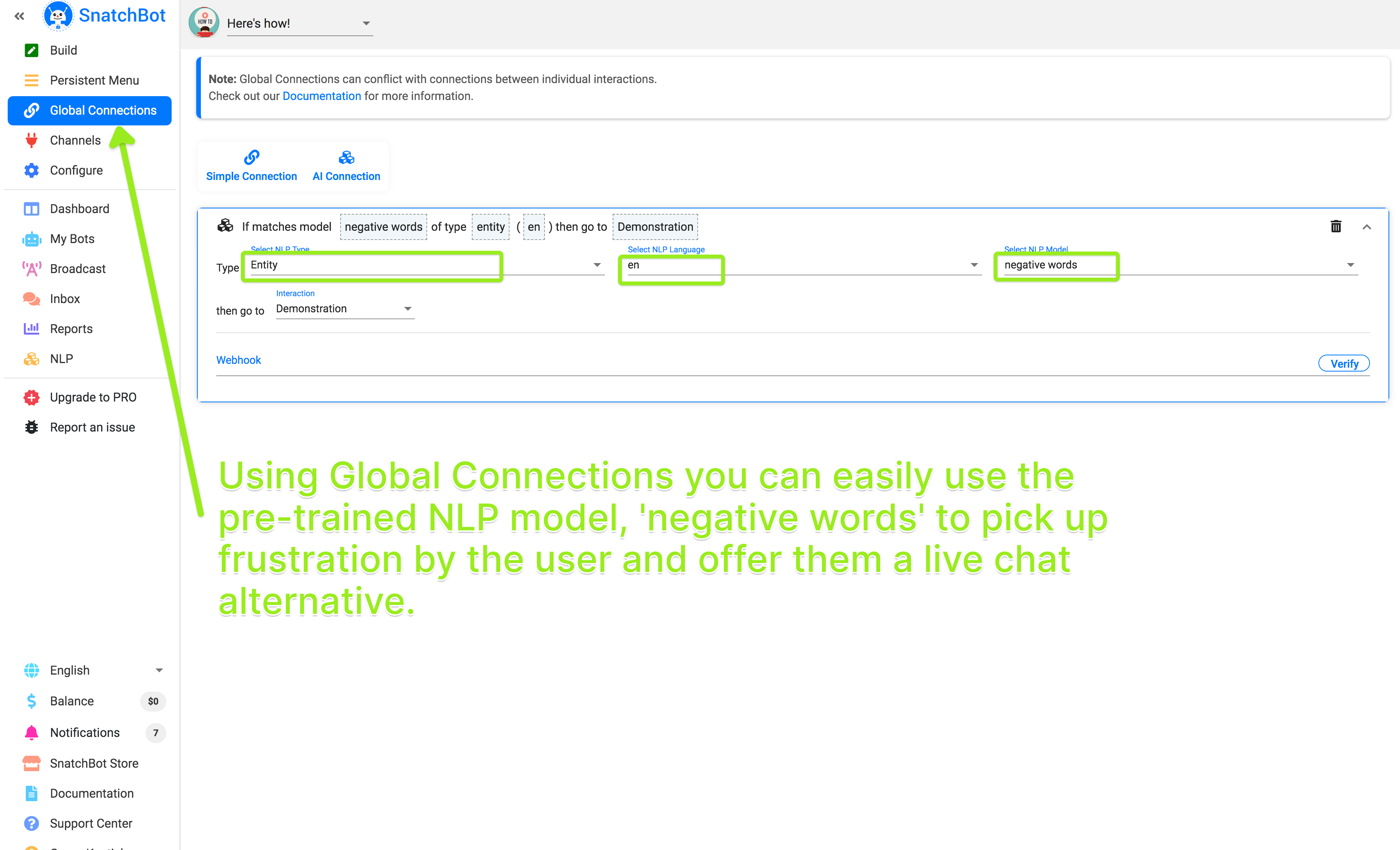
Watch this video tutorial "Adding Live Chat to your SnatchBot chatbot"
Updated almost 3 years ago
By learning the concepts described in this section, you'll become equipped to design a bot that aligns with best practices and capitalizes on lessons learned thus far in this relatively new arena.
